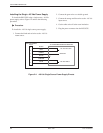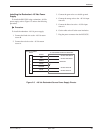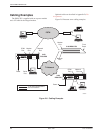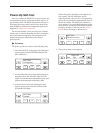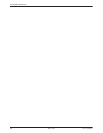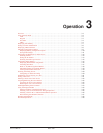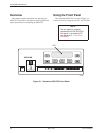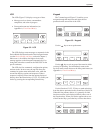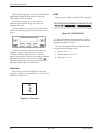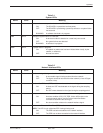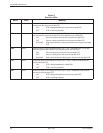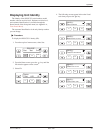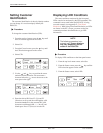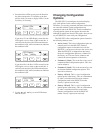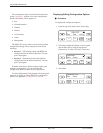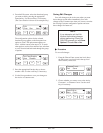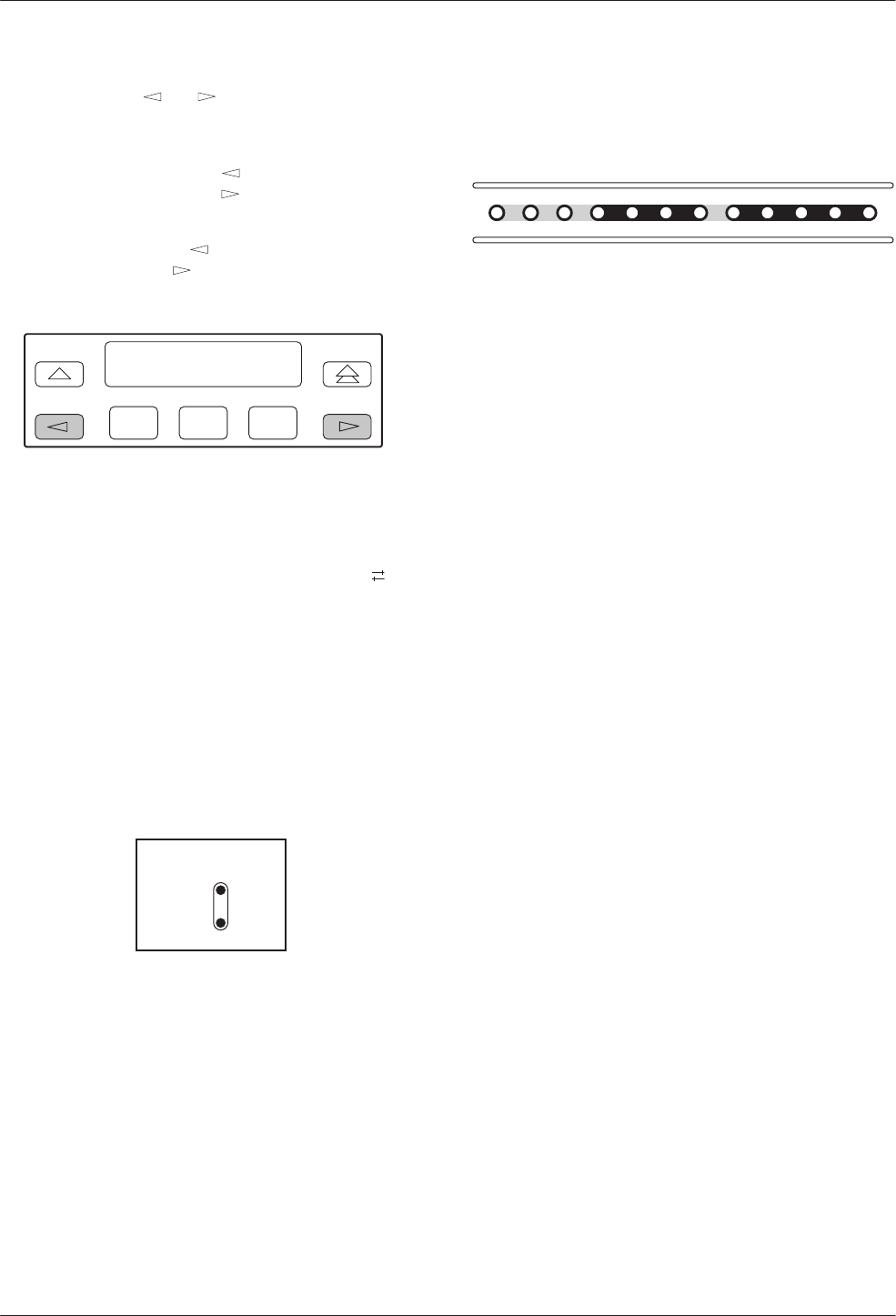
ACCULINK 3163 DSU/CSU
3-4 March 1999 3163-A2-GB20-10
The scroll keys ( and ) serve one of two functions,
depending on whether a menu screen or a data entry
screen appears on the front panel.
For data entry screens, the
key scrolls one
character to the left while the key scrolls one
character to the right.
For menu screens, the key scrolls to the previous
menu choice while the
key scrolls to the next menu
choice.
F1 F2
F3
If a choice is available to the left of the screen, the
character ← appears on the top line. If a choice is
available to the right of the screen, the → character
appears on the top line. If choices are available to both the
right and the left of the screen, two arrows appear ( ).
The arrows indicate that you must use the scroll keys to
bring the additional options onto the screen.
Test Jacks
Test jacks are located on the DSU/CSU front panel
(Figure 3-4). These are described in the Test Jacks section
in Chapter 4, Maintenance.
In
Out
NET
MON
98-15942
Figure 3-4. Test Jacks
LEDs
There are twelve LEDs on the DSU/CSU front panel.
98-15972
OK TEST SIG OOF ALRM
NETWORK
TXDEERFAIL DTR RXD CTS RTS
PORT
Figure 3-5. DSU/CSU LEDs
A green LED indicates normal operation. A yellow
LED indicates activity for the data port. Conditions are
sampled every tenth of a second.
The twelve front panel LEDs are grouped into four
sections to indicate the status of the:
• System (Table 3-1)
• Network Interface (Table 3-2)
• Data Ports (Table 3-3)