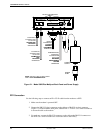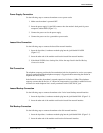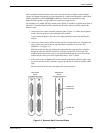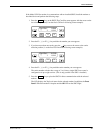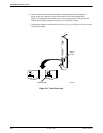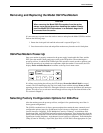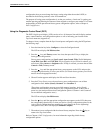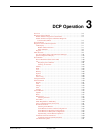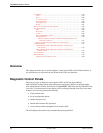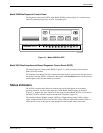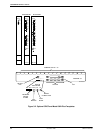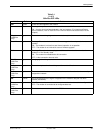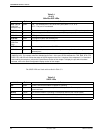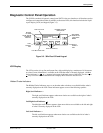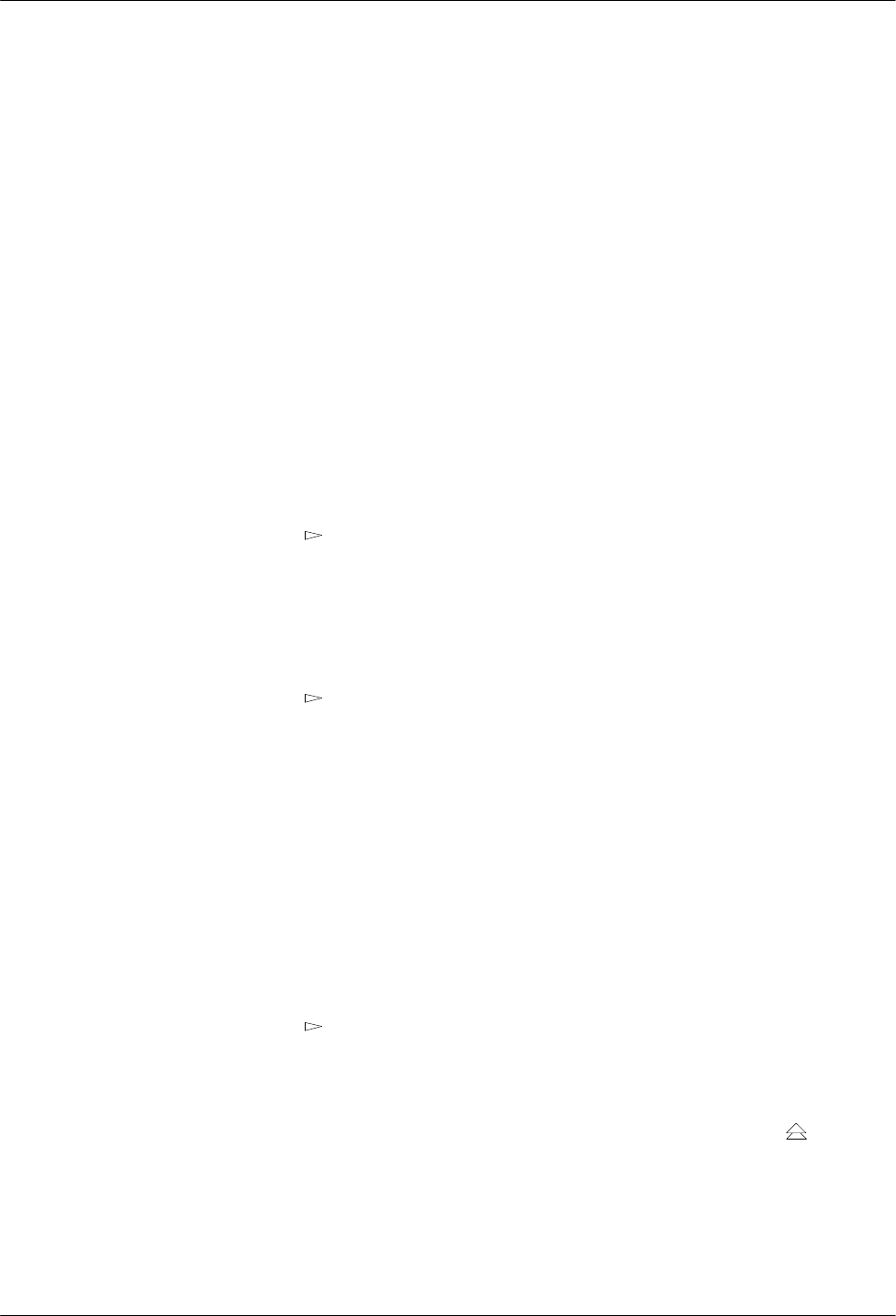
COMSPHERE 392xPlus Modems
2-12 November 1996 3920-A2-GN31-30
configuration, then you must change the factory setting using either the modem’
s DCP (as
described in the following sections) or the AT command set.
The purpose of having preset configurations is so that you can have a “head start” in getting your
modem operating and reducing the amount of time required to configure your modem. For a better
understanding of DCP operation and factory preset configuration options, refer to Chapter 4,
DCP Configuration
.
Using the Diagnostic Control Panel (DCP)
The DCP’s liquid crystal display (LCD) consists of two 16-character lines which display modem
status, control functions, and configuration options as well as indicating your location in the
Top-Level menu tree (Appendix A).
To change a factory template from the Sync Leased preset configuration using the DCP, perform
the following steps:
1. Press the function key below Configure to select the Configure branch.
The LCD now displays
Ld EditAr
ea frm.
2.
Press the
key until Factory
comes into view
, then press the F1 key to display the
factory preset configurations.
Factory preset configurations are
Sync Leased
,
Async Leased
,
TMp
(Trellis Multipoint),
Async Dial
, Sync Dial
, and
UNIX Dial
. If Sync Leased or Async Leased is selected, you
must choose either
Answer or Originate
mode. If TMp is selected, you must choose either
Control or Trib (Tributary) mode.
3.
Press the
key until the appropriate factory preset appears on the LCD, and press the
corresponding function key to select your choice. (For certain factory presets you will also
need to choose the appropriate mode.)
4.
Choose Function appears and displays the Edit and Save functions.
5. Press the F3 key (Save) to save the new factory preset configuration to one of three
configuration areas, Active (Saved), Customer 1, or Customer 2.
(These three configuration areas are nonvolatile memory locations. Active (Saved)
contains the most recently saved changes to any configuration options. In the event of
power loss, the modem retrieves these configuration options. Customer 1 and Customer 2
are user-defined configuration areas.)
The LCD now displays
Sav EditArea to.
6.
Press the
key until the appropriate configuration area appears on the LCD, then press
the corresponding function key to select your choice. (Saving configuration options to the
Active (Saved) configuration area automatically saves them to the Active (Operating)
configuration area.) The LCD displays Command Complete.
7. The modem is now configured with the selected factory template. Press the
key to
return to the Top-Level menu.
Refer to Chapter 4,
DCP Configuration,
for more information regarding default factory
configuration options.