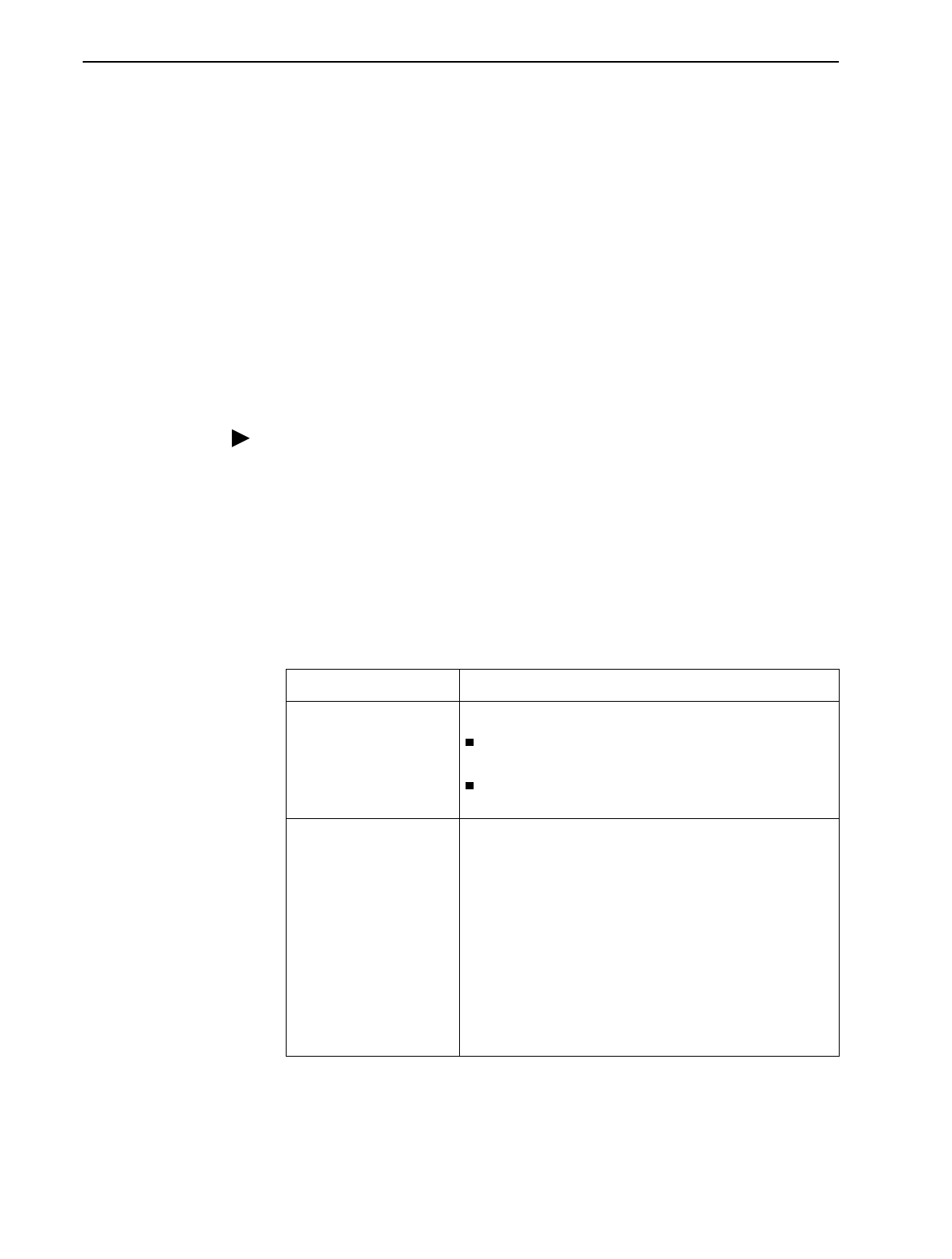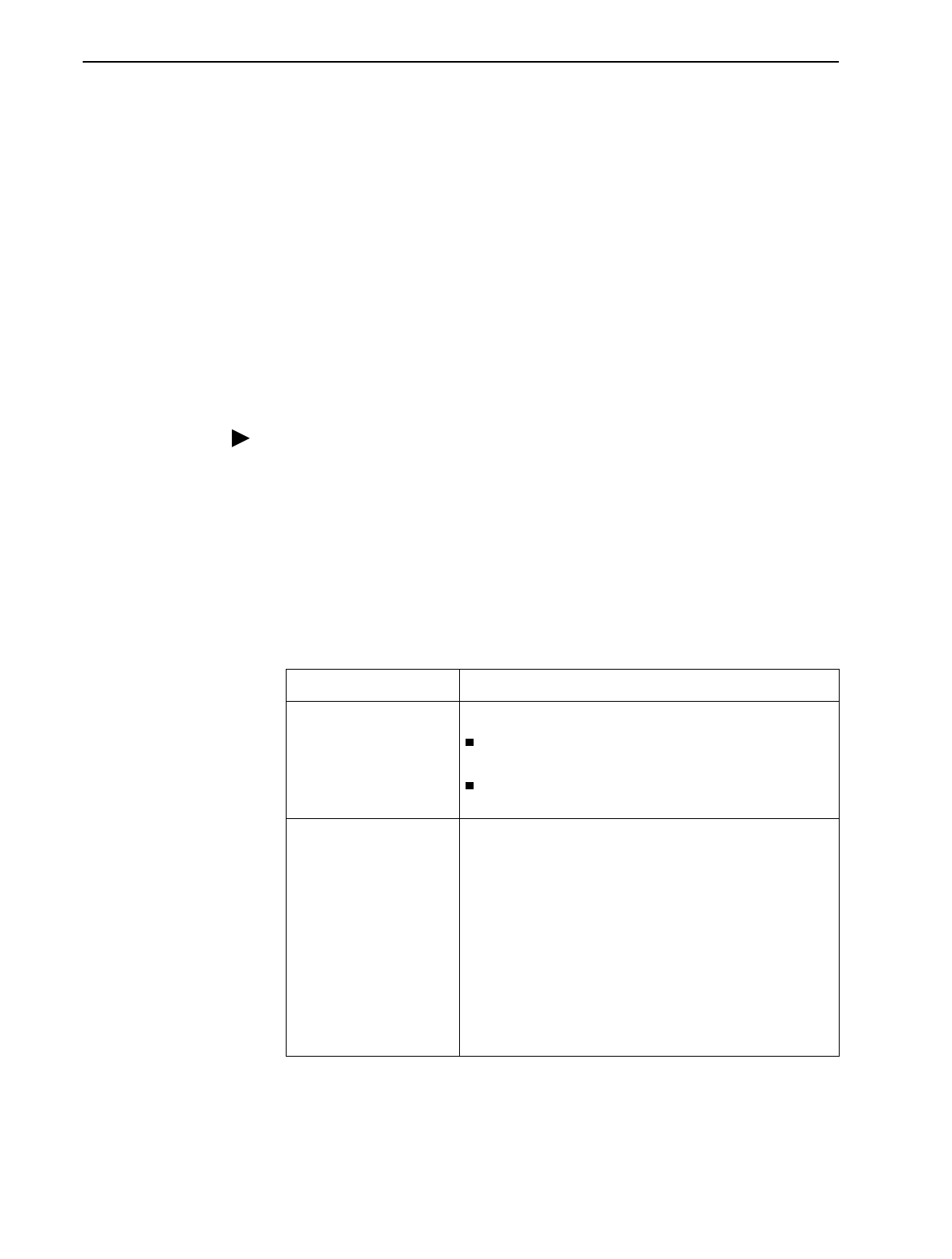
7. Operation and Maintenance
7-80
September 2002 9128-A2-GB20-80
Transferring Collected Data
SLV user history statistics and LMI packet capture data can be uploaded to an
NMS or a Network Associates Sniffer using FTP, which is faster than other
methods. The rate at which the data file is transferred is the rate set by the FTP
Max Transfer Rate (Kbps) option (see Table 4-20, Telnet and FTP Session
Options, in Chapter 4,
Configuration Options
).
NOTE:
Use your NMS application to FTP and view transferred statistics and packet
data; the data files are not in user-readable format. LMI packet capture data
can also be viewed via the LMI Trace Log (see
Viewing Captured Packets from
the Menu-Driven User Interface
in Chapter 8,
Troubleshooting
, for additional
information).
Procedure
To retrieve data:
1. Initiate an FTP session to the device from which SLV statistics or packet data
will be retrieved.
2. Type
bin
to enter binary transfer mode.
3. Type
hash
to enter hash mode if you want to monitor the progress of the
upgrade, provided this function is supported by your equipment.
4. Type
cd data
to change to the data directory.
5. Close the FTP session.
SLV statistics and/or LMI Packet Capture data are now available for reporting.
If retrieving . . . Then . . .
SLV statistics Perform a
get
of the
uhbcfull.dat
file.
File Transfer Complete
– Transfer was
successful.
File Transfer Failed
– Transfer was not
successful. Try again or end the session.
LMI packet capture data 1. Stop the LMI Packet Capture Utility.
Main Menu
→
Control
→
LMI Packet Capture Utility
LMI packet capture data is not available (readable)
when the LMI Packet Capture Utility is Active.
2. Perform a
get
of the
lmitrace.syc
file.
One of the following will display for the file:
–
File Transfer Complete
–
File Transfer Failed
–
Permission Denied
– The LMI Packet Capture
Utility was not readable. Stop the LMI Packet
Capture Utility and try again.