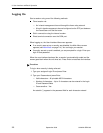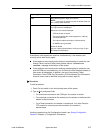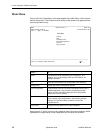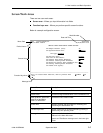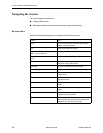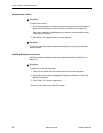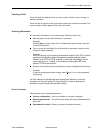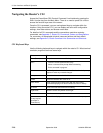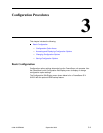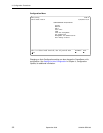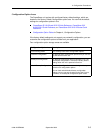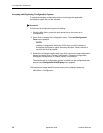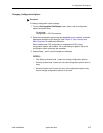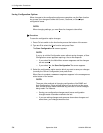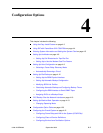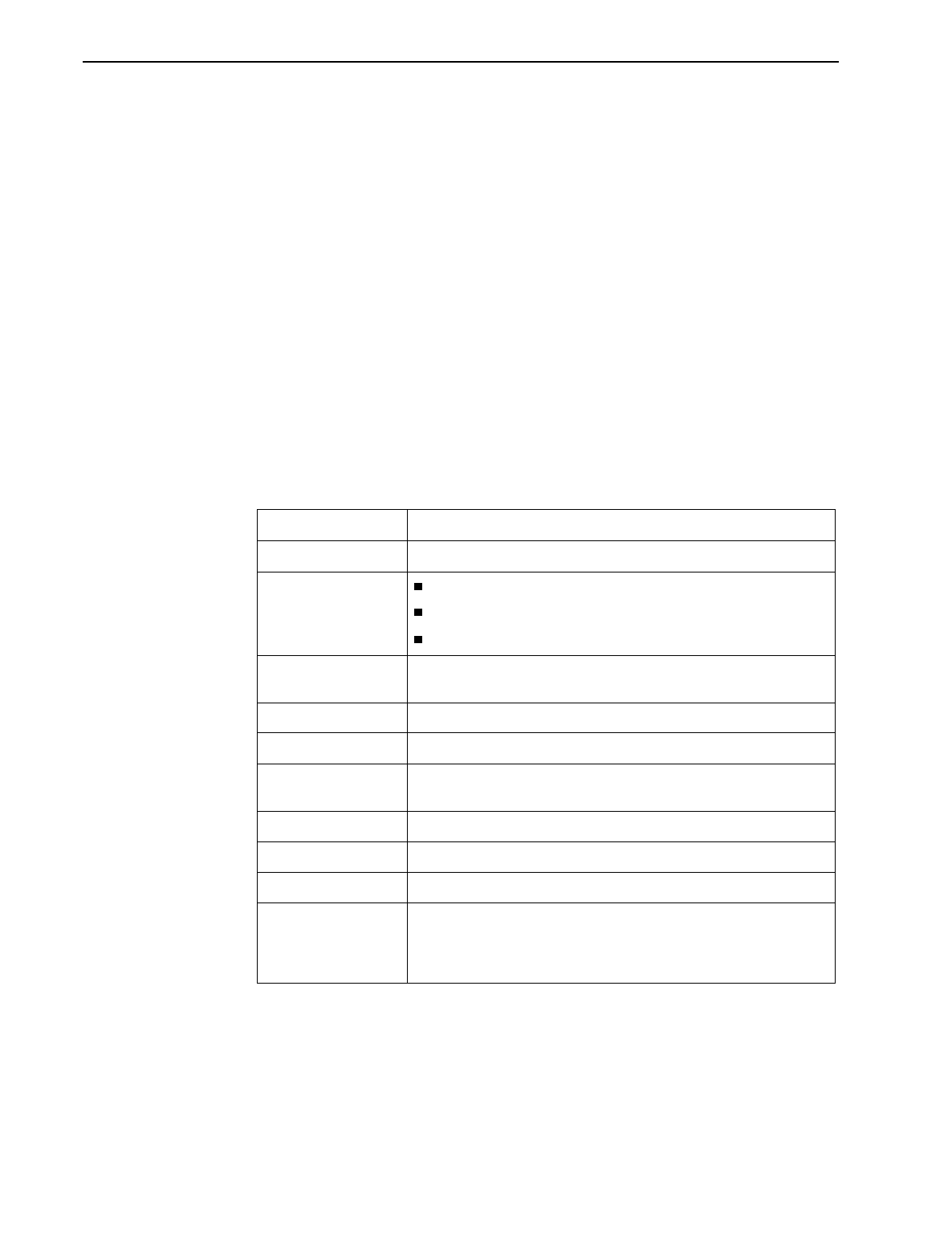
2. User Interface and Basic Operation
2-10
September 2002 9128-A2-GB20-80
Navigating the Router’s CLI
Access the FrameSaver DSL Router’s Command Line Interface by pressing the
Shift-r function key from the Main Menu. There is no need to press Ctrl-a first to
access the function keys area of the screen.
Once the CLI is accessed, you can use keyboard keys to navigate within the
interface. Using the router’s CLI, you can display and edit router configuration
settings, view router status, and access router tests.
For details of all CLI commands and the conventions used when entering
commands, see Appendix C,
Router CLI Commands, Codes, and Designations.
For a summary of abbreviated (minimal) command entries and their default
settings, see Appendix D,
Router Command Line Summaries and Shortcuts.
CLI Keyboard Keys
Use the following keyboard keys to navigate within the router’s CLI. Most terminal
emulation programs use these same keys.
Press . . . To . . .
Enter (Return) Accept the current command line input.
Ctrl-c
Clear the current command line entry.
Abort a command line prompt without answering.
Exit a command in progress.
Ctrl-z Exit Configuration mode and returns to Standard mode. A prompt
appears to save any unsaved changes.
Backspace Erase the character to the left of the cursor.
Delete Erase the character the cursor is on.
Down Arrow Recall command line history buffer with the most recent
command displaying first. Buffer contains ten lines of history.
Up Arrow Scroll to the last valid command for editing.
Right Arrow Move the cursor one position to the right.
Left Arrow Move the cursor one position to the left.
q
(or any key but
Spacebar or
Enter/Return)
Abort a Move display and return to the command line prompt.