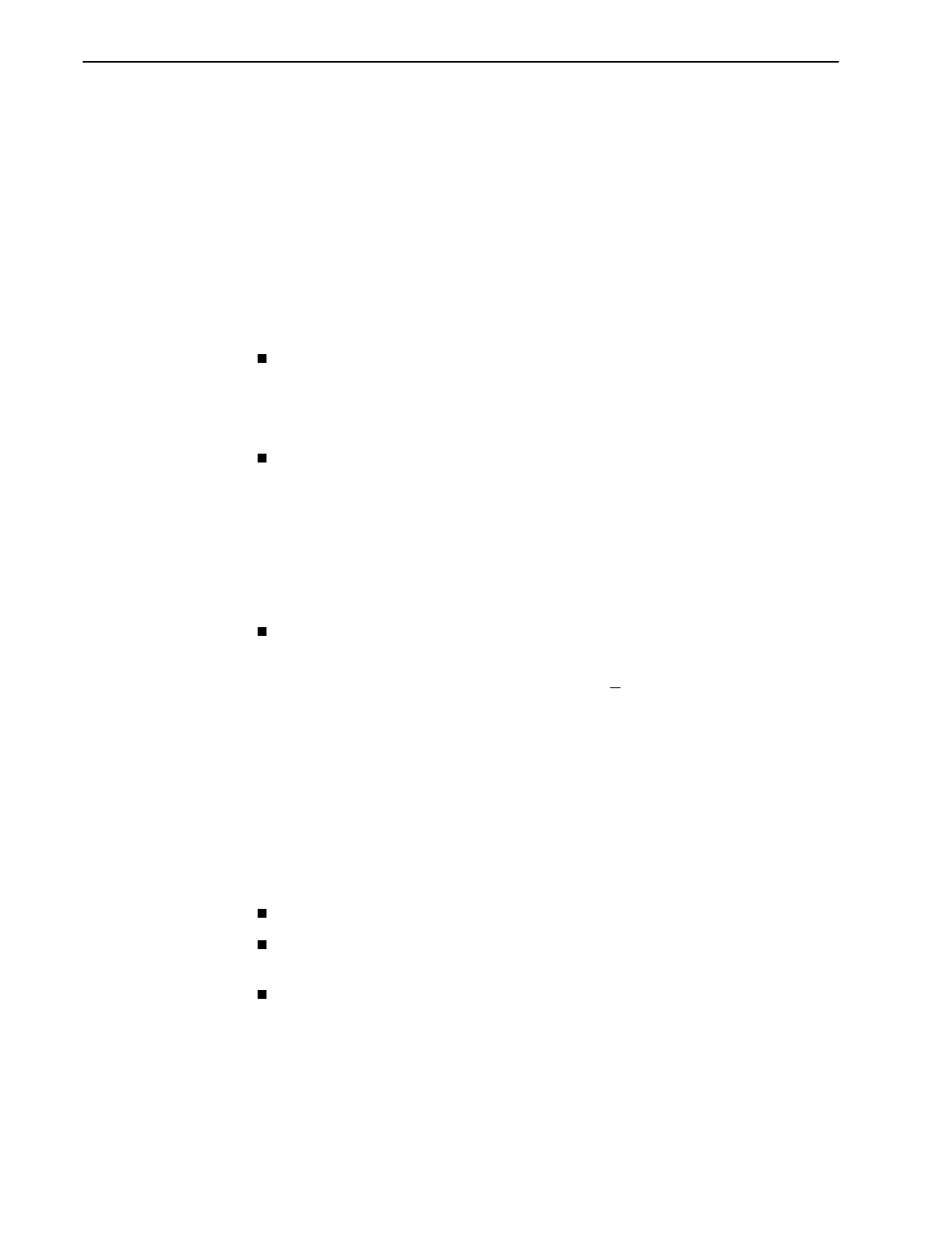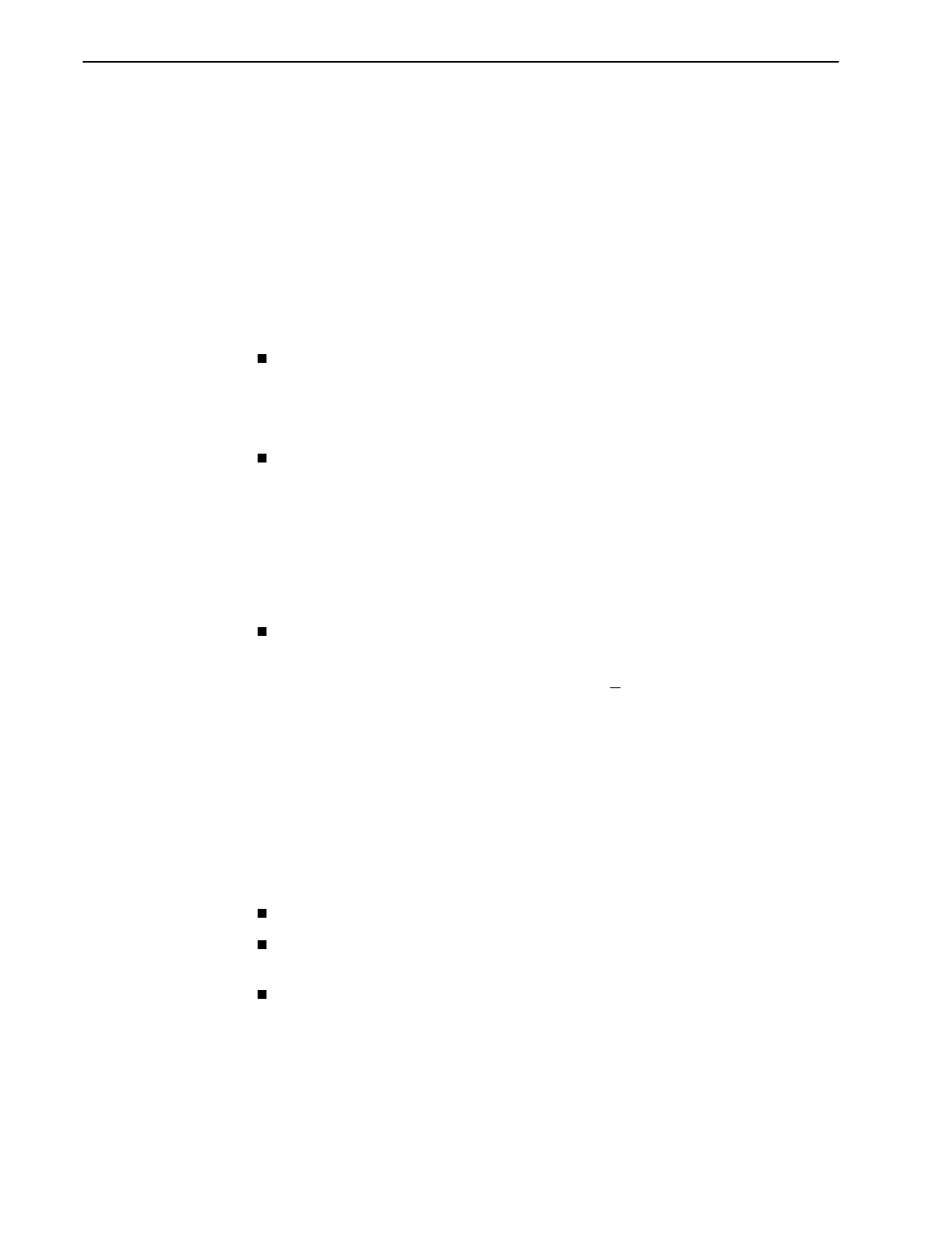
2. User Interface and Basic Operation
9128-A2-GB20-80 September 2002
2-9
Selecting a Field
Once you reach the desired menu or screen, select a field to view or change, or
issue a command.
Press the Tab or right arrow key to move the cursor from one field to another. The
current setting or value appears to the right of the field.
Entering Information
You can enter information in one of three ways. Select the field, then:
Manually type in (enter) the field value or command.
Example:
Entering
bjk
as a user’s Login ID on the Administer Logins screen (from the
Control menu/branch).
Type in (enter) the first letter(s) of a field value or command, using the unit’s
character-matching feature.
Example:
When configuring a port’s physical characteristics with the Port (DTE) Initiated
Loopbacks configuration option/field selected (possible settings include
Disable, Local, DTPLB, DCLB, and Both), entering
d
or
D
displays the first
value starting with d – Disable. In this example, entering
dt
or
DT
would
display DTPLB as the selection.
Switch to the function keys area and select or enter a designated function key.
Example:
To save a configuration option change, select Save. S or s is the designated
function key.
If a field is blank and the Message area displays valid selections, press the
spacebar; the first valid setting for the field appears. Continue pressing the
spacebar to scroll through other possible settings.
Screen Contents
What appears on the screens depends on:
Current configuration
– How your network is currently configured.
Security access level
– The security level set by the system administrator for
each user.
Data selection criteria
– What you entered in previous screens.