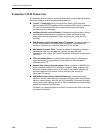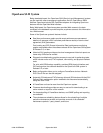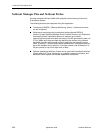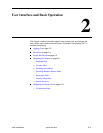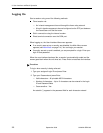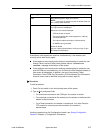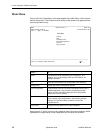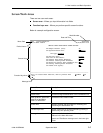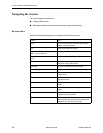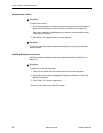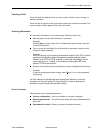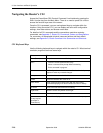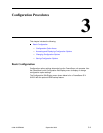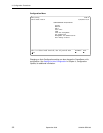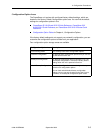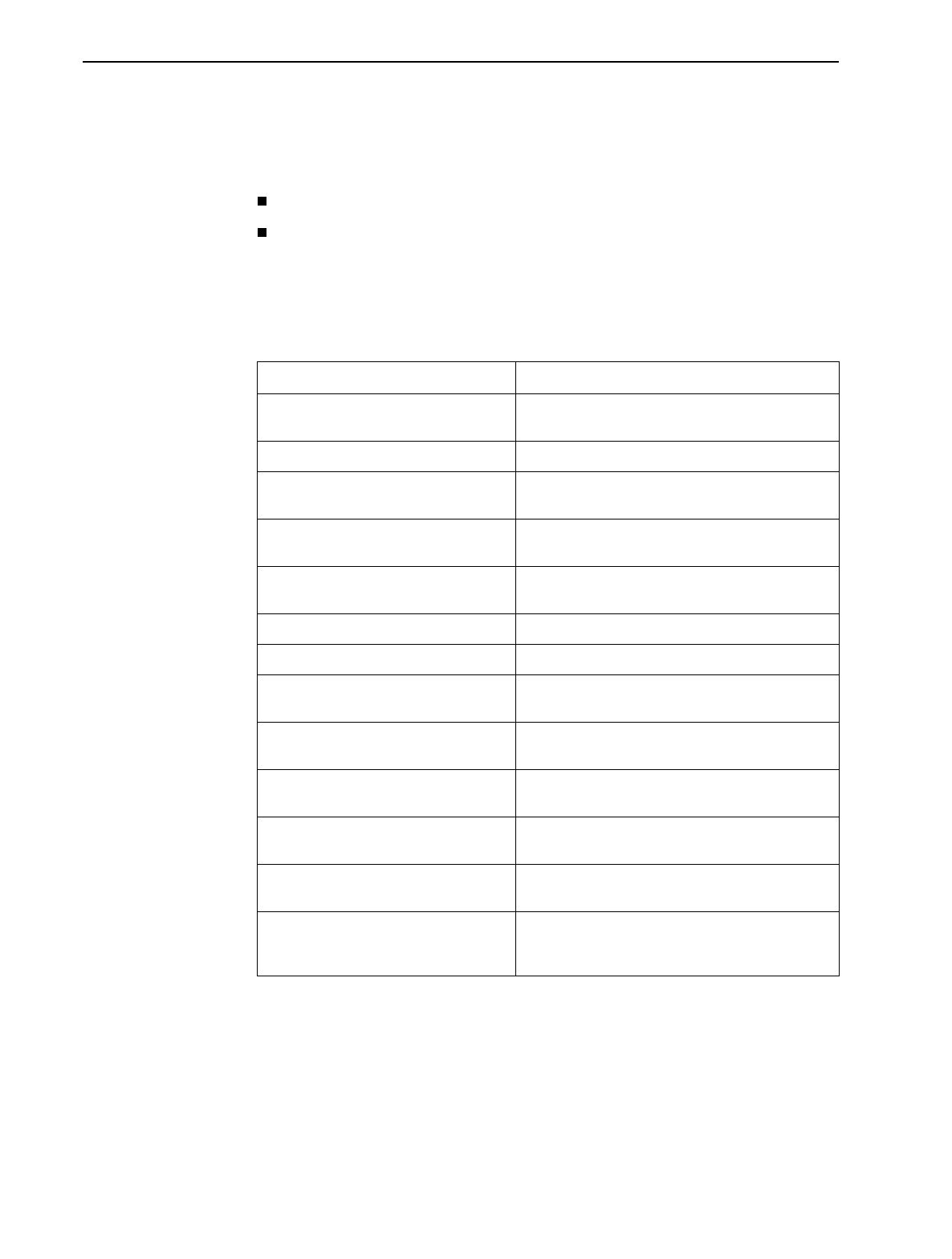
2. User Interface and Basic Operation
2-6
September 2002 9128-A2-GB20-80
Navigating the Screens
You can navigate the screens by:
Using keyboard keys.
Switching between the two screen work areas using function keys.
Keyboard Keys
Use the following keyboard keys to navigate within the screen area:
Press . . . To . . .
Ctrl-a Move cursor between the screen area and the
screen function keys area.
Esc Return to the previous screen.
Right Arrow (on same screen row), or
Tab (on any screen row)
Move cursor to the next field.
Left Arrow (on same screen row), or
Ctrl-k
Move cursor to the previous field.
Backspace Move cursor one position to the left or to the last
character of the previous field.
Spacebar Select the next valid value for the field.
Delete (Del) Delete character that the cursor is on.
Up Arrow or Ctrl-u Move cursor up one field within a column on the
same screen.
Down Arrow or Ctrl-d Move cursor down one field within a column on
the same screen.
Right Arrow or Ctrl-f Move cursor one character to the right if in edit
mode.
Left Arrow or Ctrl-b Move cursor one character to the left if in edit
mode.
Ctrl-l Redraw the screen display, clearing information
typed in but not yet entered.
Enter (Return) Accept entry or, when pressed before entering
data or after entering invalid data, display valid
options on the last row of the screen.