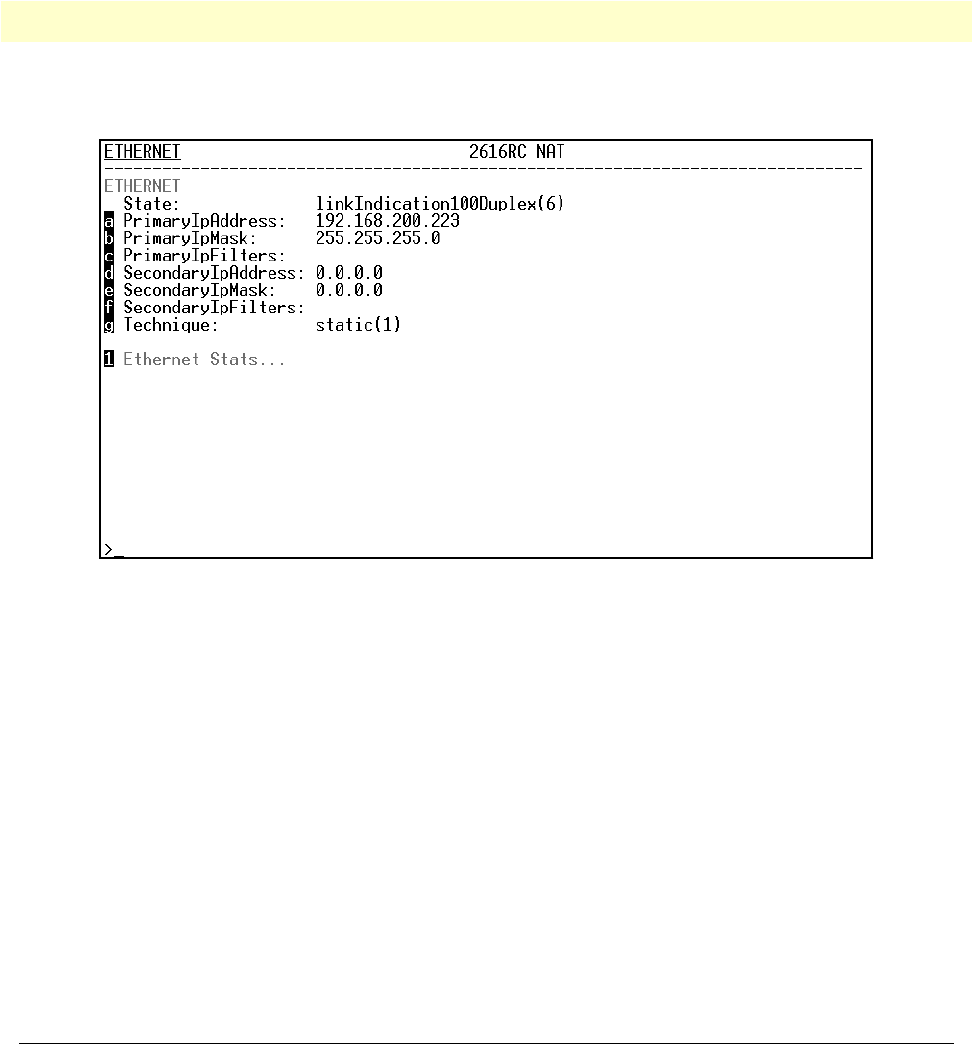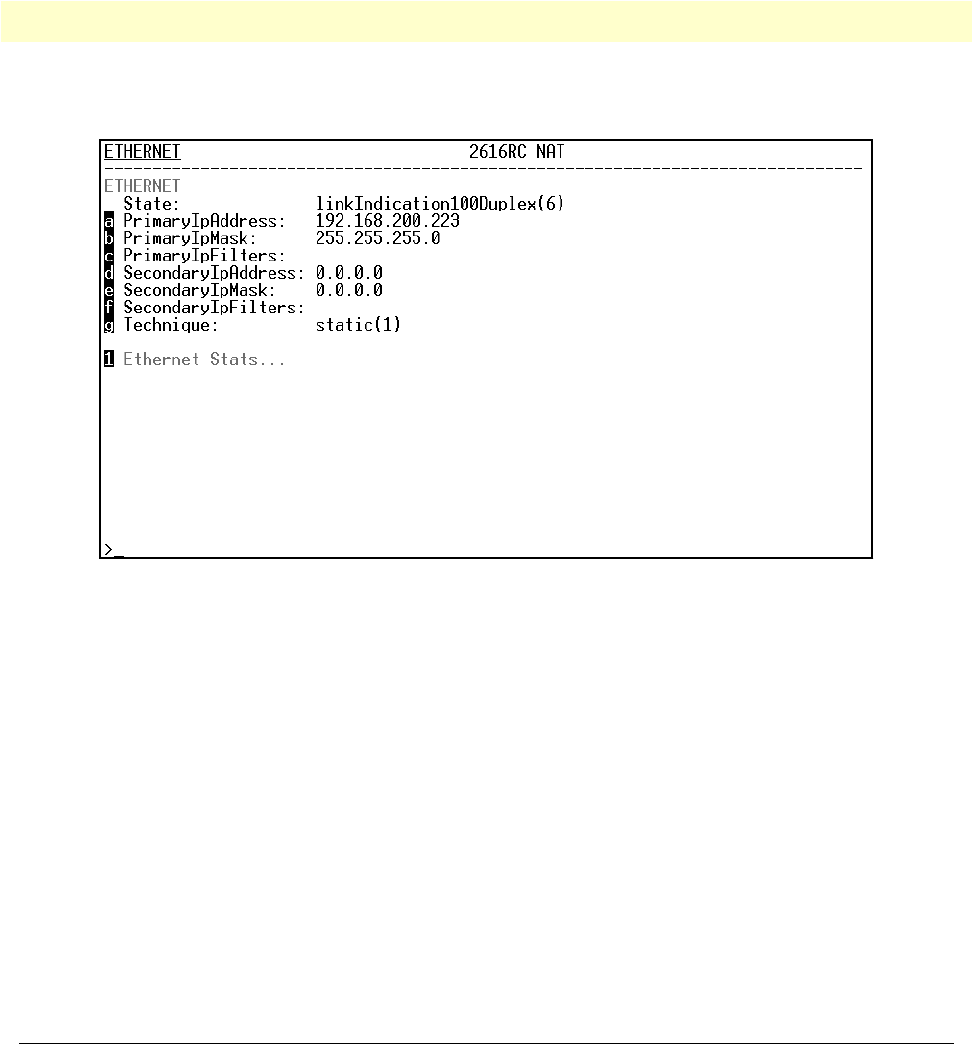
Using a browser to complete Model 2616RC configuration 37
Model 2616RC T-DAC User Manual 3 • Configuring the T-DAC for operation
13. Type
e
for Ethernet, then press
<Enter>
. The
Ethernet
configuration window displays (see figure 22).
Figure 23. Ethernet configuration window
14. Enter a for
PrimaryIpAddress
, then press
<Enter>
.
15. Type your LAN IP address followed by pressing <Enter>.
16. Press the left-arrow cursor key on your keyboard to return to the previous screen.
17. If you do not need to change the PrimaryIpMask from the default of 255.255.255.0, go to step 20. Other-
wise, type
b
and type the new LAN Mask in the same manner as when entering a LAN IP address.
18. Press the left-arrow cursor key until the top level management window displays (see figure 22 on page 36).
19. Type
a
for HOME, then press
<Enter>
.
20. Under the Current Status page, type
1
(store Config(1)) to save the changes you have just made to
the
configuration.
This completes the initial configuration of the Model 2616RC. The next steps in configuration will be done
using your Web browser connected via Ethernet to the 2616RC.
Using a browser to complete Model 2616RC configuration
This section describes the following procedures:
• Displaying the T-DAC home page (see “Displaying the T-DAC 2616RC web administration pages” on
page 38)
• Configuring the T1/E1 WAN links (see “Configuring line settings and signaling for E1” on page 46 or
“Configuring line settings and signaling for T1” on page 49)
• Setting static connections with DS0 mapping (see “” on page 43)