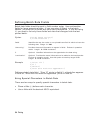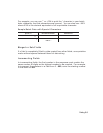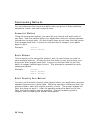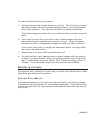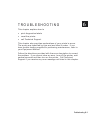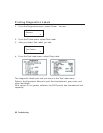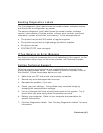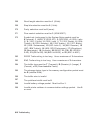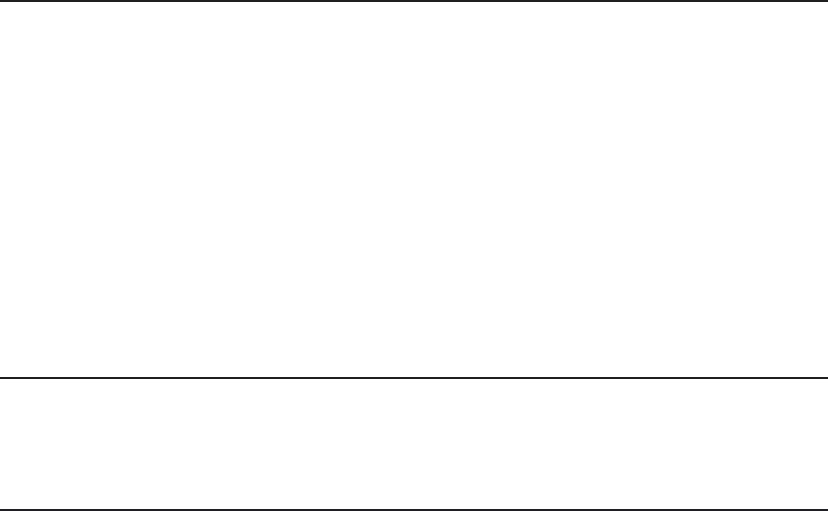
Reading Diagnostics Labels
The first diagnostic (test) label shows the model number, software version,
and the printer ’s configuration by packet.
The second diagnostic (test) label shows the model number, software
version, total number of inches printed, voltage, print contrast, printhead
resistance, number of bad dots, and memory. In the example above:
¨
The printer has printed 505 inches of regular supplies
¨
The printer has printed no high-energy (synthetic) supplies
¨
No options are set
¨
CONTRAST POT does not apply.
If You Receive an Error Message
Any time you receive a message that is not described in this manual, or the
recommended action does not solve the problem, call Technical Support.
Calling Technical Support
Technical support representatives are available Monday through Friday
during regular business hours. Their number is listed on the back cover of
this manual. Follow these steps before you call:
1. Make sure your PC and printer are properly connected.
2. Record any error messages that occurred.
3. Recreate the problem, if you can.
4. Check your port settings. Your problem may corrected simply by
changing the communication settings.
5. List any changes that have recently been made to the system. Try to
record what you were doing when the problem occurred.
6. Reboot your computer. Refer to your computer documentation for
specific instructions.
7. Print the Diagnostics labels. See “Printing Diagnostics Labels” for more
information.
Troubleshooting 6-3