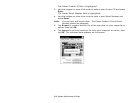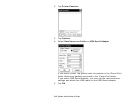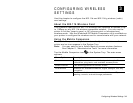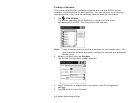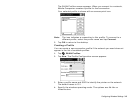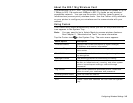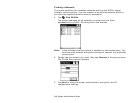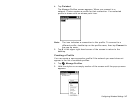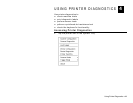3-4 System Administrator’s Guide
5. Tap the Authentication tab and specify the authentication security
settings. The options are None, Kerberos, EAP-TLS, or PEAP.
These settings must match the network authentication settings or the
printer cannot connect.
6. Tap the Encryption tab and specify the encryption settings.
The options are Open System (no security), WEP, or TKIP (WPA).
These settings must match the network encryption settings or the printer
cannot connect.
7. Tap the IP Config tab and select the IP type. The options are DHCP or
Static.
8. Tap the Power tab and adjust the radio transmission power, if
necessary.
9. When you are finished, tap OK. You return to the desktop.
10. Tap
, WLAN Profiles. The new profile is listed.
Setting a Password
You can set or change the Mobile Companion access password. The default
is Disabled.
1. Tap
, Options.
2. Tap Change Password.
3. To enable password protection, enter and confirm a new password.
To change a current password, enter the current password, then
enter and confirm a new password.
To disable password protection, enter the current password but do
not specify a new password.
4. Tap OK.
5. Tap X in the upper-right hand corner of the screen to exit the application.
Note: Make a note of the password if you change it. Setting a password
restricts all access to wireless features.