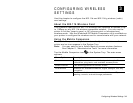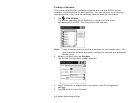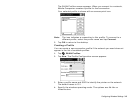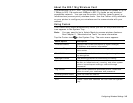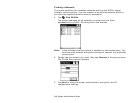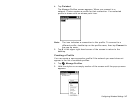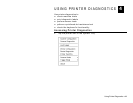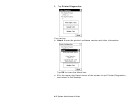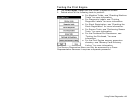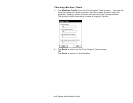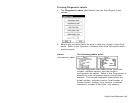3-8 System Administrator’s Guide
3. Tap Add. The Profile Entry screen appears.
4. Enter a profile name and SSID to identify the printer on the network.
The default name is 101. Tap Next.
5. Specify the wireless operating mode (Ad-Hoc or Infrastructure) and your
country of operation, if necessary. Tap Next.
6. Specify the authentication security settings. The options are None,
EAP-TLS, PEAP, LEAP, or TTLS.
These settings must match the network authentication settings or the
printer cannot connect. Tap Next.
7. Specify the encryption settings. The options are Open (no security), 40-
or 128-bit WEP, TKIP (WPA), or AES.
These settings must match the network encryption settings or the printer
cannot connect. Tap Next.
8. Select the IP Address Entry method. The options are DHCP or Static.
Tap Next.
9. Adjust the radio transmission power, if necessary. The options for
Infrastructure mode are Automatic and Power Plus.
When using Automatic, the printer uses the same transmit power level as
the access point. When using Power Plus, the printer uses a transmit
power one level higher than that of the access point.
Tap Next.
10. Adjust the battery usage settings, if necessary.
11. Tap Finished.
Your new profile appears on the Manage Profiles
screen. If you are not automatically connected to
your new profile, double-tap your profile’s name,
then tap Connect in the pop-up menu.