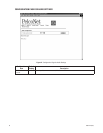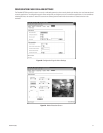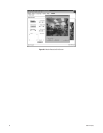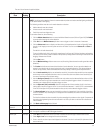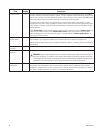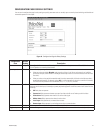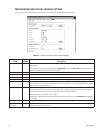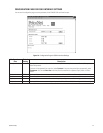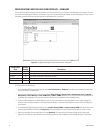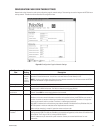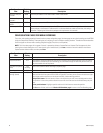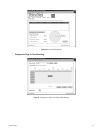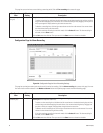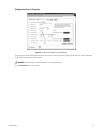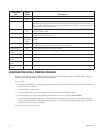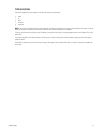44 C2907M-D (4/05)
CONFIGURATION PAGE FOR LOCAL COM INTERFACE – KEYBOARD
You can use this configuration page to set the parameters for a local Com port so you can connect a Pelco keyboard to your computer. This lets
you control a device through the keyboard; for example, a camera can be controlled from the browser with the Pelco keyboard. You can also use
this feature to transmit serial data from your computer to the PelcoNet unit, or vice versa.
Figure 34. Configuration Page for Local Com Interface – Keyboard
To use this feature, do the following:
1. On the PelcoNet NET350 Setup Page (Figure 23), select Local Com Interface – Keyboard. Then select the parameters (Com port, baud
rate, etc.) as listed in the table above.
2. You must also change the local PC’s Com port configuration (Start > Settings > Control Panel > Administrative Tools > Computer
Management > Device Manager > Ports [COM & LPT] > COM1 or COM2 [depending on the Com port to which the keyboard will be
connected]). The configuration of this Com port should be the same as the configuration at the PelcoNet browser.
3. Connect the Pelco keyboard to the COM interface on your PC. This is the COM port that you designated in step 2. (Refer to Figure 54 in
Appendix A for a connection example.) If the keyboard uses RS-422/485, a converter will be required to use it on an RS-232 COM port of
your computer.
4. On the PelcoNet NET350 Setup Page (Figure 23), select Interface Settings COM1 or Interface Settings COM2. Use the pull-down menu
to set the COM1/COM2 serial data port to Transparent. Also set the baud rate for the connected external device you want to control.
5. Finally, from the Device Controls page (Figure 42), select Keyboard. This takes you to the “Keyboard Control with live video” page
(Figure 47). The COM port is open and you can send transparent data from your PC COM port to the PelcoNet COM port, and vice versa.
Configuration
Item
Default
Setting Description
COM port COM1 Use the pull-down menu to designate a free COM port on the PC to which you will connect the Pelco keyboard.
Baud rate 600 Use the pull-down menu to select a transmission rate from 600 to 115200 baud. Refer to Appendix A for settings.
Data bits 8 The number of data bits is set at 8 per character.
Stop bits 1 Use the pull-down menu to select the number of stop bits (1 or 2) per character. Refer to Appendix A for settings.
Parity None Use the pull-down menu to select the type of parity check (None, Even, or Odd). Refer to Appendix A for settings.