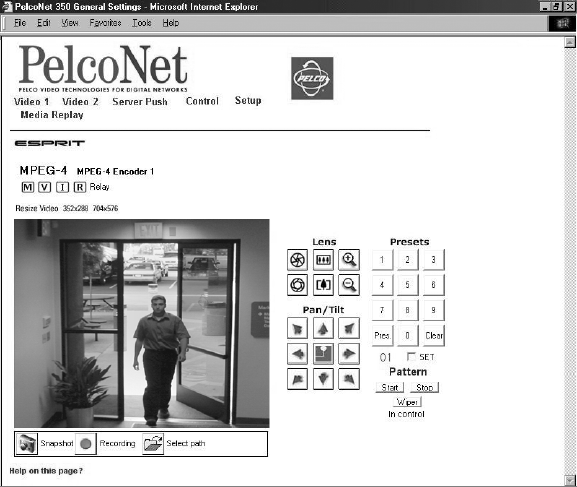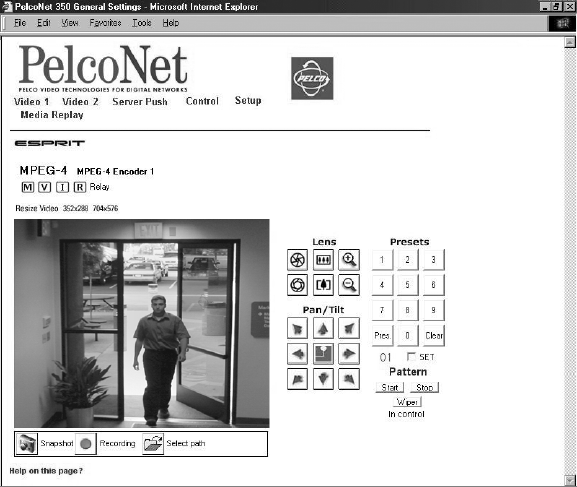
C2907M-D (4/05) 61
The following are arrayed under “Pan/Tilt”:
• Eight direction arrow buttons
• Home button in the center to return the camera to its home position (preset 1)
The following are arrayed under “Presets”:
•Ten numbered preset buttons
• Pres (preset) button
• Clear button
•A SET check box
The following are arrayed under “Pattern”:
•A Start pattern button
•A Stop pattern button
“In Control” or “No Control” indicates whether you have control of the camera. Recording control buttons are beneath the picture (live video page
only).
On the Spectra live video control page, you can control the following:
• Presets: To program a preset from the Spectra browser page: set the image using the arrow keys, click SET, enter a preset number, and
then click Pres.To activate a preset: enter a preset number and click the Pres button.
• Patterns: You can program and run only one pattern through PelcoNet. To program a pattern: click SET, click Start, run your pattern using
the arrow keys, and then click Stop. To operate a pattern: click Start to begin the pattern and Stop to halt.
• Programming menus: To access the programming menus: enter 95, click SET, and then Pres. Use the open iris icon to open menus and
arrow keys to navigate and set options. Use the open iris icon in conjunction with the Exit option to move backward through menu layers
and to exit programming mode.
NOTE: You can program presets and patterns for Spectra III either from inside the camera menu or through a controller. With Spectra II you can
program presets and patterns through a controller or through the browser.
ESPRIT LIVE VIDEO/SERVER PUSH PAGE CONTENTS
Figure 46. Esprit Control Page (Live Video Page Shown)