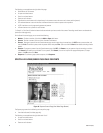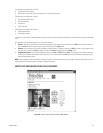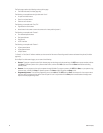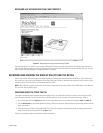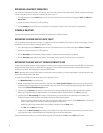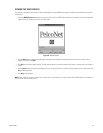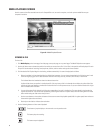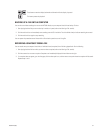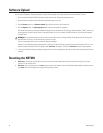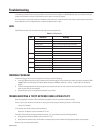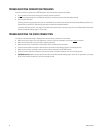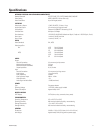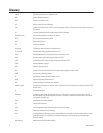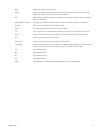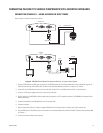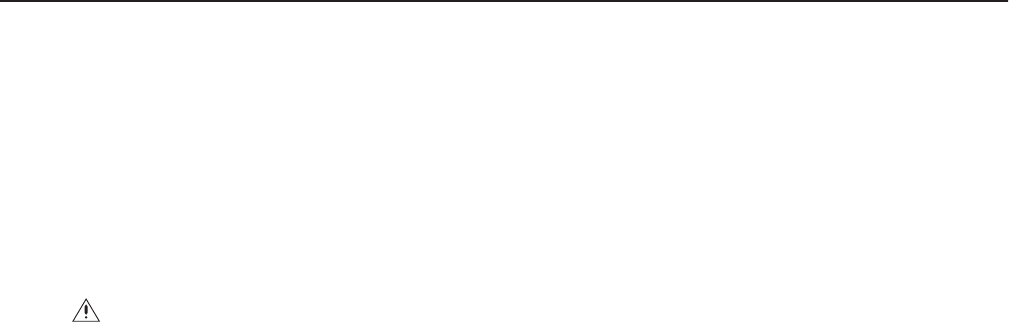
68 C2907M-D (4/05)
Software Upload
Units have flash EPROMs for software upgrades in the field. These upgrades can be done directly from the web browser. To do so:
1. Obtain the latest PelcoNet NET350 transmission system software from Pelco (http://www.pelco.com).
2. Use the browser to select the General Settings configuration page of your unit.
3. Use the Browse button in the Software upload field to select the correct new firmware file.
4. Click the Upload button. The Upload progress field shows how the upload is proceeding.
After about 30 seconds you should get a feedback message from the connected unit. The message “Upload Complete – WAIT” confirms the
correct upload of the new firmware, which is now being installed. If you try to upload an invalid firmware file, you will get the message
“Upload Failed.”
The unit automatically restarts when a successful upload is completed.
However, if the LED flashes green/red alternately on conclusion, the upload has been unsuccessful and must be restarted. To do so: in the
browser’s address field after the unit’s IP address, enter /main.htm. For example, 192.168.0.12/main.htm. Restart the upload process.
5. If you revisit the General Settings configuration page after the firmware is uploaded successfully, you will see the message “New Firmware
Installed.”
Resetting the NET350
• Hard reset: Use a strong, thin item like a piece of wire to press the hard reset button on the front panel (refer to Figure 1) for three
seconds. The unit will then reset.
• Soft reset: Type a forward slash (/) and reset at the end of the unit’s address in the Internet Explorer browser address window, and then
press Enter. The unit then displays the message “Bye Bye Going to reset.”
WARNING: Do not disconnect power to the unit for any reason while firmware is being installed. Disrupting the cycle will damage the
flash EPROM. If this occurs, you will have to return the unit for repair.