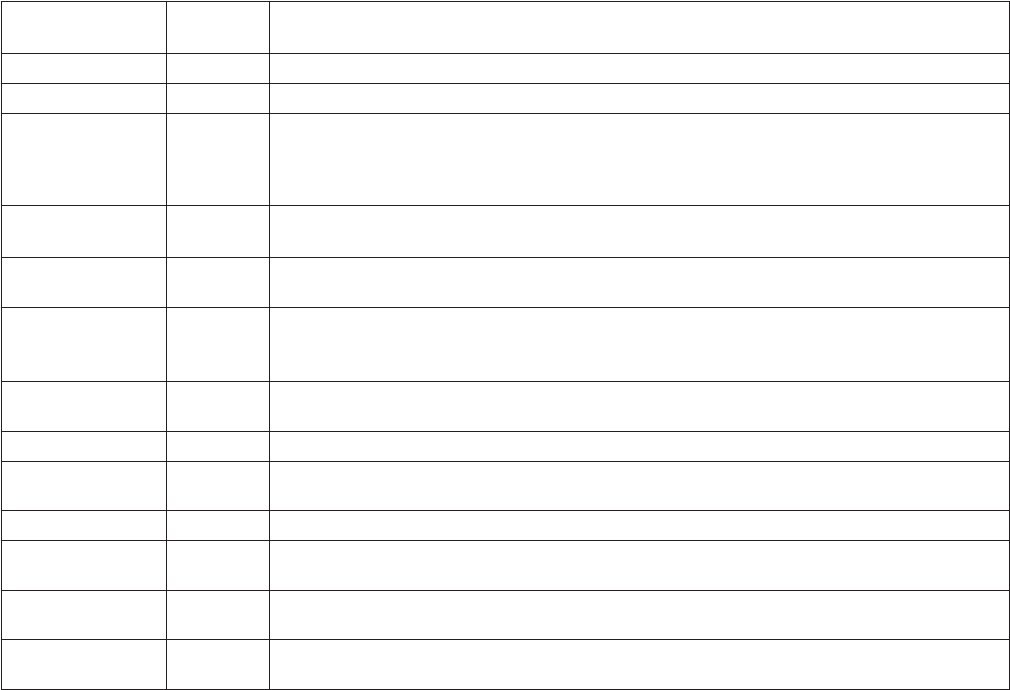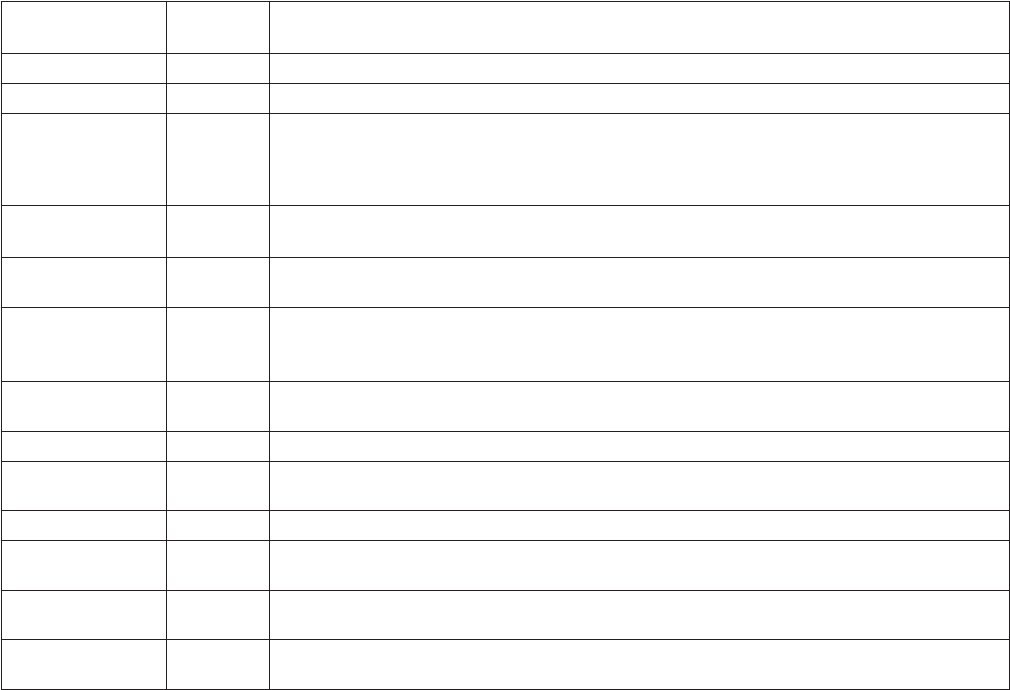
50 C2907M-D (4/05)
CONFIGURATION USING A TERMINAL PROGRAM
Using a terminal program (for example, the Windows application HyperTerminal) on a computer connected to the COM2: RS232 socket on the
NET350’s rear panel provides limited configuration and control capabilities.
Do the following:
1. Ensure that the PC’s COM port is set up properly (default properties are 19200 baud, 8 bits, no parity, 1 stop bit, flow control none) and that
the local terminal echo is disabled.
2. Isolate the NET350 from the network.
3. Connect the COM2: RS232 socket on the NET350 to an unused serial port on the PC (null modem required).
4. After the connection is made, you will be prompted for the case-sensitive user name. The factory default is service.
5. All commands consist of single characters you type inside the terminal window. Enter only one command at a time and do not terminate
this input by pressing the Enter key. After entering a value (for example, an IP address), check the entered characters again and only then
press Enter to transmit the values to the NET350.
The following section shows a typical session.
Configuration
Item
Default
Setting Description
Partition name
N/A
This field displays the name of the partition selected from the pull-down menu at the top of the screen.
Partition number
N/A
This field shows which of eight possible partitions is selected.
Type of recording
Linear mode
Use the pull-down menu to select either Linear or Ring mode as the type of recording. (In Ring mode, earlier
video recordings already on the hard disk are overwritten with current recording when the recording capacity is
used up. In Linear mode, recording ceases when the storage capacity of this partition is full until you delete pre-
vious recordings to release storage space.)
Video recording
high quality
(CIF)
Use the pull-down menu to select from one of the available recording options (CIF, 2CIF, QCIF, DSL, ISDN [2B],
ISDN [1B], MODEM, or GSM).
Number of alarms
1
Use the pull-down menu to select the number of alarms (0-126) that will be recorded. (For example, if you set 5,
then only five alarms will be recorded.)
Alarm recording time
15 sec
(pre-) 45 sec
(post-)
Use the pull-down menus to set how long to record before and after an alarm is received (from 0 and seconds
to 3 hours)
Alarm recording on
N/A
Check either Motion alarm or Alarm input to designate what condition should trigger alarm recording. (You
must select one of these in order to use the Alarm Recording scheduler.)
Partition total size
N/A
This field shows the total size of the partition selected.
Remaining for
recording
N/A
This field shows the approximate recording time remaining in the partition.
Free on this partition
N/A
This field shows the space remaining in the partition.
Used alarmtracks from
partition
N/A
This bar shows how many tracks in the partition have been used for alarm recording. There is one alarm per
track.
Used filetracks from
partition
N/A
This bar shows how many tracks in the partition have been used for recording.
Total used size from
partition
N/A
This bar shows the percentage of the partition that has been used for recording.