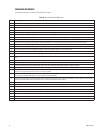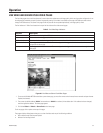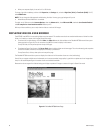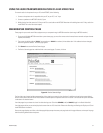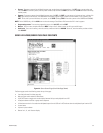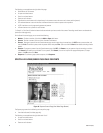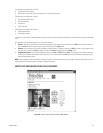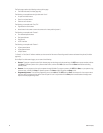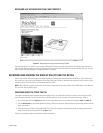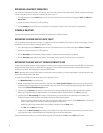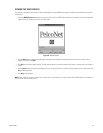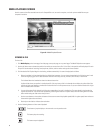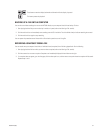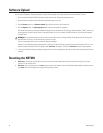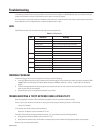62 C2907M-D (4/05)
The Esprit page contains the following at the top of the page:
• Live video indicators (live video page only)
The following are arrayed down the right side under “Lens”:
• Iris open and close buttons
• Focus far and near buttons
• Zoom out and in buttons
The following are arrayed under “Pan/Tilt”:
• Eight direction arrow buttons
• Home button in the center to return the camera to its home position (preset 1)
The following are arrayed under “Presets”:
•Ten numbered preset buttons
• Pres (preset) button
• Clear button
•A SET check box
The following are arrayed under “Pattern”:
•A Start pattern button
•A Stop pattern button
•A Wiper button
“In Control” or “No Control” indicates whether you have control of the camera. Recording controls buttons are beneath the picture (live video
page only).
On the Esprit live video control page, you can control the following:
• Presets: To program a preset from the Esprit browser page: set the image using the arrow keys, click SET, enter a preset number, and then
click Pres. To activate a preset: click a preset number button, and then click Pres. (You must click the Clear button before activating
another preset.)
• Patterns: You can program and run only one pattern through PelcoNet. To program a pattern: click SET, click Start, run your pattern using
the arrow keys, and then click Stop. To operate a pattern: click Start to begin the pattern and Stop to halt.
• Programming menus: To access the programming menus: enter 95 and click SET, and then Pres. Use the open iris icon to open menus
and arrow keys to navigate and set options. Use the open iris icon in conjunction with the Exit option to move backward through menu
layers and to exit programming mode.