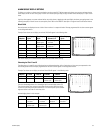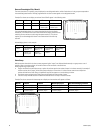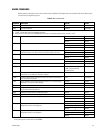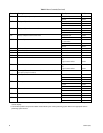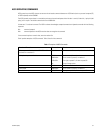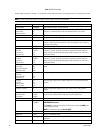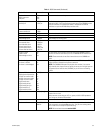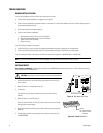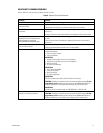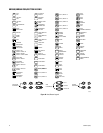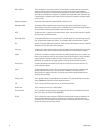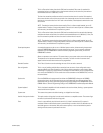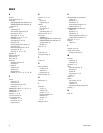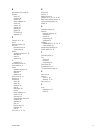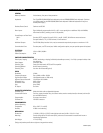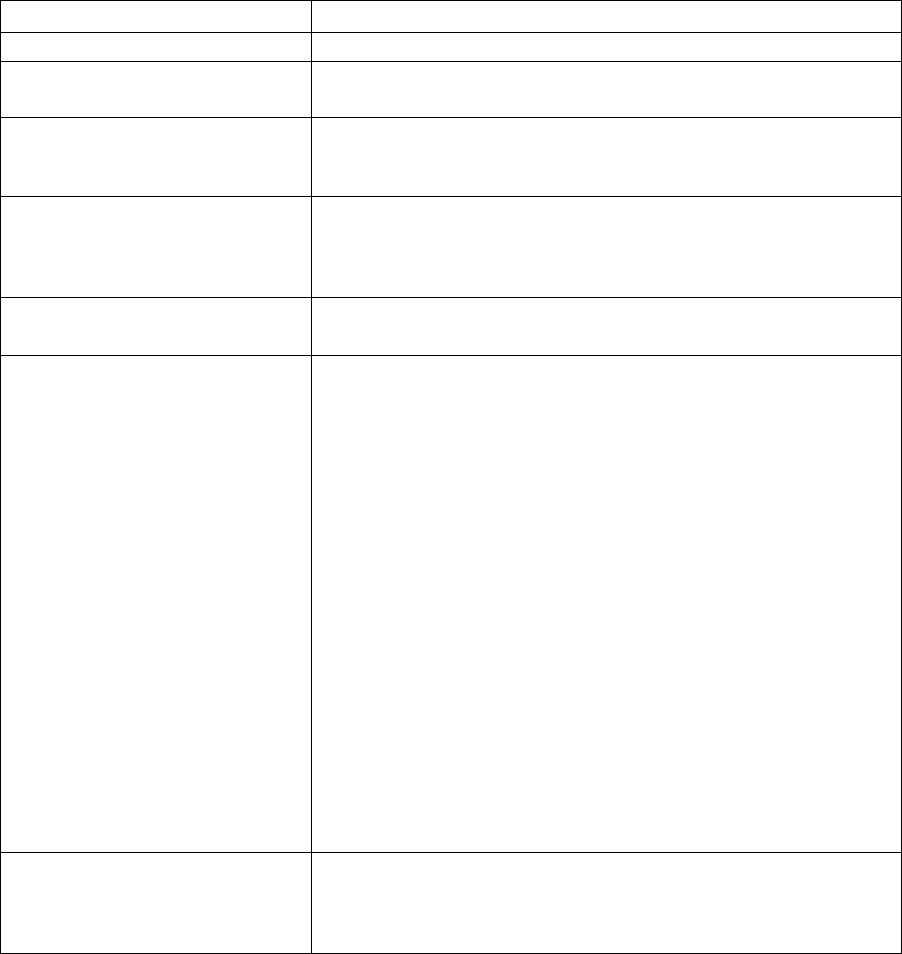
C1522M-C (2/05) 71
SOLUTIONS TO COMMON PROBLEMS
Refer to Table K for a list of common problems and their solutions.
Table K. Solutions To Common Problems
Problem
CM6800 does not have power.
You can see some cameras and not others
from your location.
The CM6800 does not respond to keyboard
commands.
Pressing the PGM key displays a P on the
keyboard LED, but the Password menu
does not appear on the monitor.
(KBD100/200A/300A Keyboards only)
Keyboards do not function after installa-
tion and initial power-up.
Previous system control has been lost.
The unit malfunctions and you cannot
restore it to satisfactory operation.
Remedy
Make sure the power cord is plugged in.
Confirm that the camera is properly connected and has power.
The keyboard and monitor may have been denied access to the cameras.
Confirm that the monitor the keyboard is addressing is the same as the monitor in
front of you.
Access to that monitor may be restricted from that keyboard. Select another monitor.
Confirm that the keyboard transformer is plugged in and all electrical connections are
in order.
Confirm that the monitor the keyboard is addressing is the same as the monitor in
front of you.
Confirm that all wiring is correct and that keyboards have power and are connected.
Confirm that each keyboard has been set for a unique address.
SOLUTION 1
Initialize the keyboard:
1. Enter the monitor number.
2. Press the MON key.
SOLUTION 2
1. Unplug the data cable from the rear of the keyboard.
2. Plug the data cable back into the rear of the keyboard.
3. Wait five seconds.
4. Re-initialize the keyboard.
SOLUTION 3
1. Power down the CM6800.
2. Power up the system.
3. Wait five seconds.
4. Re-initialize keyboards.
SOLUTION 4
Perform a software reset (refer to Software Reset in this section).
CAUTION: Resetting the software restores the system to default settings. All user
programming is lost.
Uploading system settings to the CM6800-MGR before the
software reset allows you to restore system settings after the software reset.
SOLUTION 5
Call Pelco’s 24-hour technical support at 1-800-289-9100 or 1-559-292-1981.
Perform a software reset (refer to Software Reset in this section).
CAUTION: Resetting the software restores the system to default settings. All user
programming is lost.
Uploading system settings to the CM6800-MGR before the
software reset allows you to restore system settings after the software reset.