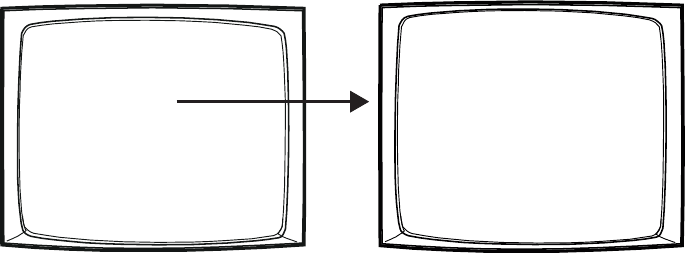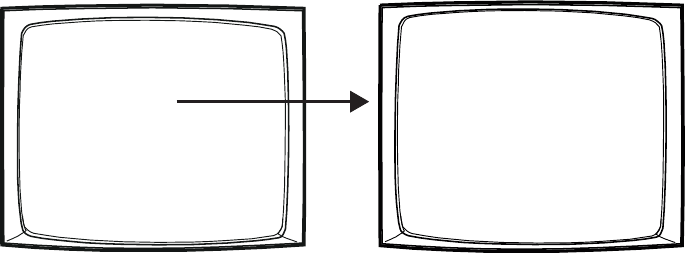
64 C1528M-F (6/05)
TIME AND DATE
Use the Time and Date screen to set the system time and date settings. The time and date displayed on the monitor during real-time
camera display is the time set in the memory through this screen. The system time and date information is kept current in battery-backed
RAM. New time and date information will be set when you apply the changes (refer to the SET TIME & DATE field description).
Figure 51. Access the Time and Date Screen
1. Select or enter the month, day, and year of the desired system date.
2. Select or enter the hour, minute, and second of the desired system time.
3. Select the on-screen date format.
OPTIONS:
DD/MMM/YY
MMM/DD/YY
YY/MMM/DD
DD/MM/YY
MM/DD/YY
YY/MM/DD
4. Select the on-screen time format. This setting affects the on-screen time displayed on system monitors only. System functions
programmed through the event timers (refer to
Event Timers
in this section) are based on 24-hour time settings.
OPTIONS:
24Hr
AM/PM (12 Hr)
5. Navigate left or right in the SET TIME & DATE field to apply the changes.
PATTERNS, PRESETS, AND ZONES
Special characters added through the CM6800-MGR may not be available with your camera positioning system. Preset, pattern, and zone
labels containing special characters will appear on the monitor with blanks in place of the special characters.
Refer to the Operation section for instructions on creating patterns. Refer to your keyboard manual for instructions on programming
presets and zones.
PELCO SWITCHER
MODEL CM6800E
MAIN MENU
1
2
3
4
5
6
7
8
9
10
11
12
13
14
15
CAMERA
LOGICAL CAMERA
MONITOR
ACCESS
TIME & DATE
PORT
PRIORITY
SEQUENCE
MACRO
ALARM CONTACTS
EVENT TIMER
SET AUXILIARY
SET PASSWORD
SYSTEM
ABOUT CM6800E
ENGLISH
RETURN
SET TIME & DATE
SET
MM DD YY
DATE: 01 / 01 / 01
TIME: 01 : 01 : 01
DISPLAY AS
FORMAT: DD/MMM/YY
STYLE: 24Hr
SET TIME & DATE
RETURN