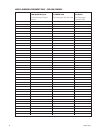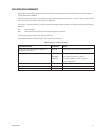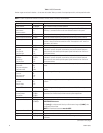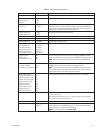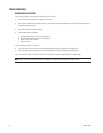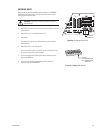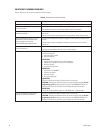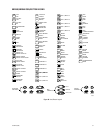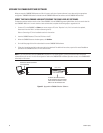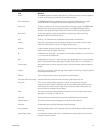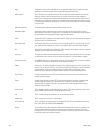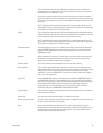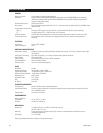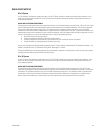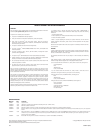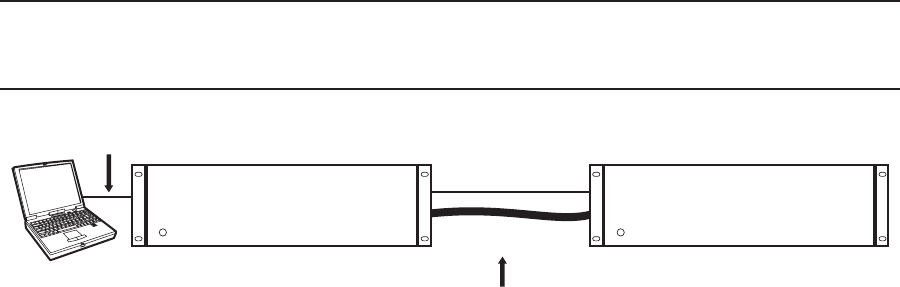
98 C1528M-F (6/05)
UPGRADE THE CM6800 SWITCHER SOFTWARE
When you expand a CM6800E-48X8 system to a 96 x 16 system, verify that all system software is up-to-date and in the appropriate
configuration. CM6800E-48X8 software includes both the CM6800E-48X8 switcher software and the CM6800- MGR software.
VERIFY THAT EACH CM6800E-48X8 UNIT CONTAINS THE SAME LEVEL OF SOFTWARE.
To determine switcher software version, select “About CM6800” from the CM6800 Programming Main Menu. Verify the version level for
each CM6800E-48X8 unit. If one unit contains a lower software level, complete the following steps to upgrade the unit:
1. Connect a PC to the CM6800E unit (Note: you cannot connect a PC to the “Expansion” unit; if this is the unit to be updated,
disconnect it from the “Main” unit before connecting the PC).
Refer to
Connecting a PC
in the
Installation
section for instructions.
2. Insert the CM6800 Resource CD into the CD drive on the PC.
3. When the CM6800 Resources window appears, click Utilities.
4. On the Utilities page click the link to download the current CM6800E-48X8 software.
5. Follow the instructions provided on the screen during the download. For additional instructions, open the file named ReadMe.txt
provided on the CM6800 Resource CD in the Utilities folder.
NOTE: If you have previously used the CM6800-MGR software in a 48 x 8 configuration, you must uninstall and then reinstall the
software before you can use it in a 96 x 16 configuration. Refer to the CM6800-MGR Installation/Operation manual, or the CM6800-MGR
online help for instructions.
Figure 67. Upgrade the CM6800 Switcher Software
CM6800E-48X8 MAIN UNIT CM6800E-48X8 EXPANSION UNIT
DATA CABLE
VIDEO RIBBON CABLE
DOWNLOAD CURRENT SOFTWARE
TO THE SWITCHER
TO UPDATE SWITCHER SOFTWARE
IN THE EXPANSION UNIT, DISCONNECT
THESE CABLES AND CONNECT THE PC
DIRECTLY TO THE EXPANSION UNIT.