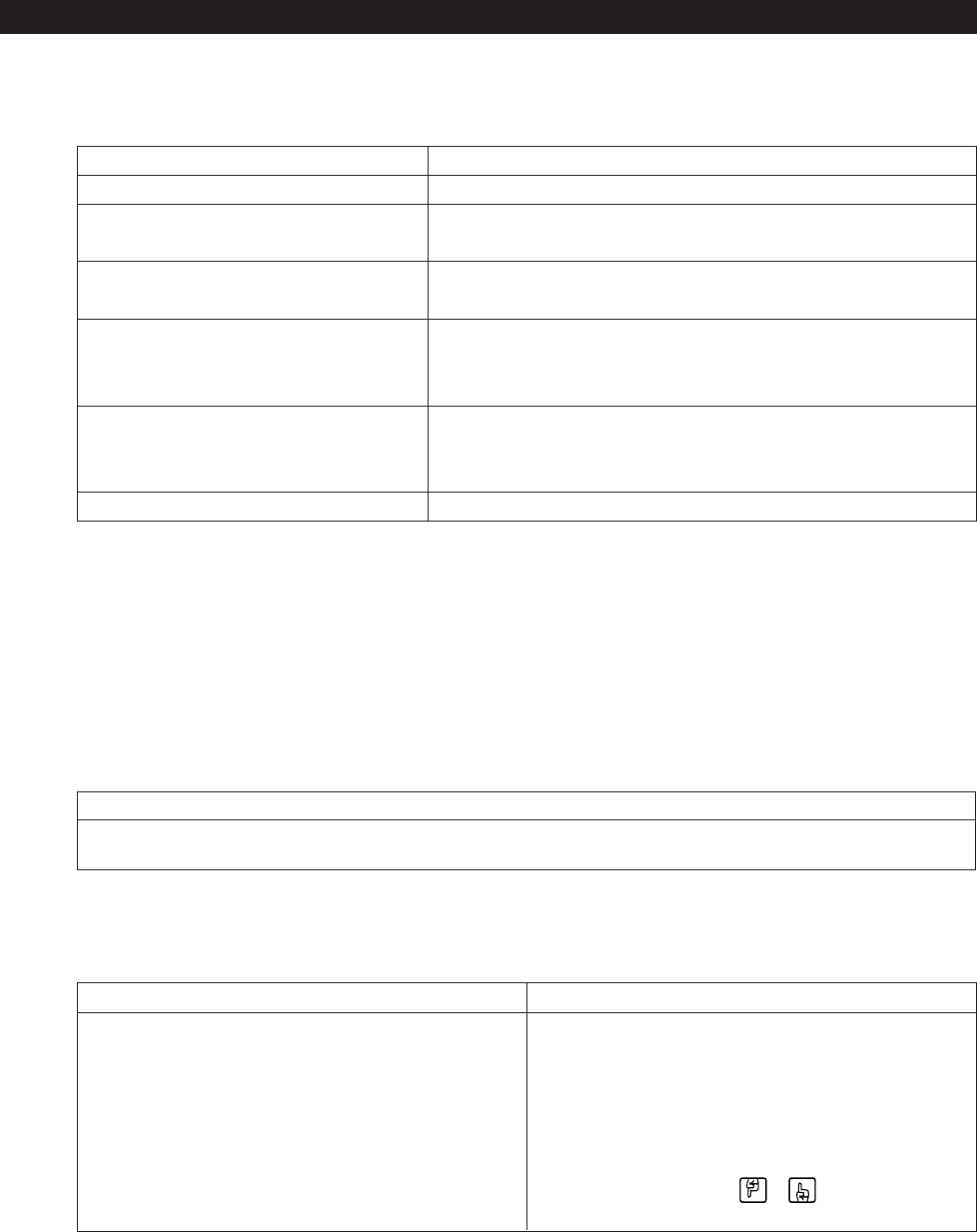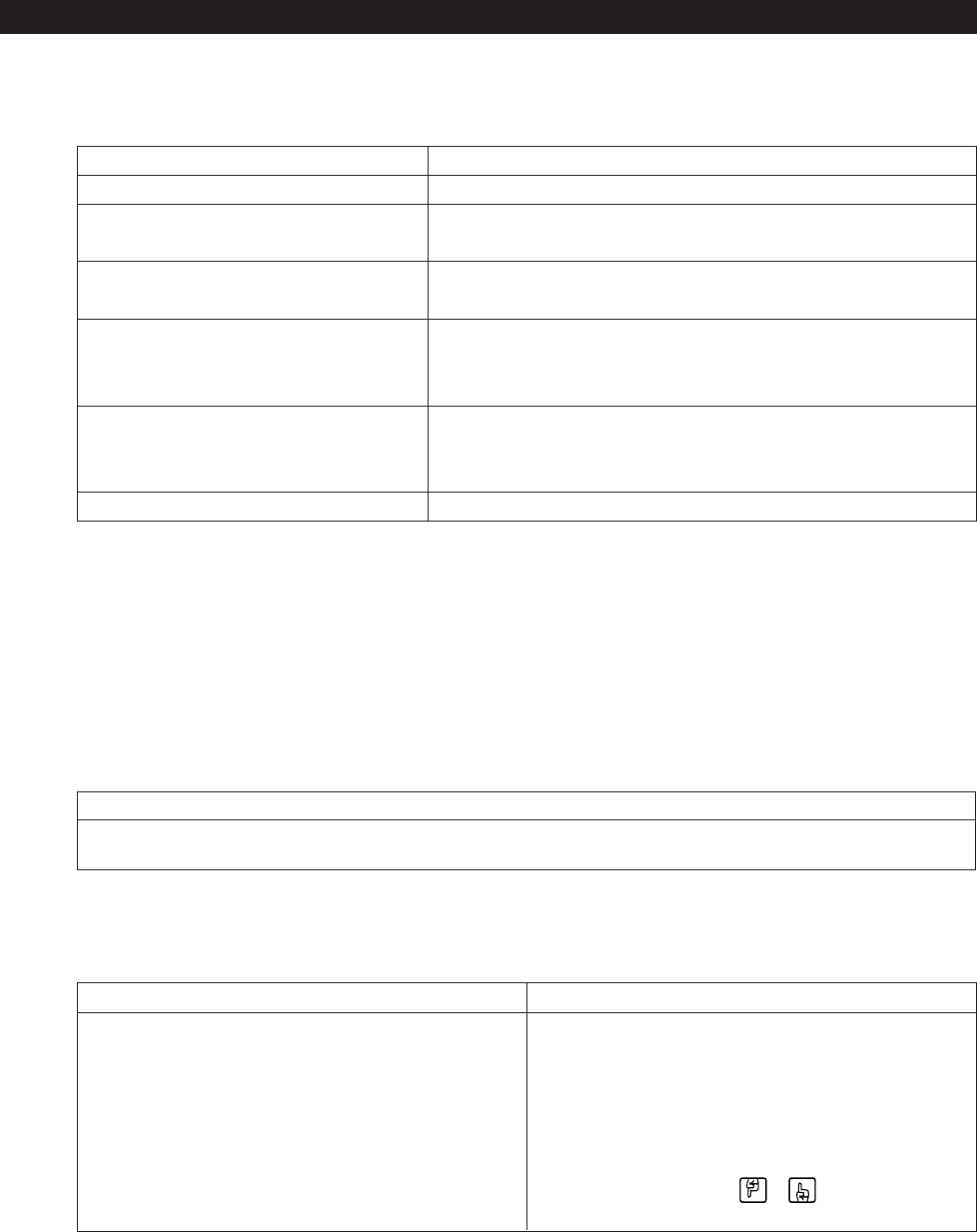
C1528M-F (6/05) 65
OPERATION
OVERVIEW
A brief description of CM6800E operation is provided here. Refer to the following sections for detailed instructions and options.
Install the CM6800E and connect all system devices. Refer to the
Installation
section.
Power-up the system. Refer to the
System Start-up
section.
Switch monitor. 1. Enter the monitor number.
2. Press the MON key.
Select camera. 1. Enter the camera number.
2. Press the CAM key.
Control PTZ receivers. Use the appropriate PTZ control keys or joystick (depending on the keyboard used).
Extended Coaxitron protocol receivers can be operated without any programming
changes. Other receiver control protocols require programming changes.
Call a preset. Program the preset through the keyboard.
1. Enter the preset number.
2. Press the PRESET key or Prst/Lock key (depending on the keyboard used).
System does not function. Refer to the Troubleshooting section.
OPERATING THE CM6800E
The CM6800E can be operated with a KBD100, KBD200A, KBD300A, KBD960, or KBR960 keyboard. Operation instructions are provided
below, but you should become familiar with the detailed instructions provided in the appropriate keyboard manual.
The CM6800E can also be controlled with ASCII commands. Refer to the ASCII Operating Commands section.
SWITCH MONITORS
If you select a restricted monitor, the monitor does not switch; the keyboard LED displays the previously selected monitor number.
ALL KEYBOARDS
1. Enter the monitor number.
2. Press the MON key. The keyboard LED displays the selected monitor number.
SELECT CAMERAS
If you select a restricted camera view, the camera view does not appear on that monitor. The previously selected, unrestricted camera
view remains on the monitor.
KBD100/200A/300A KEYBOARDS KBD960/KBR960 KEYBOARDS
1. Enter the camera number. 1. Enter the camera number.
2. Press the CAM key. 2. Press the CAM key.
OR OR
Press the BWD or FWD key to scroll through the available cameras. Press the PREV or NEXT key to scroll through the available cameras.
OR
From the Camera Menu, select or to scroll through the
available cameras.