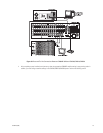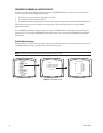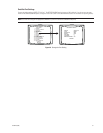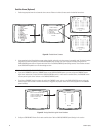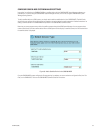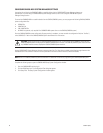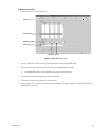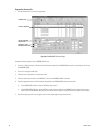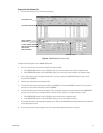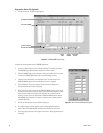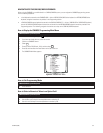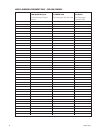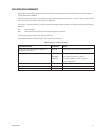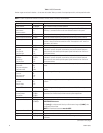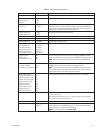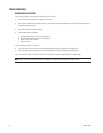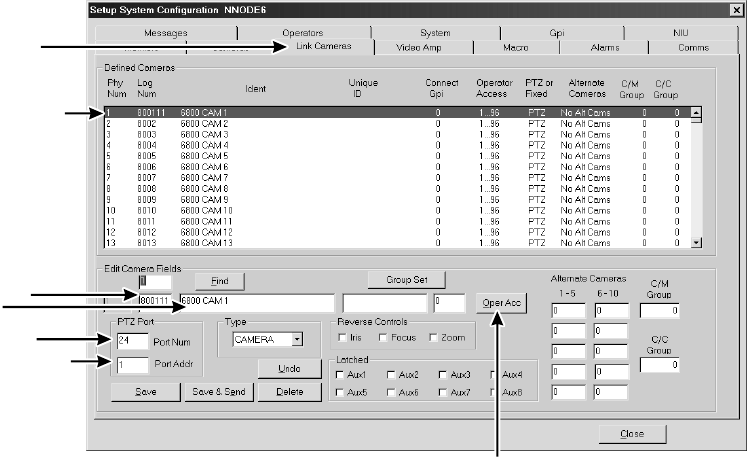
C1528M-F (6/05) 87
LINK CAMERAS TAB
LINK CAMERA NUMBER
LOGICAL NUMBER
DESCRIPTION
CC1 PORT NUMBER
CAMERA PORT ADDRESS
(6800 PHYSICAL
CAMERA NUMBER)
OPERATOR ACCESS
Program the Link Cameras File
1. Click the Link Cameras tab. The Link Cameras page appears.
Figure 60. CM9760-MGR Link Cameras Page
Complete the following steps for each CM6800E-48X8 camera:
2. In the list of Link Cameras, click one of the available Link camera numbers.
• If the CM9760-MGR software is version 7.08.029 or lower, you must use the link camera numbers in sequential order.
• If the CM9760-MGR software is version 8.03.006 or higher, you can use the link camera numbers in non-sequential order.
3. Enter a unique logical number in the logical number field. This number is used by the CM9760-KBD keyboard to call a camera
connected to the CM6800E.
4. If desired, enter a description in the description field.
5. In the Port Num field, enter the sercomm port number on the CM9760-CC1 to which the CM6800E is attached. The port number is
the same for all link cameras connected to a particular CM6800E.
6. In the Port Addr field, enter the camera’s port address. This is the physical number of the camera connected to the CM6800E-48X8
rear panel. In a 48 x 8 system, this number is between 1 and 48; in a 96 x 16 system, this number is between 1 and 96.
• If the CM9760-MGR software is version 7.08.029 or lower, use the cameras in sequential order.
• If the CM9760-MGR software is version 8.03.006 or higher, you can use non-sequential cameras.
7. Click the Oper Acc button to allow appropriate operator access. Refer to the CM9760-MGR Installation/User Manual for instructions
on configuring operator access.
8. Save the changes (you must save changes for each Link camera, before programming the next Link camera).