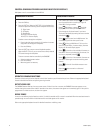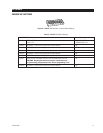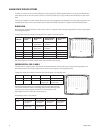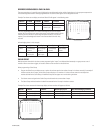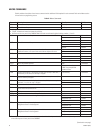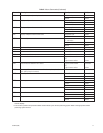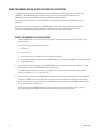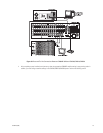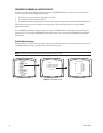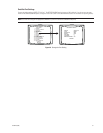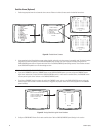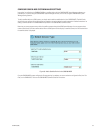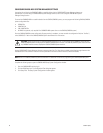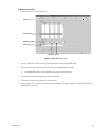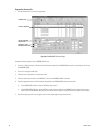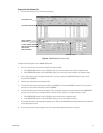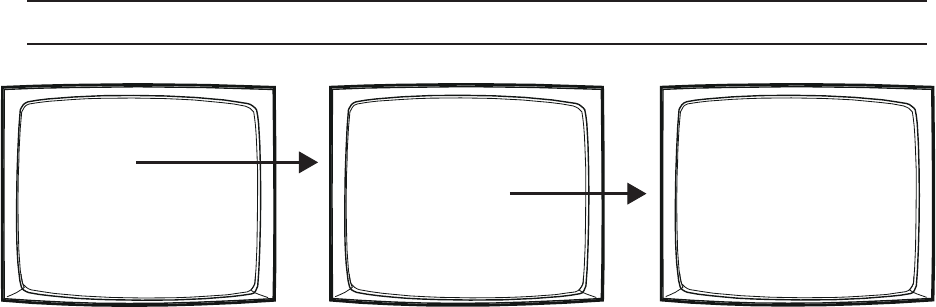
80 C1528M-F (6/05)
PELCO SWITCHER
MODEL CM6800E
MAIN MENU
1
2
3
4
5
6
7
8
9
10
11
12
13
14
15
CAMERA
LOGICAL CAMERA
MONITOR
ACCESS
TIME & DATE
PORT
PRIORITY
SEQUENCE
MACRO
ALARM CONTACTS
EVENT TIMER
SET AUXILIARY
SET PASSWORD
SYSTEM
ABOUT CM6800E
ENGLISH
RETURN
ACCESS
1 KEYBOARD TO MONITOR
2 CAMERA TO KEYBOARD
3 CAMERA TO MONITOR
4 SATELLITE VIEW
RETURN
SATELLITE VIEW
MON
1
2
3
4
5
6
7
8
RETURN
TIE LINES
TIE LINES
TIE LINES
TIE LINES
TIE LINES
TIE LINES
TIE LINES
LOCAL
VIEW
CONFIGURE THE CM6800E AS A SATELLITE DEVICE
In addition to any programming needed for the devices connected to the CM6800E-48X8 (such as camera control and monitor settings),
you must configure the following CM6800E satellite settings.
• Monitor Access: Change the appropriate monitor access to TIE LINE
• Port: Change the Port 7 device setting to SATELLITE
• Alarms (optional): Enable the appropriate internal and external alarm contacts, and then set them to report to the CM740/CM9760 system.
Satellite programming instructions are provided in the following sections. Refer to the Programming section for basic CM6800E
programming instructions.
Once the CM6800E programming is complete, then you must configure the CM6800E-48X8 as a satellite device within the 9700 System
configuration files. If you are using the CM9700-MGR System Manager software, refer to the
Configure CM9700-MGR System Manager
Settings
section. If you are using the CM9760-MGR System Manager software, refer to the
Configure CM9760-MGR System Manager
Settings
section.
Satellite Monitor Access
Change the setting to TIE LINE for each monitor output connected to the 9700 System matrix bay, as shown below. Note that you must use
the CM6800E-48X8 monitor outputs in sequential order, starting with monitor output 1.
NOTE: You cannot change the access setting of the monitor you are currently viewing.
Figure 54. Set Satellite Access