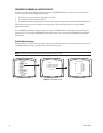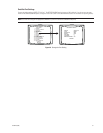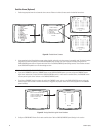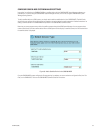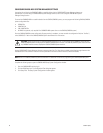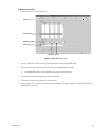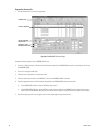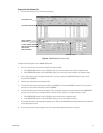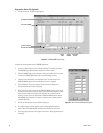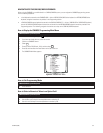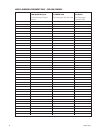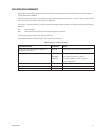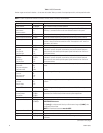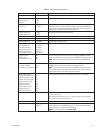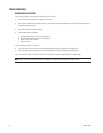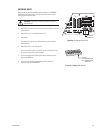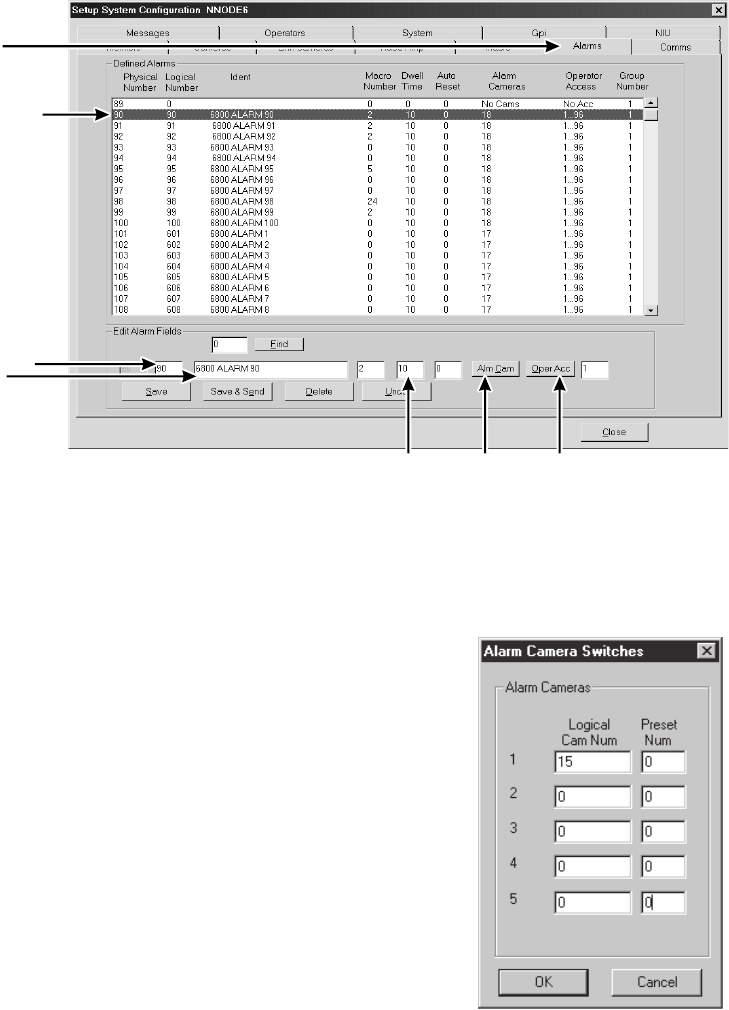
88 C1528M-F (6/05)
Figure 62. Alarm Camera Switches Dialog Box
Program the Alarms File (Optional)
1. Click the Alarms tab. The Alarms page appears.
Figure 61. CM9760-MGR Alarms Page
Complete the following steps for each CM6800E-48X8 alarm:
2. In the list of Defined Alarms, click the Physical Number. This number must match
the CM6800E Logical Alarm Number assigned to the alarm contact.
3. Enter the CM6800E Logical Alarm Number in the logical number field. This number
is used by the CM9760-KBD keyboard to arm or acknowledge an alarm.
4. If desired, enter a description in the description field. This text flashes on the
CM9740/CM9760 system monitor screen when the alarm is triggered.
5. Enter a dwell time. This sets the amount of time each camera appears on a
monitor before the next camera is displayed.
6. Set at least one camera to display on the CM9740/CM9760 system for each alarm.
Click the Alm Cam button to open the Alarm Camera Switches dialog box, and then
enter a camera number in the Logical Cam Num field. You can enter up to five
cameras, and they can be any combination of CM9740/CM9760 system cameras
and CM6800 system cameras (Link cameras). If desired, enter a preset number in
the Preset Num field.
7. Click OK to close the Alarm Camera Switches dialog box.
8. On the Alarms page, click the Oper Acc button to allow appropriate operator
access. Refer to the CM9760-MGR Installation/User Manual for instructions.
9. Save the changes (you must save changes for each alarm, before programming the
next alarm).
ALARMS TAB
PHYSICAL NUMBER
LOGICAL NUMBER
DESCRIPTION
DWELL
TIME
ALARM
CAMERA
OPERATOR
ACCESS