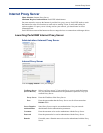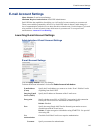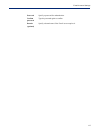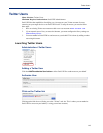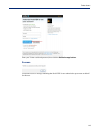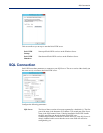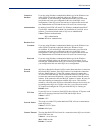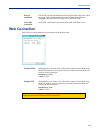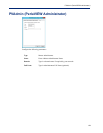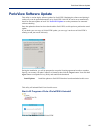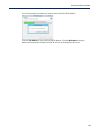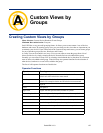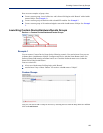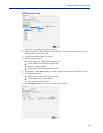122
SQL Connection
Connect to
database
If you are using Windows Authentication Mode, type in the Windows user
name (FQDN if required) as defined within your Windows Server
environment. If you selected SQL Authentication mode you will need to
provide the user name you configured for this user in the SQL server
configuration. If the SQL server does not have a login account set for this
user, authentication will fail and the user will receive an error message.
Authentication By default, PerleVIEW will install “Use Windows Authentication Mode”.
Use the SQL Authentication method if on installation of your SQL server
software, you selected mixed mode or SQL server authentication.
Values: Windows Authentication
SQL Authentication
Default: Windows Authentication
Database User
Username If you are using Windows Authentication Mode, type in the Windows user
name (FQDN if required) as defined within your Windows Server
environment. If you selected SQL Authentication mode you will need to
provide the user name you configured for this user in the SQL server
configuration. If the SQL server does not have a login account set for this
user, authentication will fail and the user will receive an error message.
Password If you are using Windows Authentication Mode, type in the Windows
password as defined within your Windows Server environment. If you
selected SQL Authentication mode you will need to provide the password
you configured for this user in the SQL server configuration.
Network
Protocol
SQL Server Resolution Protocol will be used to determine how to connect to
the selected SQL instance. If the SQL instance is local then the connection
will use “Shared Memory”. If the SQL instance selected is remote then
TCP/IP will be used and SQL Server Resolution Protocol (UDP port 1434)
to obtain the connection information (i.e the port number) from the remote
instance. If the connection fails and the SQL instance is remote, this may be
due to the inability to communicate with the SQL server. This could be
caused by a firewall or the SQL Server Resolution Protocol service may not
be running on the SQL server. If this is the case, you will need to use the
TCP option and configure the TCP port which the SQL is listening on.
Default: Auto
TCP Port
If your SQL server is remote to PerleVIEW, this will be the TCP port to send
and receive messages between PerleVIEW and the SQL Server.
Values: 1-65535
Default: 1433
Network Packet
This is the size of the TCP packet that PerleVIEW will use to communicate
to the SQL server.
Values: 512-32767 bytes
Default: 4096 bytes
Connect Timeout The time that PerleVIEW will wait for a connection to the SQL server before
PerleVIEW times out.
Values: 0 - never times out
Max: 30000 seconds
Default: 15 second