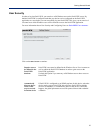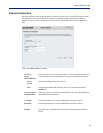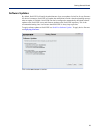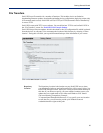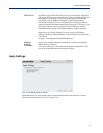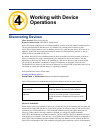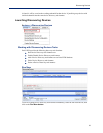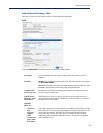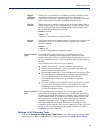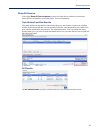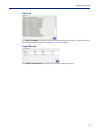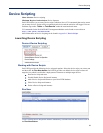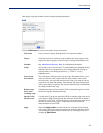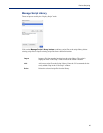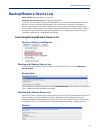35
Discovering Devices
Settings for All Discovery Tasks
Click on the Settings for All Discovery Tasks button to view and configure global parameters
which apply to all discovery task instances. For more information see
Configure Device Settings .
Support
ICMP ping
messages
If all devices in your network are reachable by sending an ICMP message,
then select this checkbox to optimize the discovery of these devices.
PerleVIEW will first send a ICMP message to see if the device is reachable
before sending requests to gather information about this device.
Protocol
Timeout
Specify how long to wait for a reply from the device after sending either a
UDP message on port 33816, an SNMP message, a ping message or a Perle
Discovery message. This field should contain the value in seconds of the
device which has the longest response time.
Default: 3 seconds
Values: 1-255
(*) denotes - leave blank to use global parameter
Protocol
Retries
Specify how many retries to attempt when no response received from a UDP
message on port 33816, an SNMP message, a ping message or a Perle
Discovery message.
Default: 2
Values: 0-255
(*) denotes - leave blank to use global parameter
Select Credential
Types
Put a check mark in front of each type of credential that you want
PerleVIEW to validate for devices discovered by this discovery task
instance. Since PerleVIEW uses SNMP to collect information from devices
as well as control the devices, at least one of the SNMP credentials must be
checked.
The credentials used by PerleVIEW are as follows;
z SMNP read community - Used to get statuses from the device.
z SMNP read/write community - Used to get statuses and control the
device (example: reboot the device).
z Operator login/Admin login - These credentials are used by PerleVIEW
to log into the device when needed. For example, when managing the
device via Web Manager or Web Terminal, PerleVIEW will
automatically log you into the device using the device’s login
credentials.
z SSH keys - If SSH keys are used on the device, the SSH private/public
key pair will be used by PerleVIEW to login to that device when
performing an SSH connection or managing the device via a secured
(HTTPS) Web Manager session.
Select Credential
Data
For the credential types you selected, you can now specify where
PerleVIEW will obtain the credential values to be attempted on the device.
By default, PerleVIEW will attempt the credential values configured in it’s
global credential tables. If you wish to use a specific credential value with
this discovery task, you can do so by checking the “Specify additional
credentials” checkbox. If both “Use global credentials” and “Specify
additional credentials” are checked, PerleVIEW will attempt to use the
credentials specified with this discovery task instance first. If they fail, it will
attempt to find valid credentials using the global credentials. See global
Credentials for more information.