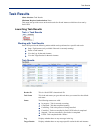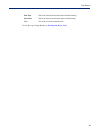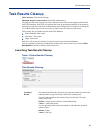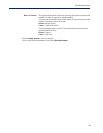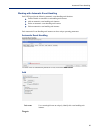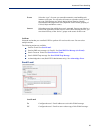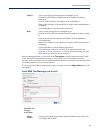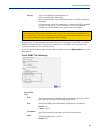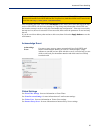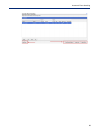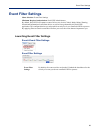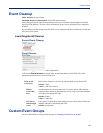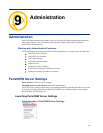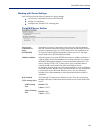95
Automatic Event Handling
After completing the fields, click on the Test button to test the SMS connection. PerleVIEW will
send a test message of “PerleVIEW event action handler test SMS text message”. If the SMS is
received at the destination, the test is successful. If not successful, then correct the parameters in error
and retry the test.
If you do not wish to add any other actions to this event, then click on the Apply button to save the
task instance.
Send Tweet on Twitter
Carrier
Domain
Configure a Carrier Domain.
For example: @txt.bell.ca
Subject Type in a message for the subject that is meaningful to you.
By default, PerleVIEW configures the subject message as:
Event on ${DeviceName}
where ${DeviceName} is the actual Device Name or the Preferred Name if
configured.
Body Type in a body message that is meaningful to you.
By default, PerleVIEW configures the Body message as:
${EventMessage} where ${EventMessage} is either a PerleVIEW generated
message see Appendix B, "Event Information" or a Device generated
message (see your MCR-MGT users guide for Device messages).
Any SMS text messages over 140 characters will be sent as multiple messages.
Send Tweet on
Twitter
User Choose a “previously authorized” user from the drop down box or click on
Authorize user to create a new authorized user. To authorize a user,
PerleVIEW will take you to the twitter site where you will be asked to log in
(you need a twitter account for this). Once logged in, you will be asked to
authorize PerleVIEW to tweet via your account. Click the refresh link to
update any new Twitter users after they have been added.