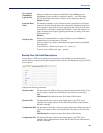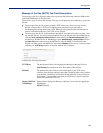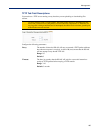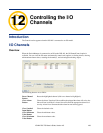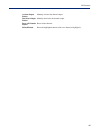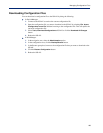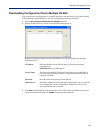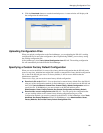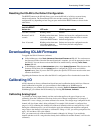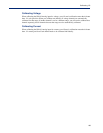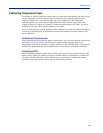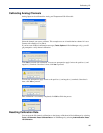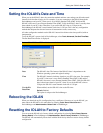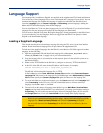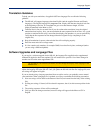191
Managing Configuration Files
4. Click the Download> button to start the download process. A status window will display with
the configuration download status.
Uploading Configuration Files
When you upload a configuration to the DeviceManager, you are uploading the IOLAN’s working
configuration file. In most other configurators (the exception being SNMP), you are always seeing
the working configuration file.
In DeviceManager, select Tools, Upload Configuration from IOLAN. The working configuration
file will automatically be loaded into the DeviceManager.
Specifying a Custom Factory Default Configuration
When you receive the IOLAN, it comes with a factory default configuration that the IOLAN can be
reset to at any time. Administrators might find it useful to customize the factory default configuration
file, so that if the IOLAN gets reset to its factory defaults, it will be reset to defaults that the
Administrator specified.
There are two ways you can set the custom factory default configuration:
z Download a file to the IOLAN—You can download a custom factory default file to the IOLAN
using any of the configuration methods. In DeviceManager, you must connect to the IOLAN and
then select
Tools, Advanced, Custom Files, Custom Factory Default Configuration and then
specify the file. In WebManager, you must connect to the IOLAN and then select
Administration, Reset, Factory Defaults, Set Current Configuration as Factory Default.
z Download the current configuration to the IOLAN—You can specify the configuration that
you are working with/on as the custom factory default configuration using any of the
configuration methods (you must be connected to the IOLAN). In DeviceManager, select
Tools,
Advanced, Set Factory Default to IOLAN. In WebManager, select Administration, Reset,
Factory Defaults, Get and Set Factory Default Configuration File.