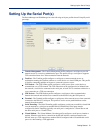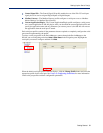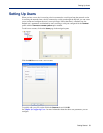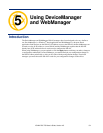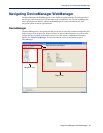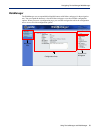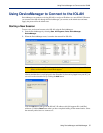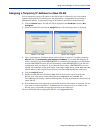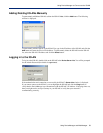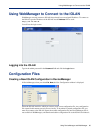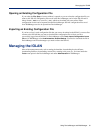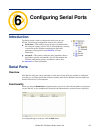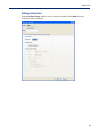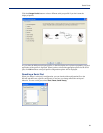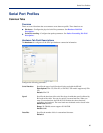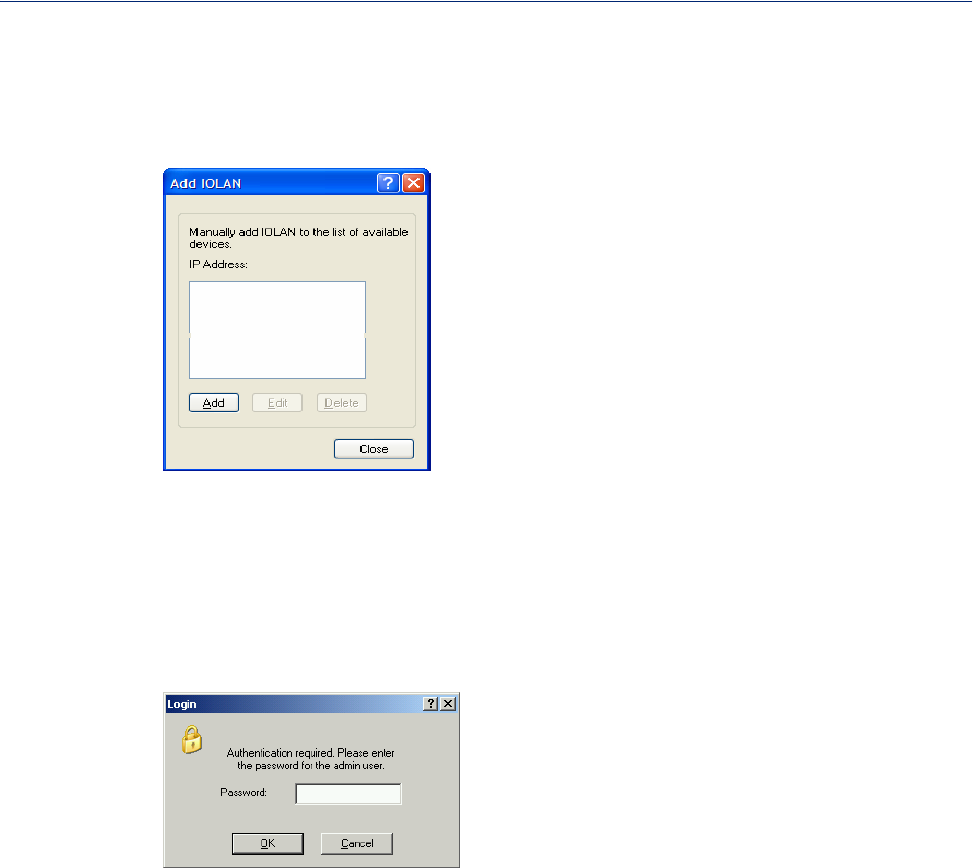
Using DeviceManager and WebManager 59
Using DeviceManager to Connect to the IOLAN
Adding/Deleting IOLANs Manually
To permanently add/delete IOLANs to/from the IOLAN List, click the Add button. The following
window is displayed:
To permanently add the IOLAN to the IOLAN list, type in the IP address of the IOLAN and click the
Add button and enter the IPv4 or IPv6 address. To permanently delete the IOLAN from the IOLAN
list, select the IOLAN’s IP address and click the Delete button.
Logging in to the IOLAN
To log in to the IOLAN, double-click on the IOLAN in the Device Server List. You will be prompted
for the Admin Password (the default is
superuser).
If the authentication and connection are successful, the IOLAN’s Server Info window is displayed.
If you cannot connect to the IOLAN, you can highlight the IOLAN and click the Ping button to
verify that the DeviceManager can communicate with the IOLAN’s IP Address. If the ping times out,
then you might need to set up a Gateway in your IOLAN or verify that your network is
communicating correctly.