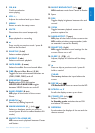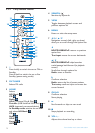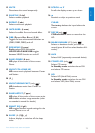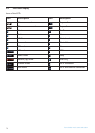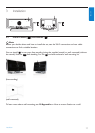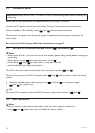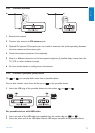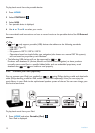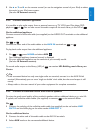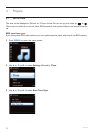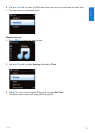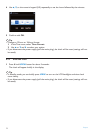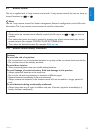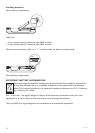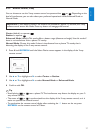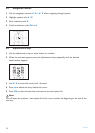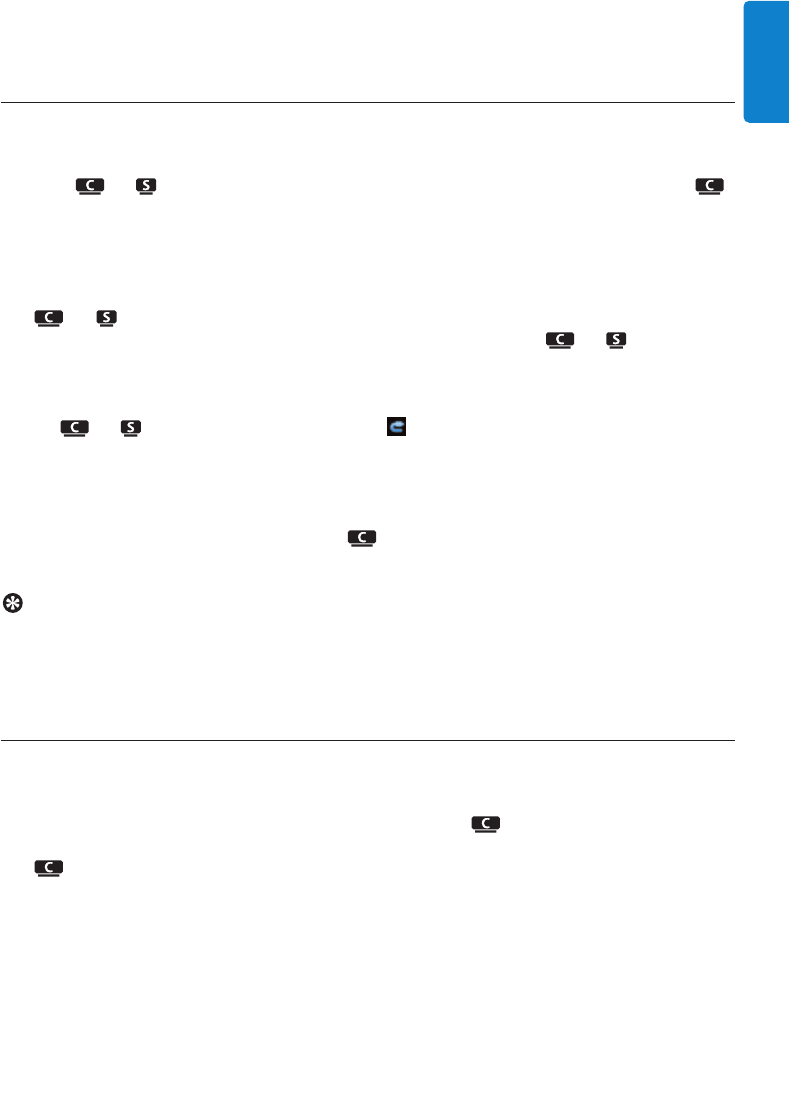
Installation
21
ENGLISH
2 Use 3 or 4 and 2 on the remote control (or use the navigation control of your iPod) to select
the music in your iPod menu system.
(See also 10 External sources).
3.4.4 Connect additional appliances
It is possible to play audio output from an external source, e.g.TV, VCR, Laser Disc player, DVD
player on or .You can also record the audio output to the music library in the HD of .
On the additional appliance
Connect one end of the audio cable (not supplied) to the AUDIO OUT terminals on the additional
appliance.
On or
Connect the other end of the audio cables to the AUX IN terminals on or .
To play back audio output from the additional appliance:
1 On or , press HOME and select AUX .
Your additional appliance (external source) is displayed.
2 On your additional appliance, use the controls as you normally would.
(See also 10 External sources).
To record audio output to the library (HD) of , see section HD: Building music library on
Center.
Tip
• If the connected device has only one single audio out terminal, connect it to the AUX IN left
terminal. (Alternatively, you can use a ‘single to double’ cinch cable, but the sound output is still
mono).
• Always refer to the user manual of your other equipment for complete connection.
3.4.5 Connect an additional device with external speakers
To enjoy the good sound quality of the product’s speakers with an additional device, e.g.a mini Hi-
Fi system, use red/white audio cables (not supplied) to connect to the external device.
On
1 Connect the red plug of the red/white audio cable (not supplied) to the red socket LINE
OUT R and the white plug to the white socket LINE OUT L.
On the additional device
2 Connect the other end of the audio cable to the AUX IN terminals.
3 Select AUX mode on the connected additional device.