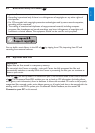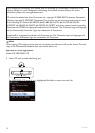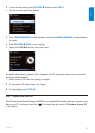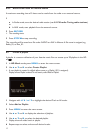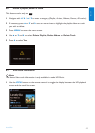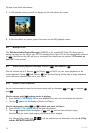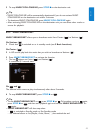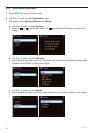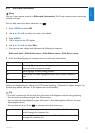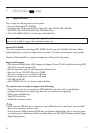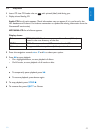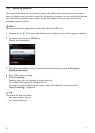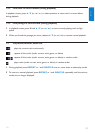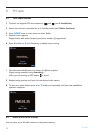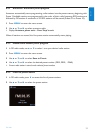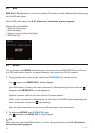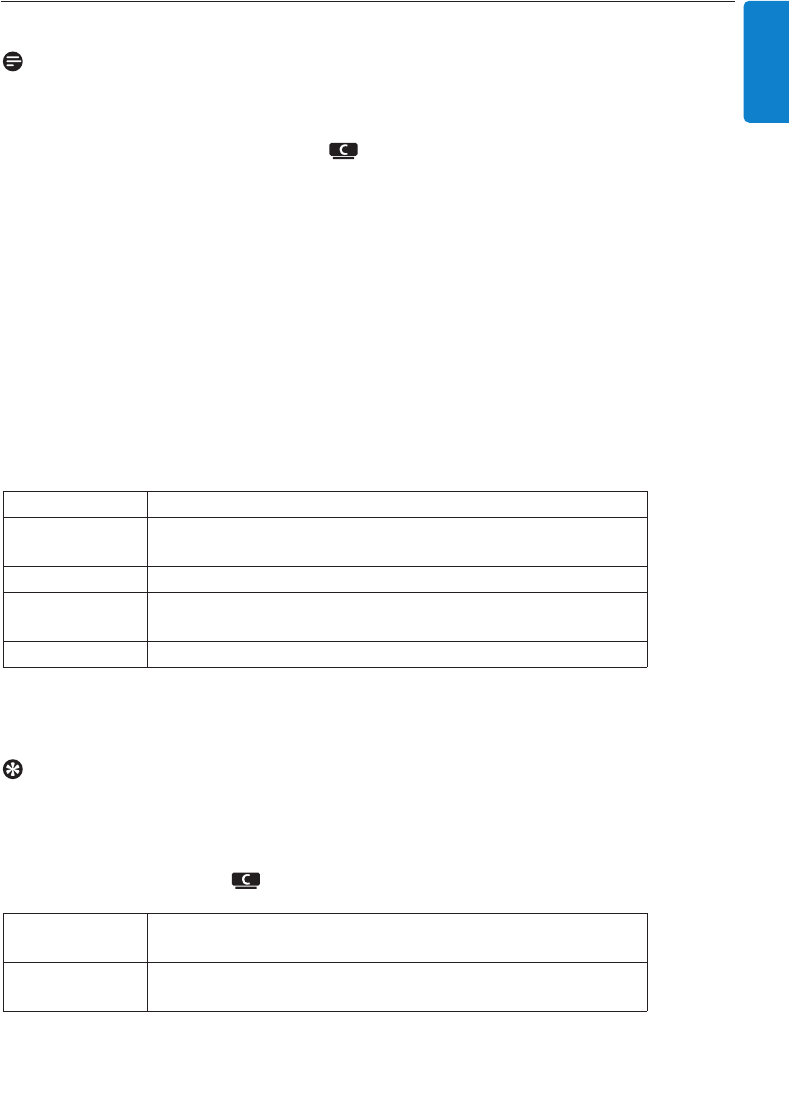
6.11 Edit track information
Note
Use the 1-way remote control to Edit track information.The 2-way remote control cannot be
used for this task.
You can edit track title,album name,etc. on :
1 Press HOME to select HD.
2 Use 3 or 4 and 2 to select the track to be edited.
3 Press MENU.
> ‘Edit’ is shown on the LCD display
4 Use 3 or 4 and 2 to select Edit.
> Now you can start editing track information by following the sequence:
Edit track title > Edit Artist name > Edit Album name > Edit Genre name
5 Press the following keys on remote control to edit track information:
When you completed your editing, the LCD shows ‘Updating...’ followed by ‘Update success’ (or
‘System busy, please edit later’ if the update was not successful).
Tip
• If no key is pressed for 60 seconds, the edit screen will disappear without saving anything.
• You can enter an editing string of max. 21characters.
• You can also edit album/playlist names. (All tracks in that album/playlist will bear the new
album/playlist name.)
• You can also use 3 or 4 on or remote control to enter text:
3
Press briefly to skip to previous character,Press & hold to fast
scroll through the character list
4
Press briefly to skip to next character, Press & hold to fast scroll
through the character list.
Alphanumeric keys Insert text into the current position.
1
Move highlight to previous editing position.In leftmost position:
press to move to previous screen.
2
Move highlight to next editing position.
J(
Press briefly to delete highlighted text, Press & hold to delete all
text.
OK Confirms text and enters next screen.
Hard Disk
47
ENGLISH