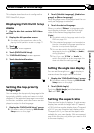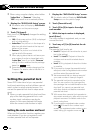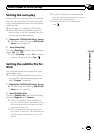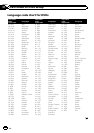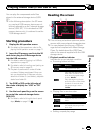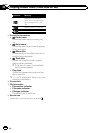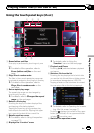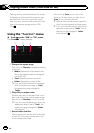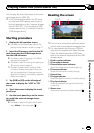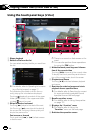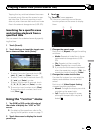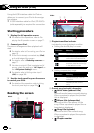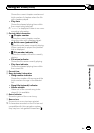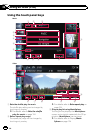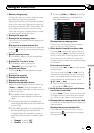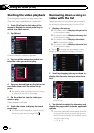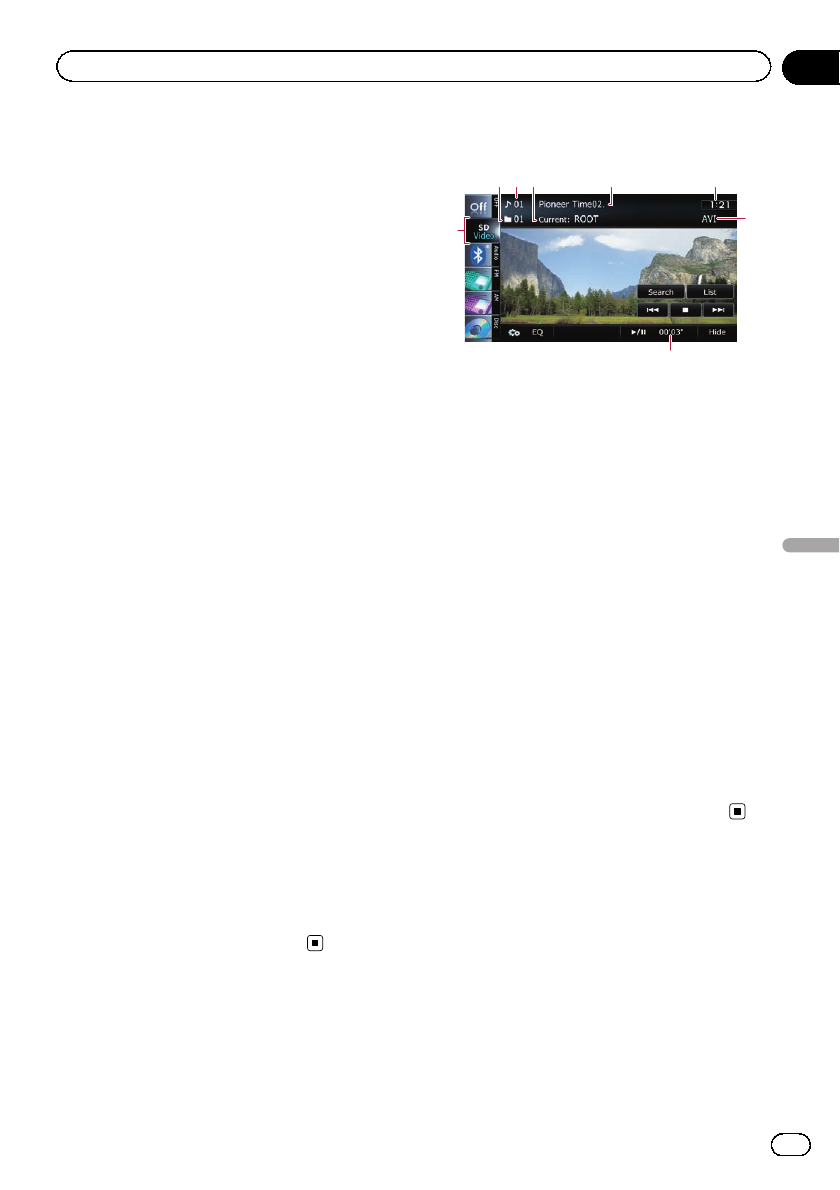
You can play the video files stored in the exter-
nal storage device (USB, SD).
p In the following description, the SD mem-
or y card and USB memory device are col-
lectively referred to as the “external storage
device (USB, SD)”. If it indicates the USB
memory device only, it is referred to as the
“USB storage device”.
Starting procedure
1 Display the AVoperation screen.
= For details of the operations, refer to Dis-
playing the AVoperation screen onpage 77.
2 Insert the SD memory card into the SD
card slot or plug the USB storage device
into the USB connector.
= For details, refer to Plugging in a USB sto-
rage device on page 18.
= For details, refer to Inserting and ejecting an
SD memory card on page 15.
p Playback is performed in order of folder
numbers. Folders are skipped if they con-
tain no playable files. If there are no play-
able files in folder 01 (root folder), playback
starts from folder 02.
3 Tap [USB] or [SD] on the left edge of
the screen to display the “USB” or “SD”
screen.
4 Touch the screen to display the touch
panel keys.
5 Use the touch panel keys on the screen
to control the external storage device
(USB, SD).
= For details, refer to Using the touch panel
keys (Video) on the next page.
Reading the screen
8
7
4123 5
6
p This unit may not achieve optimum perfor-
mance with some external storage devices.
p You can playback the files on a USB sto-
rage device compliant with Mass Storage
Class. For details about the USB Class,
refer to the manual supplied with the USB
storage device.
1 Folder number indicator
2 File number indicator
3 Current folder name indicator
Shows the folder name currently playing.
4 File name indicator
Shows the file name currently playing.
5 Current time
6 File type indicator
Shows the type of audio file currently playing.
7 Play time indicator
Shows the elapsed playing time within the
current file.
8 Source icon
Shows which source has been selected.
En
115
Chapter
23
Playing video files (from USB or SD)
Playing video files (from USB or SD)