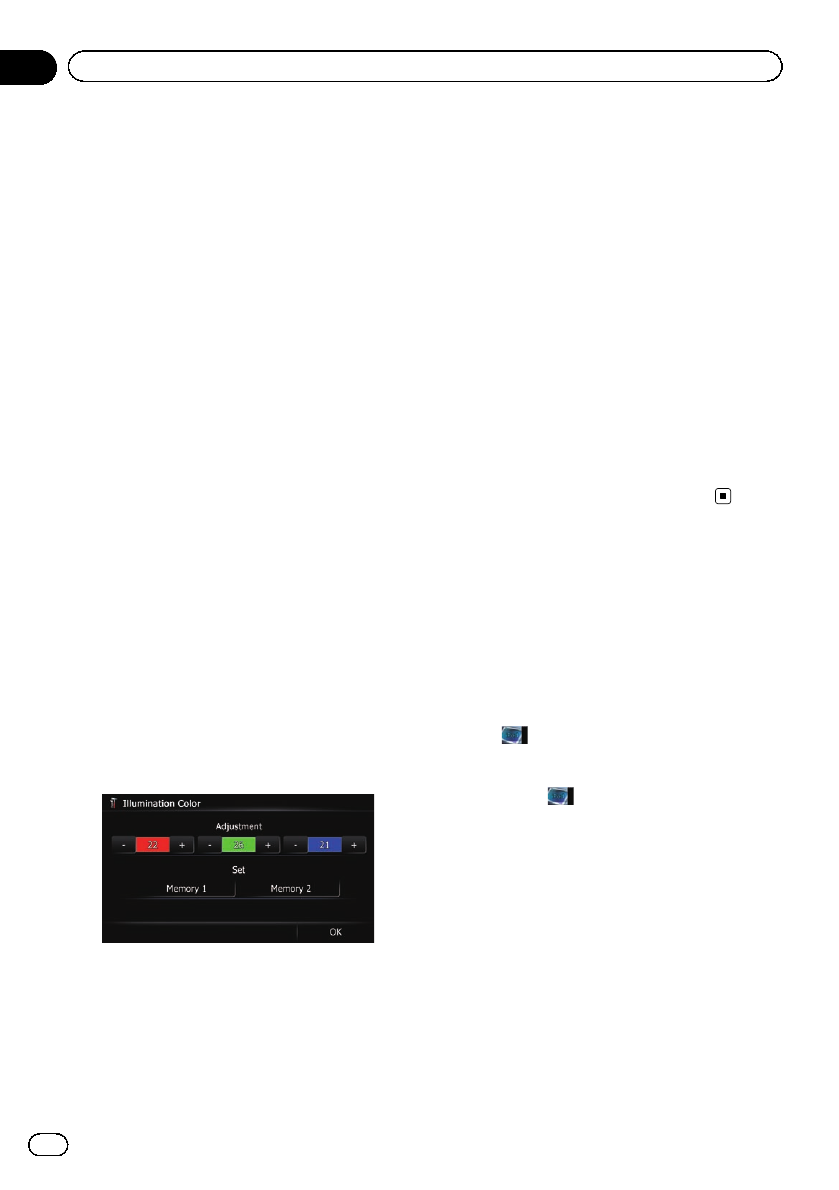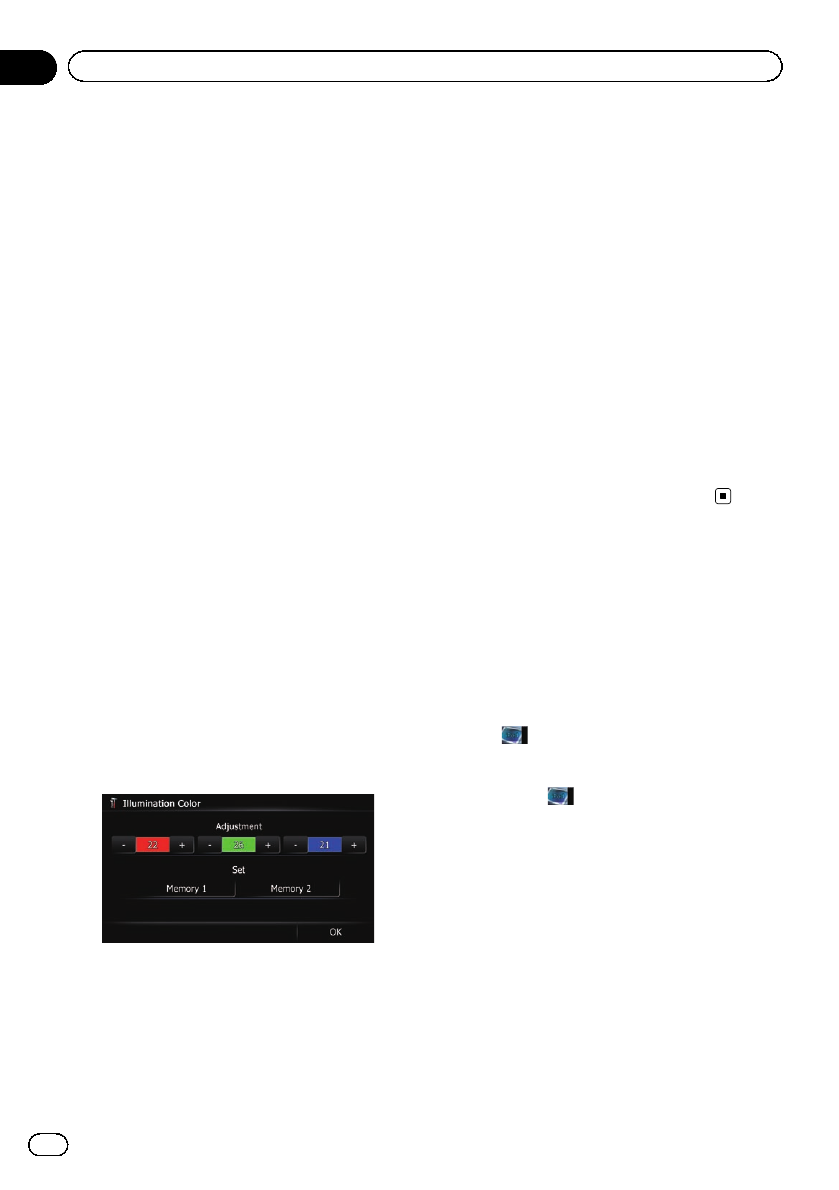
= For details, refer to Creating a user-de-
fined color and storing it to memory on
this page.
! Scan: Shifts between the eight default col-
ors in sequence gradually.
! Eco: The colors change in the order of
white, red, amber, yellow, green, and blue
as the number of points in the “Eco Score”
increases.
p The illumination lights in white when
“Eco Score” is set to “Off” or when no
route is set.
Creating a user-defined color and
storing it to memory
You can create a user-defined color and set it
as the illumination color.
1 Display the “System Settings” screen.
= For details, refer to Displaying the “System
Settings” screen on page 161.
2 Touch [Illumi Color].
The “Illumination Color” screen appears.
3 Touch [Custom].
The “Illumination Color” screen appears.
p If [Scan] is set, [Custom] cannot be se-
lected.
4 Touch [+] or [–] to adjust the values for
Red, Green and Blue to create a favorite
color.
Watch the illumination of hardware keys while
adjusting the color.
Each time you touch [+]or[–] increases or de-
creases the value of the selected item. +31 to
+00 is displayed as the value is increased or
decreased.
p An entry cannotbe stored with all of theva-
lues set to “+00”.
5 Touch [Memory 1] or [Memory 2] to
store the illumination color.
6 Touch [OK] to return to the previous
screen.
Checking the version information
1 Display the “System Settings” screen.
= For details, refer to Displaying the “System
Settings” screen on page 161.
2 Touch [Service Information].
The “Service Information Screen” screen ap-
pears.
3 Check the version information.
Selecting the video for
“Rear display”
p This function is available for AVIC-Z120BT
only.
You can choose either to show the same
image as the front screen or to show the se-
lected source on the “Rear display”.
% Tap
on the left edge of the screen.
p The appearance of this key changes accord-
ing to the current setting.
Each touch of changes the settings as fol-
lows:
! Mirror AV: The video on the front screen of
the navigation unit is output to the “Rear
display”
! DISC: The video and sound of the DVDs are
output to the “Rear display”
! iPod: The video and sound of the iPod or
Pandora are output to the “Rear display”
! AV1: The video and sound of AV1 are out-
put to the “Rear display”
! AV2: The video and sound of AV2 are out-
put to the “Rear display”
p When “Mirror AV” is selected, thefollowing
restrictions are applied to “Rear display”.
En
166
Chapter
31
Customizing preferences