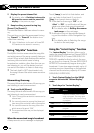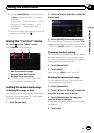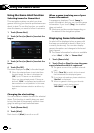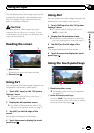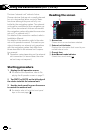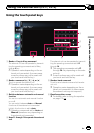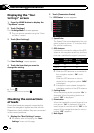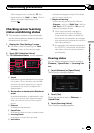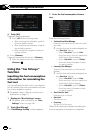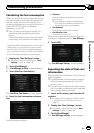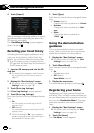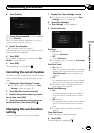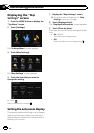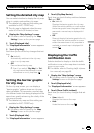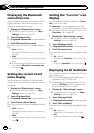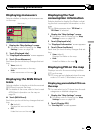4 Touch [All].
Clears all learning statuses.
p Touch[All] for the following cases:
! After changing the installation position
of the navigation system
! After changing the installation angle of
the navigation system
! After moving the navigation system to
another vehicle
# Touch[Distance].
Clears the learned results stored in [Distance].
p When the distance accuracy is low, touch
[Distance].
Using the “Gas Mileage”
function
Inputting the fuel consumption
information for calculating the
fuel cost
You can estimate the fuel cost to your destina-
tion by entering the fuel consumption informa-
tion in the navigation system.
= For details, refer to Setting a route to your
destination on page 41.
1 Display the “Navi Settings” screen.
= For details, refer to Displaying the “Navi
Settings” screen on page 148.
2 Touch [Gas Mileage].
The “Gas Mileage Setting” screen appears.
3 Enter the fuel consumption informa-
tion.
Enter the following items:
! Surface Road Gas Mileage:
Enter the fuel cost when you drive on ordin-
ary roads.
p How the fuel cost is entered depends on
the “Gas Unit” setting.
— When “Gas Unit” is set to “Liter”.
Enter how much fuel you need to tra-
vel 60 miles (100 kilometers).
— When “Gas Unit” is set to “Gallon”.
Enter how many kilometers (miles)
you get to a gallon.
! Freeway Gas Mileage:
Enter the fuel cost when you drive on the
freeway.
p How the fuel cost is entered depends on
the “Gas Unit” setting.
— When “Gas Unit” is set to “Liter”.
Enter how much fuel you need to tra-
vel 60 miles (100 kilometers).
— When “Gas Unit” is set to “Gallon”.
Enter how many kilometers (miles)
you get to a gallon.
! Gas Price Per Unit:
Enter the fuel unit price.
! Gas Unit:
Set the fuel unit.
! Currency:
Set the unit of currency.
When all the items are entered, inputting the
fuel consumption information is complete.
En
150
Chapter
31
Customizing preferences