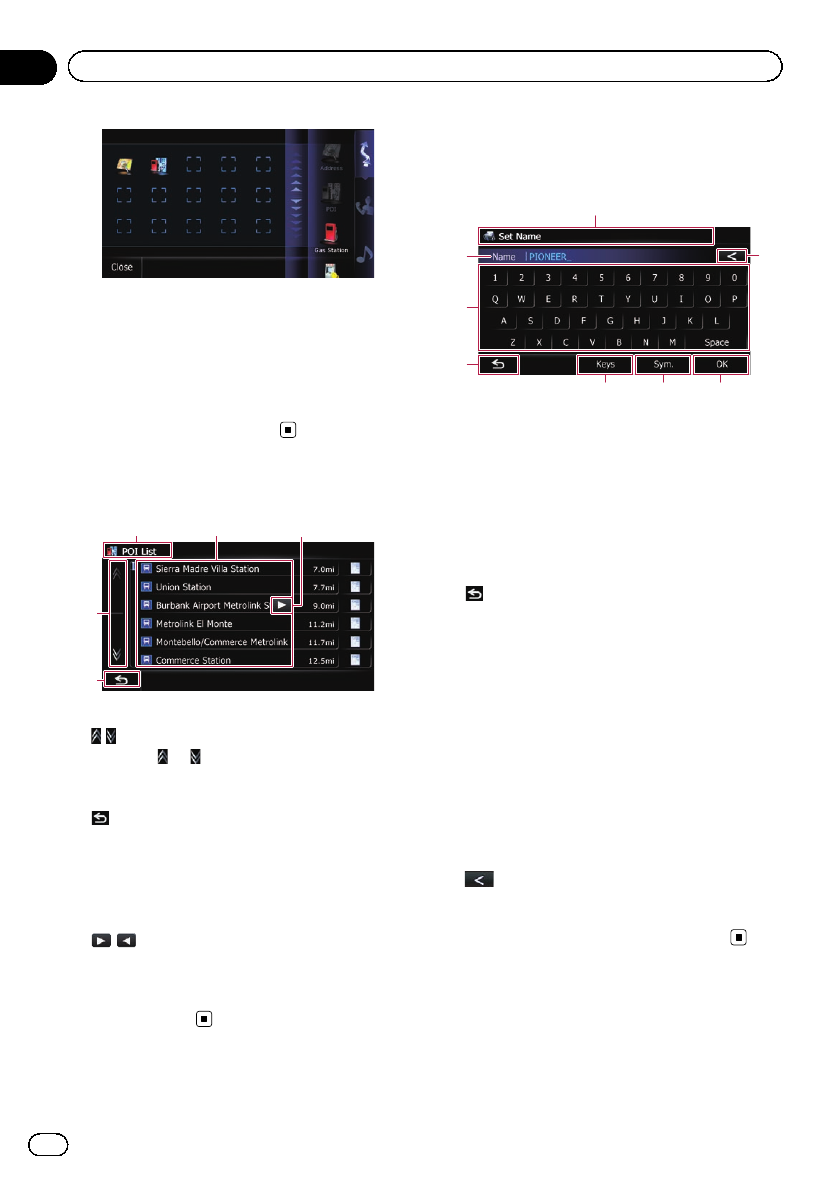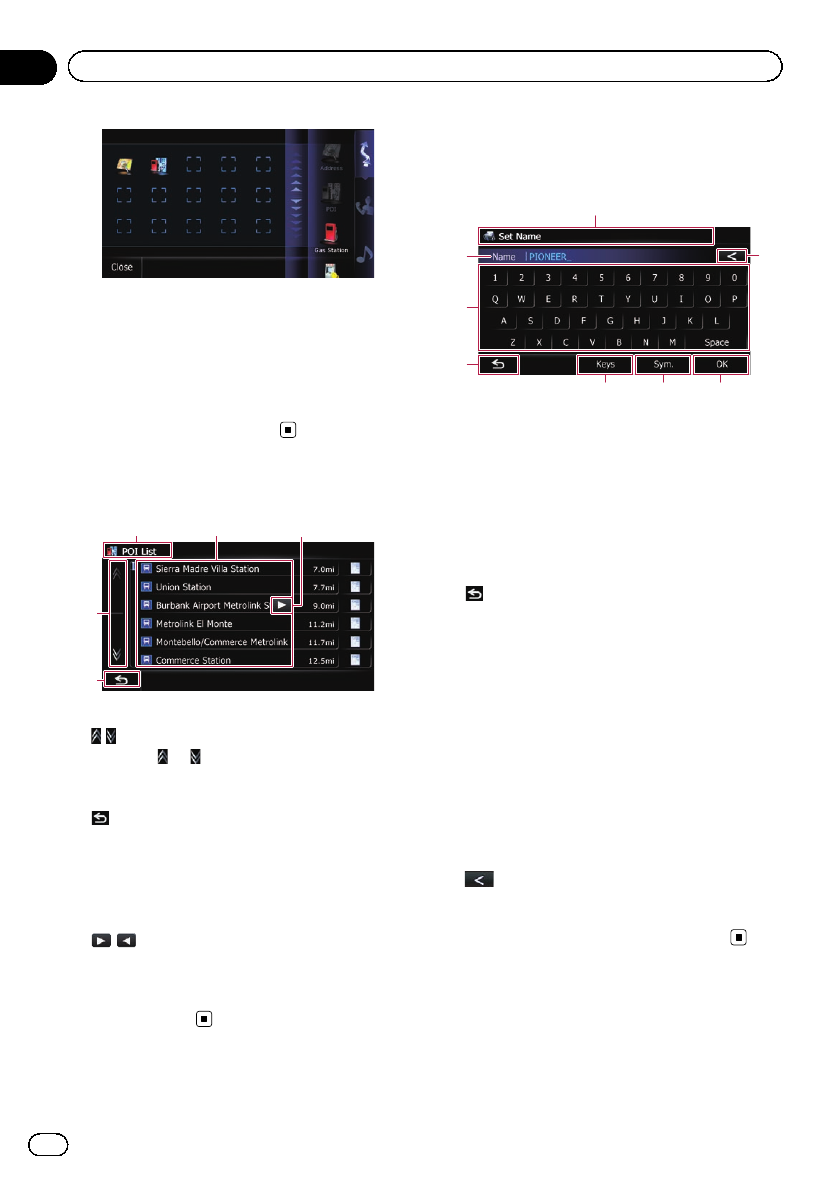
Canceling the shortcut
1 Touch and hold the icon that you want
to cancel the shortcut.
2 Move the icon to the right side of the
screen, and then release it.
Operating list screens (e.g.
POI list)
154
2
3
1 Screen title
2
Touching or on the scroll bar scrolls
through the list and allows you to view the re-
maining items.
3
Returns the previous screen.
4 Listed items
Touchingan item on the list allows you to nar-
row down the options and proceed to the next
operation.
5
If all of the characters cannot be displayed
within the displayed area, touching the key to
the right of the item allows you to see remain-
ing characters.
Operating the on-screen
keyboard
1
4
3
5 76
2
8
1 Screen title
The screen title appears.
2 Textbox
Displays the characters that are entered. If
there is no text in the box, an informative
guide with text appears.
3 Keyboard
Touchthe keys to enter the characters.
4
Returns the previous screen.
5 Keys
Switches the on-screen keyboard layout.
6 Sym., Others, 0-9
You can enter other characters of alphabet.
You can also enter text with marks such as [&]
or [+] or numbers.
Touchto toggle the selection.
p When you use any of “A”, “Ä”, “Å”, “Æ”,
the displayed result is the same.
7 OK
Confirms the entry and allowsyou to proceed
to the next step.
8
Deletes the input text one letter at a time, be-
ginning at the end of the text. Continuing to
touch the button deletes all of the text.
En
24
Chapter
03
How to use the navigation menu screens