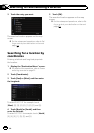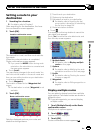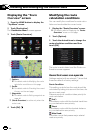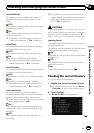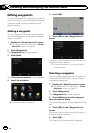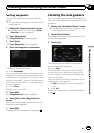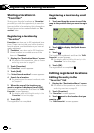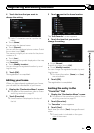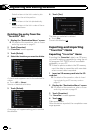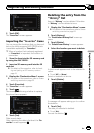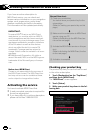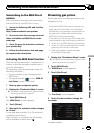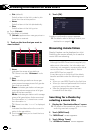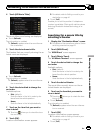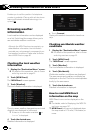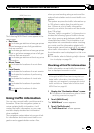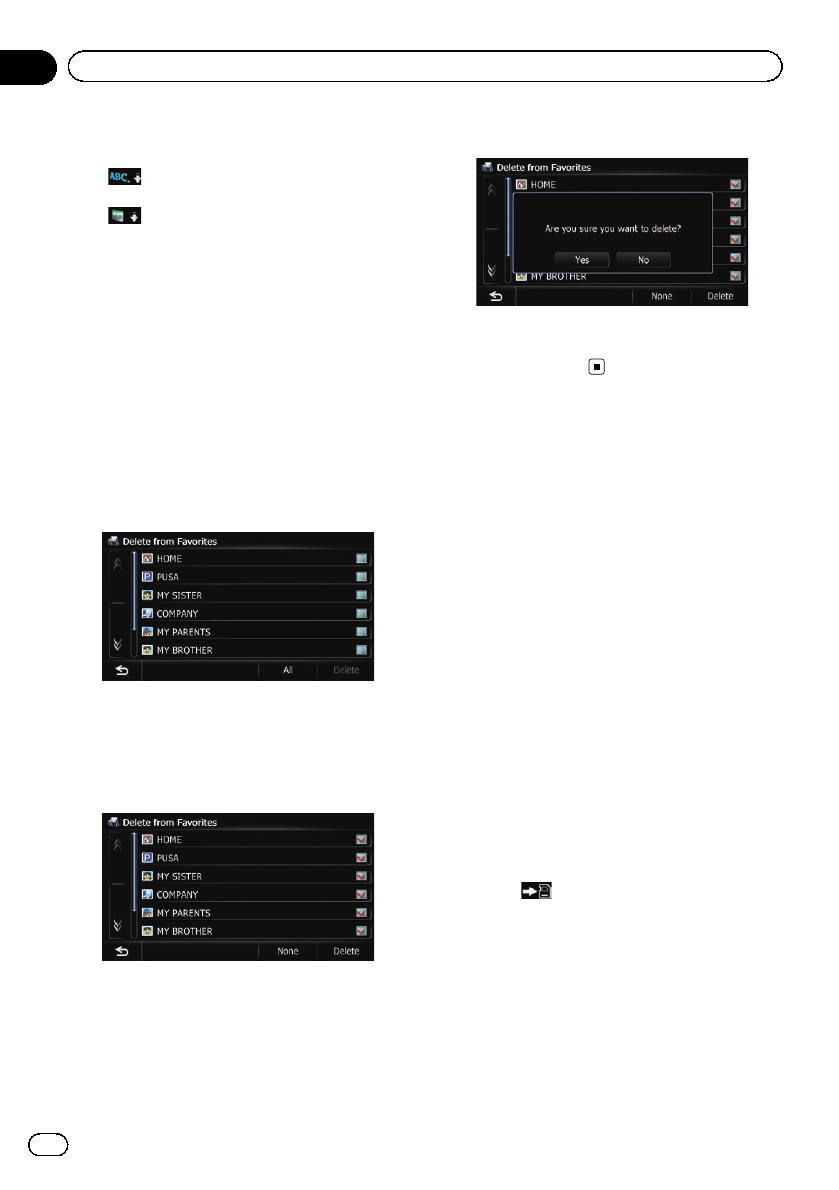
Sorts the items in the list in order by dis-
tance from the vehicle position.
!
:
Sorts the items in the list alphabetically.
!
:
Sorts the items in the list in order of the re-
cently used items.
Deleting the entry from the
“Favorites” list
1 Display the “Destination Menu” screen.
= For details of the operations, refer to Screen
switching overview on page 22.
2 Touch [Favorites].
The “Favorites” screen appears.
3 Touch [Delete].
4 Select the location you want to delete.
A check mark appears next to the selected lo-
cation.
# Touch[All]or[None].
Selects or deselects all entries.
5 Touch [Delete].
A message will appear asking you to confirm
the deletion.
6 Touch [Yes].
The data you selected is deleted.
# Touch[No].
Cancels the deletion.
Exporting and importing
“Favorites” items
Exporting “Favorites” items
Exporting the “Favorites” data to an SD mem-
or y card for editing is possible by using the uti-
lity program AVIC FEEDS which is available
separately, on your PC.
p If there is previous data in the SD memory
card, the data is overwritten with new data
when current data is exported.
1 Insert an SD memory card into the SD
card slot.
= For details of the operation, refer to Insert-
ing and ejecting an SD memory card on
page 15.
2 Display the “Destination Menu” screen.
= For details of the operations, refer to Screen
switching overview on page 22.
3 Touch [Favorites].
The “Favorites” screen appears.
4 Touch
.
Data export starts.
After the data is exported, the completion mes-
sage appears.
En
48
Chapter
09
Registering and editing locations