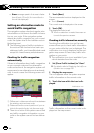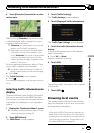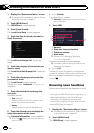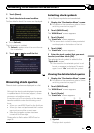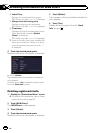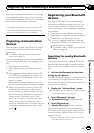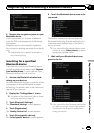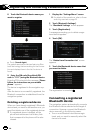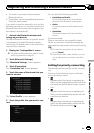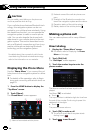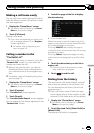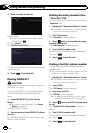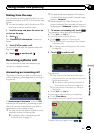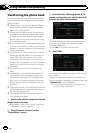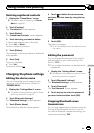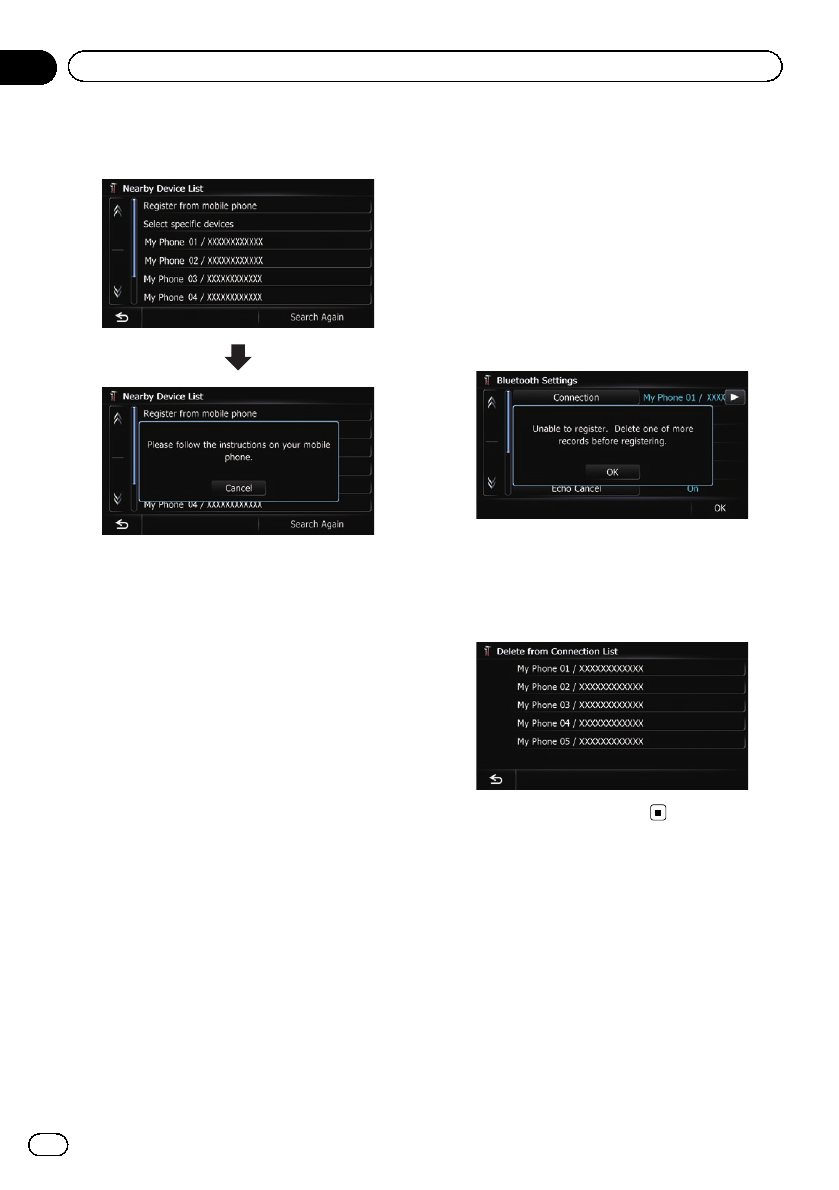
8 Touch the Bluetooth device name you
want to register.
# Touch[Search Again].
The system searches for devices featuring Blue-
tooth technology that are waiting for the connec-
tion and displays them in the list if a device is
found.
9 Enter the PIN code (the default PIN
code is “1111”) using the Bluetooth device.
Enter the PIN code while the message “Please
follow the instructions on your mobile
phone.” appears.
The device is registered in the navigation sys-
tem.
After the device is successfully registered, the
Bluetooth connection is established from the
navigation system.
Deleting a registered device
When you have already registered 5 Bluetooth
devices and you want to add another one, you
must first delete one of the registered devices.
p If a registered phone is deleted, all the
phone book entries and call history lists
that correspond to the phone will be also
cleared.
1 Display the “Settings Menu” screen.
= For details of the operations, refer to Screen
switching overview on page 22.
2 Touch [Bluetooth Settings].
The “Bluetooth Settings” screen appears.
3 Touch [Registration].
A message prompting you to delete a regis-
tered device appears.
4 Touch [OK].
The “Delete from Connection List” screen
appears.
5 Touch the Bluetooth device name that
you want to delete.
The registration is canceled.
Connecting a registered
Bluetooth device
The navigation system automatically connects
the Bluetooth device selected as the target of
connection. However, connect the Bluetooth
device manually in the following cases:
! Two or more Bluetooth devices are regis-
tered, and you want to manually select the
device to be used.
En
66
Chapter
11
Registering and connecting a Bluetooth device