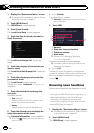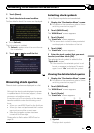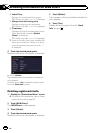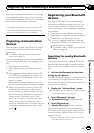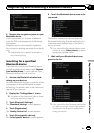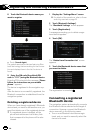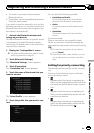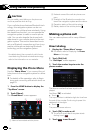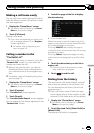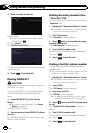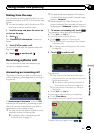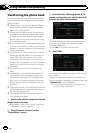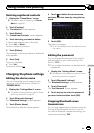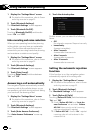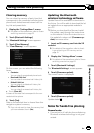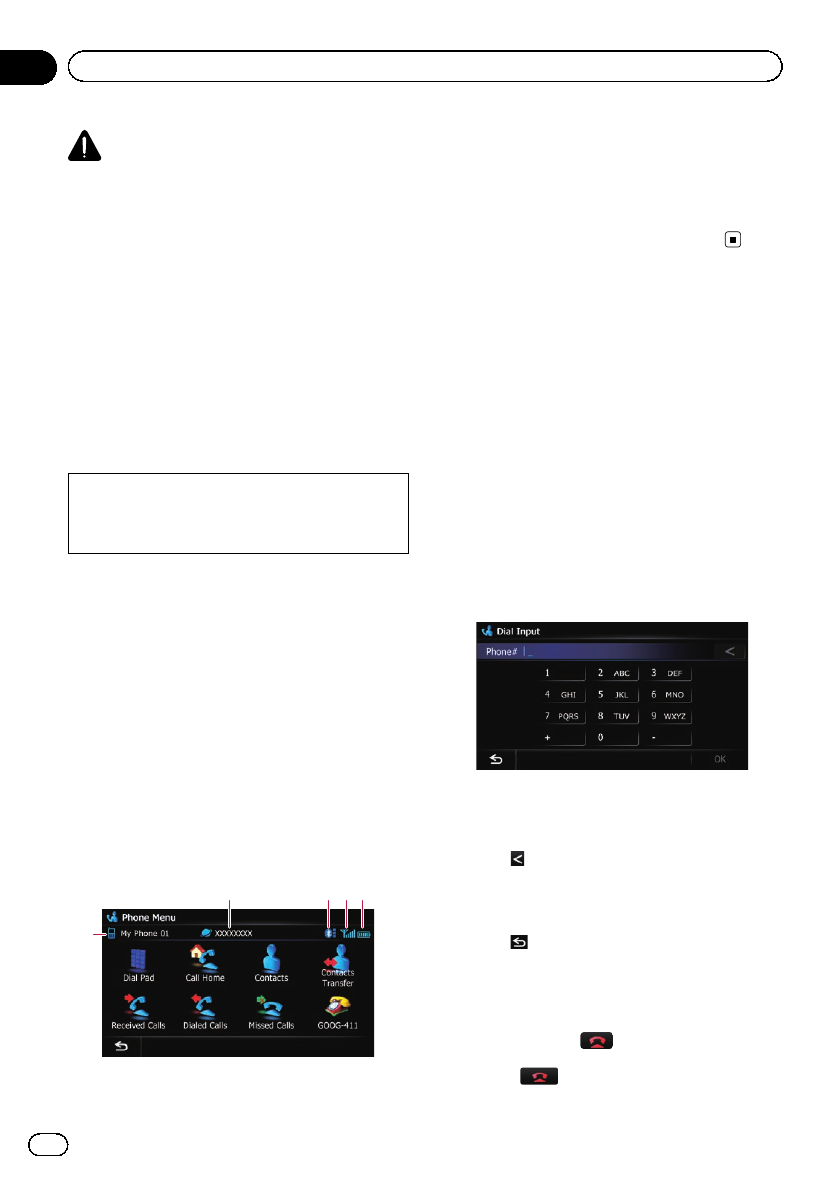
CAUTION
For your safety, avoid talking on the phone as
much as possible while driving.
If your cellular phone features Bluetooth tech-
nology, this navigation system can be con-
nected to your cellular phone wirelessly. Using
this hands-free function, you can operate the
navigation system to make or receive phone
calls. You can also transfer the phone book
data stored in your cellular phone to the navi-
gation system. This section describes how to
set up a Bluetooth connection and how to op-
erate a cellular phone featuring Bluetooth
technology on the navigation system.
For details about the connectivity with the de-
vices featuring Bluetooth wireless technology,
refer to the information on our website.
Displaying the Phone Menu
Use the “Phone Menu” if you connect the cel-
lular phone to the navigation system for utiliza-
tion.
= For details of the operation, refer to Regis-
tering and connecting a Bluetooth device on
page 63.
1 Press the HOME button to display the
“Top Menu” screen.
2 Touch [Phone].
The “Phone Menu” screen appears.
2
1
3 45
1 Name of connected cellular phone
2 Network name of the cellular phone com-
pany
3 Strength of the Bluetooth connection be-
tween the navigation system and the device
4 Reception status of the cellular phone
5 Battery status of the cellular phone
Making a phone call
You can make a phone call in many different
ways.
Direct dialing
1 Display the “Phone Menu” screen.
= For details, refer to Displaying the Phone
Menu on this page.
2 Touch [Dial Pad].
The “Dial Input” screen appears.
3 Touch the number keys to enter the
phone number.
The phone number that was input is dis-
played.
And then [OK] is activated.
# Touch .
The input number is deleted a digit at a time from
the end of the number.Continuing to press this
deletes all of the digits.
# Touch
.
The previous screen returns.
4 Touch [OK] to make a call.
p Tocancel the call after the system starts
dialing, touch
.
5 Touch to end the call.
En
68
Chapter
12
Using hands-free phoning