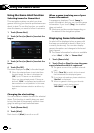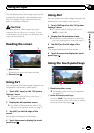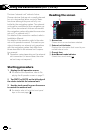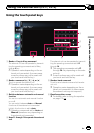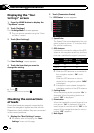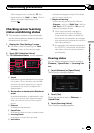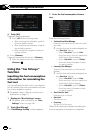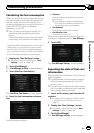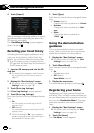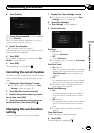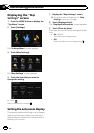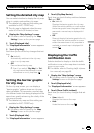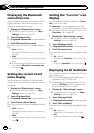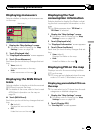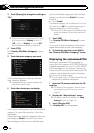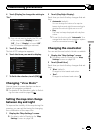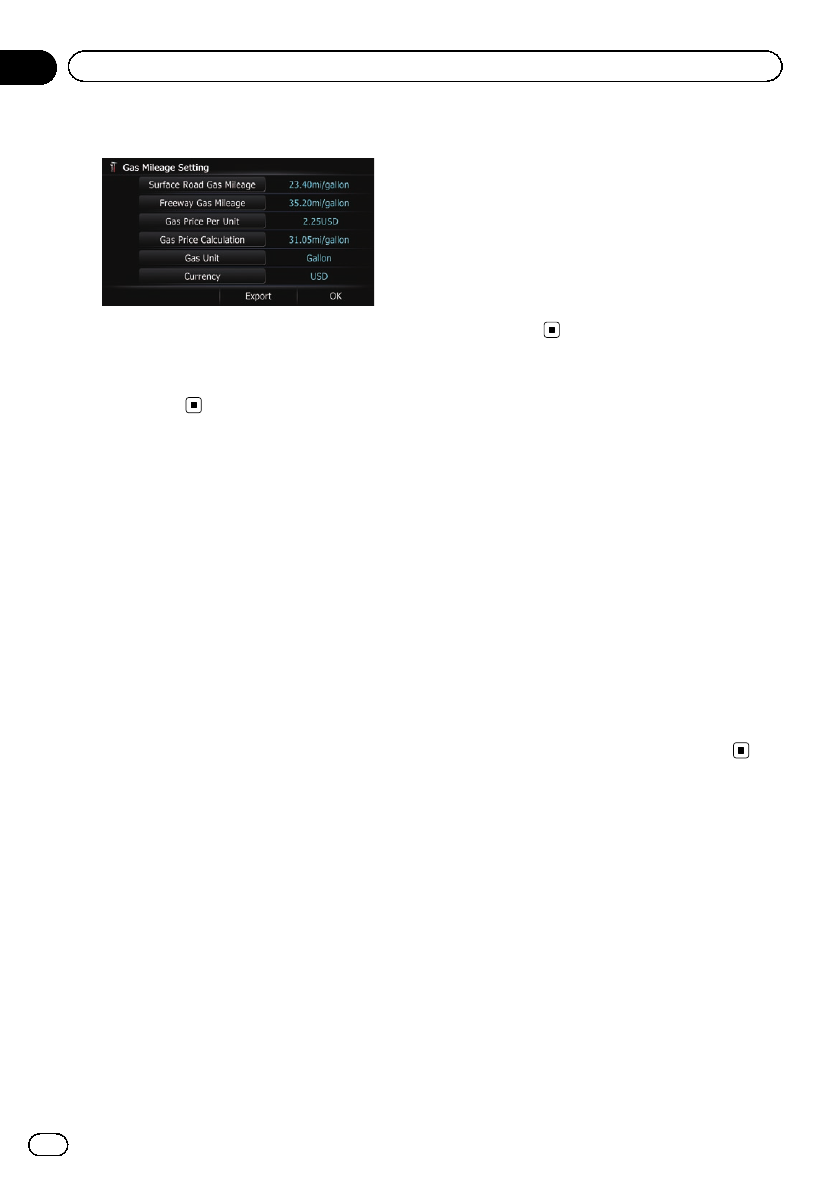
4 Touch [Export].
After a message confirming whether to export
the data appeared, exporting the data to the
SD memory card starts.
The “Gas Mileage Setting” screen appears
when it is done.
Recording your travel history
Activating the track logger enables you to re-
cord your driving history (called “track log”
below). You can review the travel history later.
p If an SD memory card is inserted into the
SD card slot, the track logs will be stored in
the SD memory card.
1 Insert an SD memory card into the SD
card slot.
= For details of the operation, refer to Insert-
ing and ejecting an SD memory card on
page 15.
2 Display the “Navi Settings” screen.
= For details, refer to Displaying the “Navi
Settings” screen on page 148.
3 Touch [Drive Log Settings].
The “Drive Log Settings” screen appears.
4 Touch [Drive Log Settings].
Each time you touch the key changes that set-
ting.
! On:
You can export your track log to the SD
memory card.
! Off (default):
You cannot export your track log to the SD
memory card.
p While the setting is “On”, the navigation
system continues to store the track logs in
the inserted SD memory card.
5 Touch [Type].
Each time you touch the key changes that set-
ting.
! Private (default):
Changes the track log attribute to “Private”.
! Business:
Changes the track log attribute to “Busi-
ness”.
! Other:
Changes the track log attribute to
“Other”.
Using the demonstration
guidance
This is a demonstration function for retail
stores. After a route is set, touching this key
starts the simulation of route guidance.
1 Display the “Navi Settings” screen.
= For details, refer to Displaying the “Navi
Settings” screen on page 148.
2 Touch [Demo Mode].
Each time you touch the key changes that set-
ting.
! On:
Repeats demo drive.
! Off (default):
Demo Mode is set off.
3 Display the map screen.
The demonstration guidance will begin.
Registering your home
Registering your home position saves time
and effort. Also, routes to home positions can
be calculated easily with a single touch of the
key from the “Destination Menu”. The regis-
tered home position can also be modified
later.
1 Display the “Navi Settings” screen.
= For details, refer to Displaying the “Navi
Settings” screen on page 148.
2 Touch [Set Home].
The “Set Home” screen appears.
En
152
Chapter
31
Customizing preferences