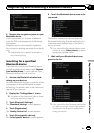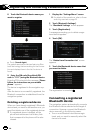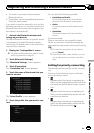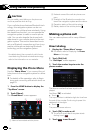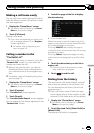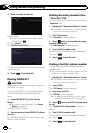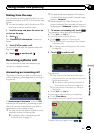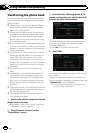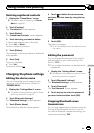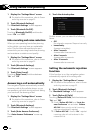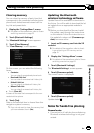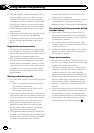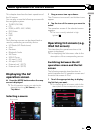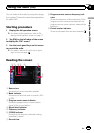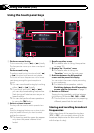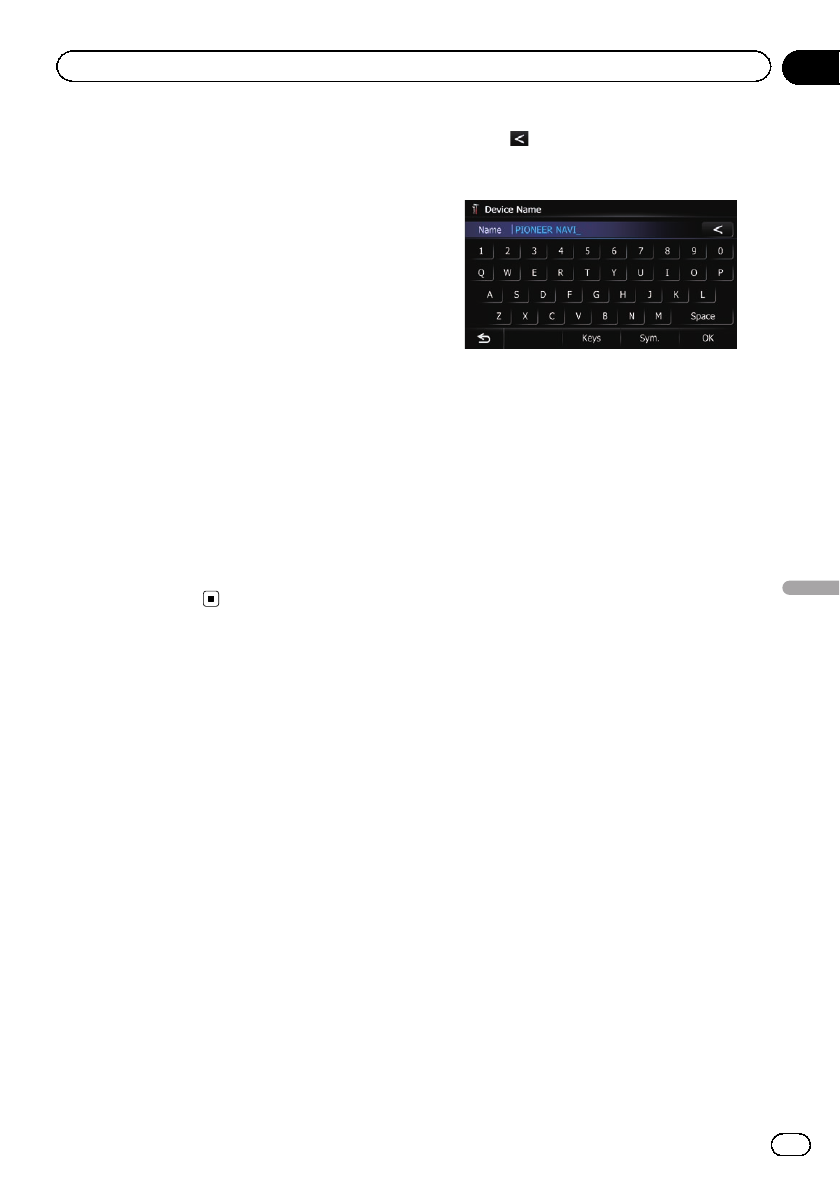
Deleting registered contacts
1 Display the “Phone Menu” screen.
= For details, refer to Displaying the Phone
Menu on page 68.
2 Touch [Contacts].
The “Contacts List” screen appears.
3 Touch [Delete].
The “Delete from Contacts” screen appears.
4 Touch the entry you want to delete.
A check mark appears next to the entry.
# Touch[All]or[None].
Selects or deselects all entries.
5 Touch [Delete].
The message confirming whether to delete the
entr y appears.
6 Touch [Yes].
The entry is deleted.
# Touch[No].
Cancels the deletion.
Changing the phone settings
Editing the device name
You can change the device name to be dis-
played on your cellular phone. (Default is
“PIONEER NAVI”.)
1 Display the “Settings Menu” screen.
= For details of the operations, refer to Screen
switching overview on page 22.
2 Touch [Bluetooth Settings].
The “Bluetooth Settings” screen appears.
3 Touch [Device Name].
The keyboard to enter the name appears.
4 Touch
to delete the current name,
and enter the new name by using the key-
board.
5 Touch [OK].
The name is changed.
p Up to 16 characters can be entered for a de-
vice name.
Editing the password
You can change the password to be used for
authentication on your cellular phone. (De-
fault is “1111”.)
p Four to eight characters can be entered for
a password.
1 Display the “Settings Menu” screen.
= For details of the operations, refer to Screen
switching overview on page 22.
2 Touch [Bluetooth Settings].
The “Bluetooth Settings” screen appears.
3 Touch [Password].
The “Set Password” screen appears.
4 Touch any key to enter the password
you want to set and then touch [OK].
Stopping Bluetooth wave
transmission
You can stop transmission of electric waves by
turning off the Bluetooth function. If you do
not use the Bluetooth wireless technology, we
recommend selecting “Off”.
En
73
Chapter
12
Using hands-free phoning
Using hands-free phoning