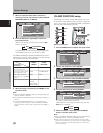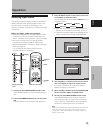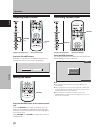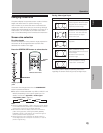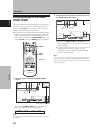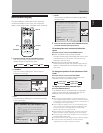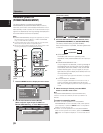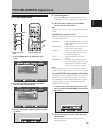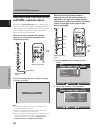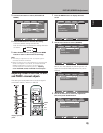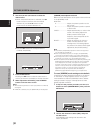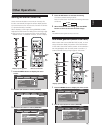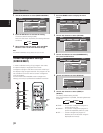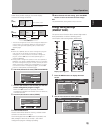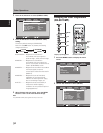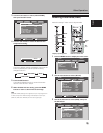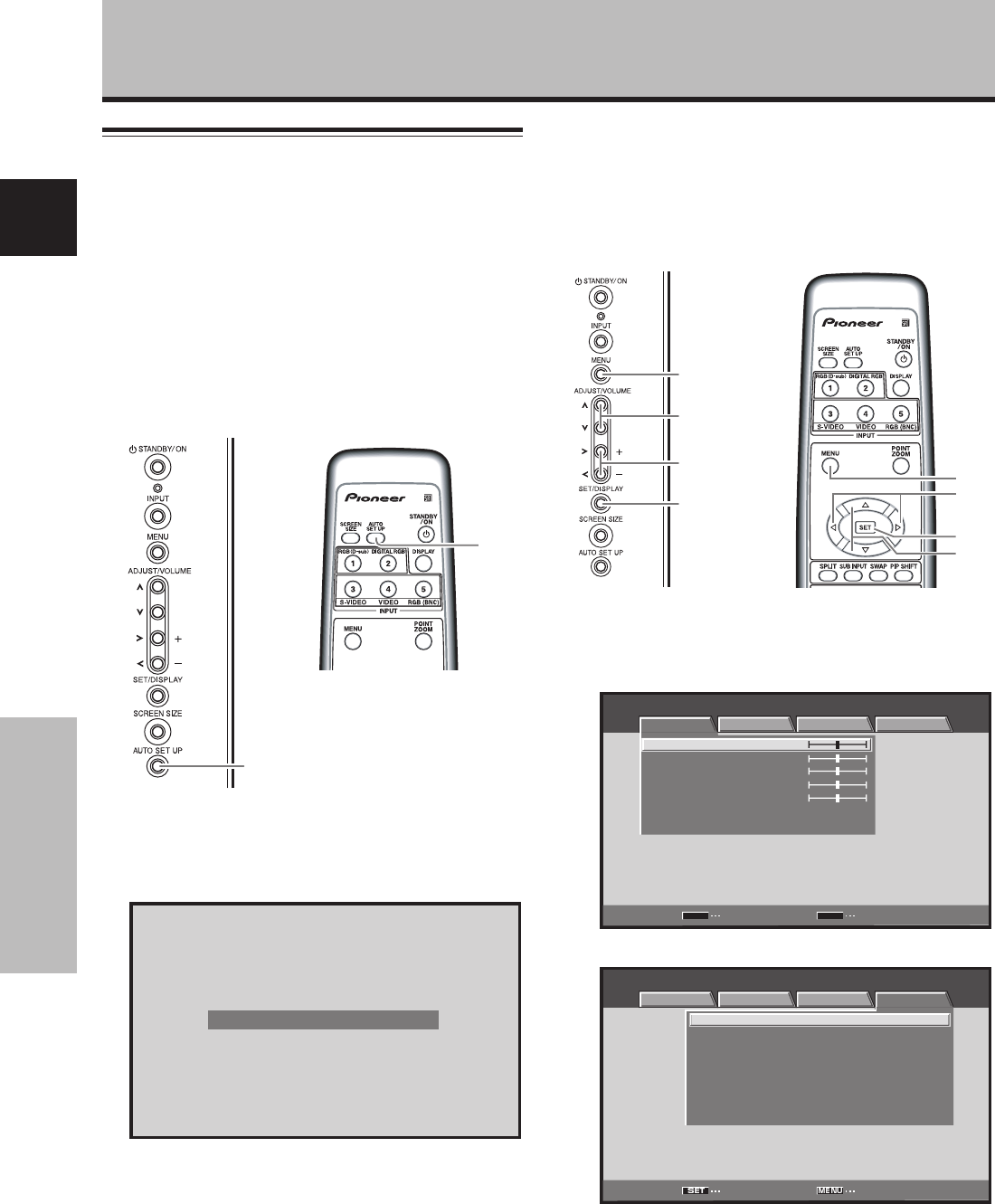
28
En
PICTURE/SCREEN Adjustment
English
PICTURE/SCREEN Adjustment
Adjusting screen POSITION, CLOCK,
and PHASE <automatic adjust>
By pressing the AUTO SET UP button on either remote
control unit or the plasma display’s operating panel (or by
selecting [AUTO SET UP MODE] from the menu), the unit
will automatically set the screen position and clock to
best match the current image input.
When the button is pressed, the optimum
settings are automatically selected for the
current input source.
AUTO SET UP
Press the AUTO SET UP button on either the display
or remote control unit.
AUTO SET UP
Notes
÷ This setting is supported only when a computer signal is
connected to INPUT1 or INPUT5.
÷ Perform this adjustment individually for each input function
(INPUT1 or INPUT5), and each signal type.
÷ Optimum settings may not be possible for low-luminance and
certain other signals. In such cases, use the adjustment
methods explained on the next page, “Adjusting screen
POSITION, CLOCK, and PHASE <manual adjust>“.
Display operating
Panel
Remote control unit
AUTO
SET UP
When the automatic setup mode is
selected, the unit will automatically be
adjusted to the optimum image settings
whenever the power is turned on, the input
source is changed, or the type of input
signal is changed.
MENU
2/3
5/∞
SET
1 Press the MENU button to display the menu
screen.
MENU INPUT1
PICTURE SCREEN SETUP OPTION
CONTRAST
BRIGHTNESS
COLOR
TINT
SHARPNESS
PICTURE RESET
ENTER
SET
EXIT
MENU
:
0
:
0
:
0
:
0
:
0
2 Use the 2/3 buttons to select [OPTION].
MENU INPUT1
:
:
ENERGY SAVE
SCREEN MGT.
:
OFF
:
ORBITER OFF
:
MASK CONTROL ON
:
AUTO SET UP MODE INACTIVE
:
AUTO FUNCTION OFF
:
AUDIO OUT FIXED
STANDARD
LANGUAGE ENGLISH
ENTER EXIT
PICTURE SCREEN SETUP OPTION
Display operating
panel
Remote control unit
MENU
5/∞
SET
2/3