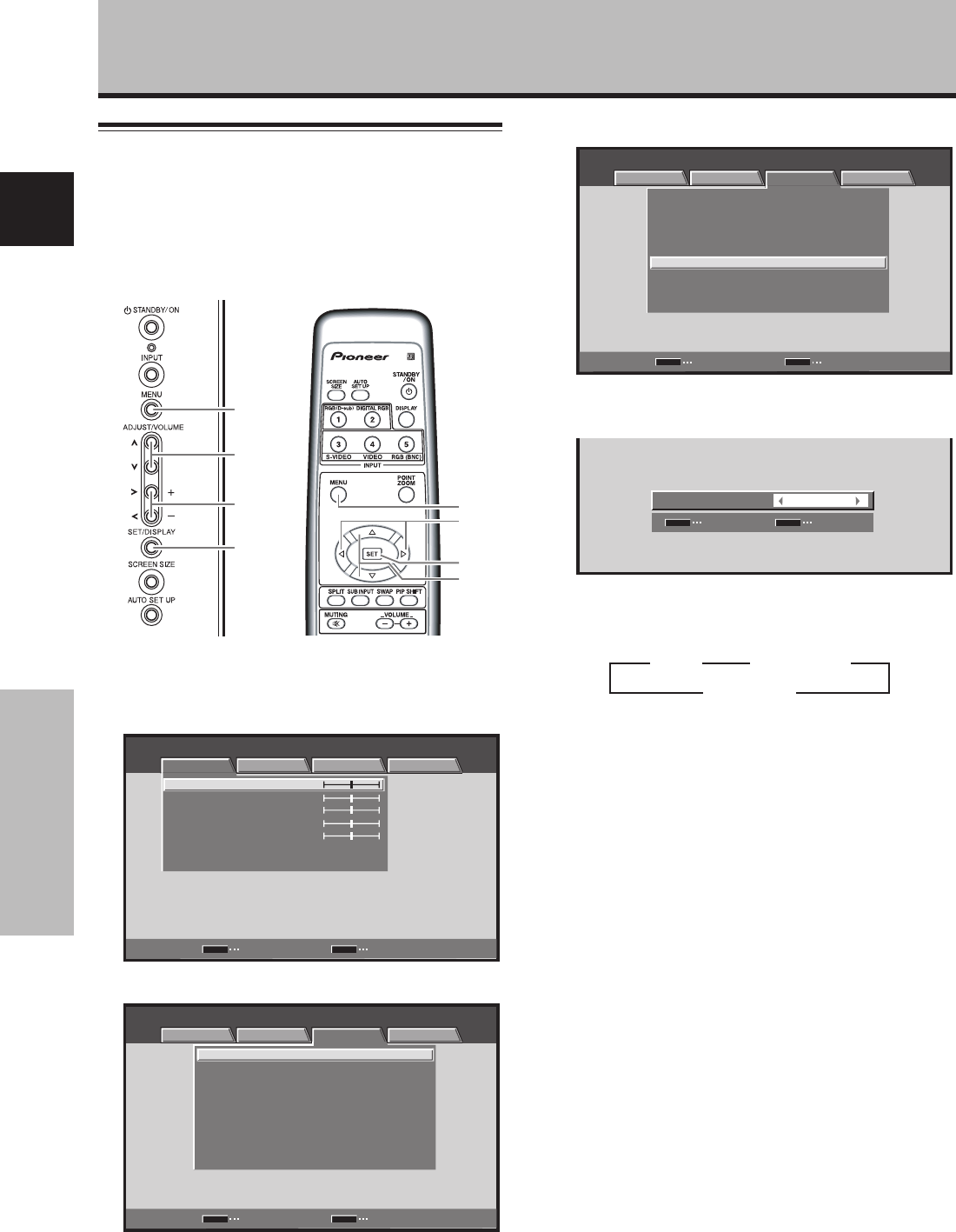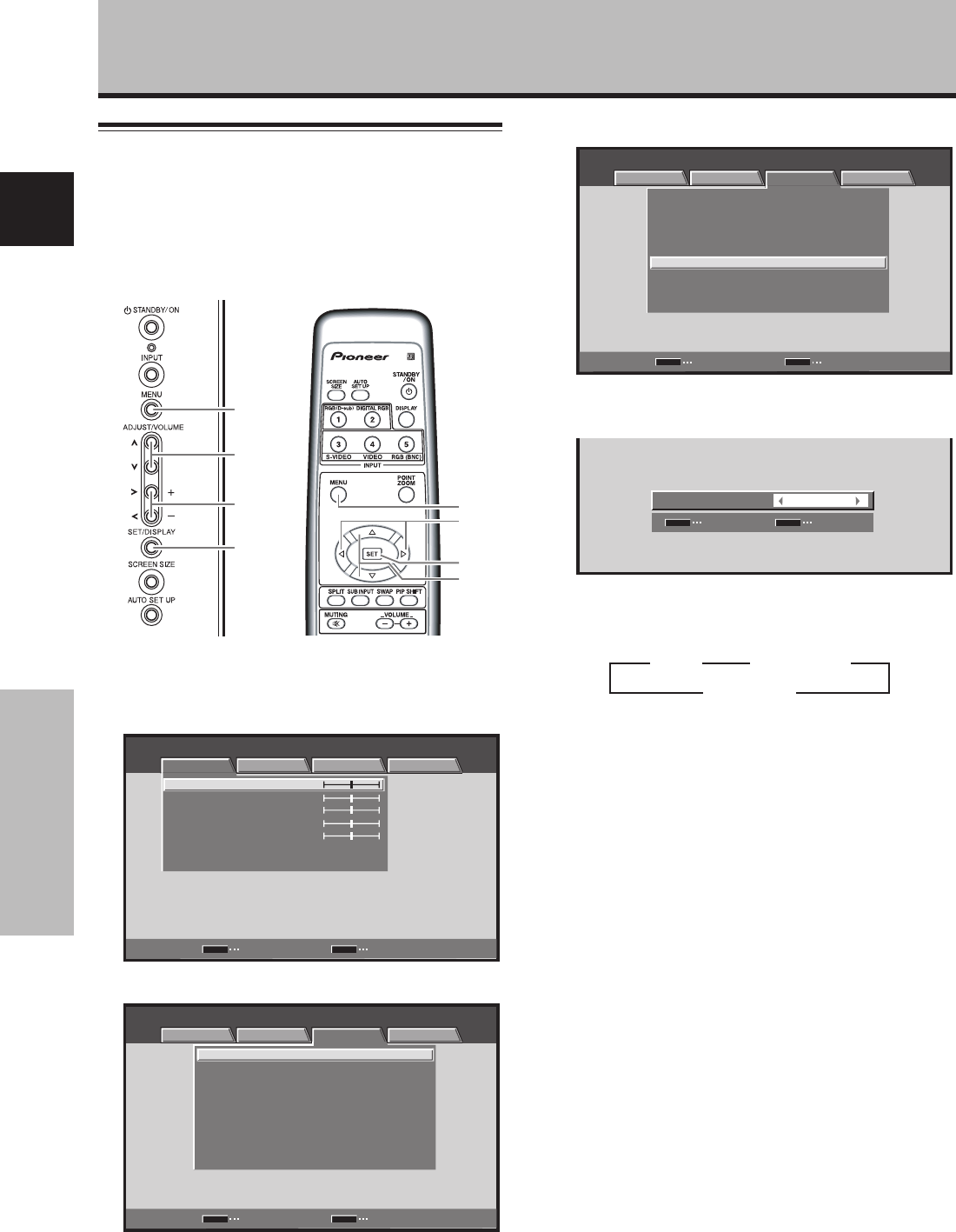
38
En
Other Operations
English
Other Operations
Setting the PURECINEMA mode
Allows even higher fidelity DVD playback of film recordings and
other images.
Note
Make settings individually for each input (INPUT1, INPUT3 to
INPUT5), and for each signal type.
MENU
2/3
5/∞
SET
1 Press the MENU button to display the menu
screen.
MENU INPUT1
PICTURE SCREEN SETUP OPTION
CONTRAST
BRIGHTNESS
COLOR
TINT
SHARPNESS
PICTURE RESET
ENTER
SET
EXIT
MENU
:
0
:
0
:
0
:
0
:
0
2 Use the 2/3 buttons to select [SETUP].
:
:
:
DNR
COLOR TEMP.
:
MIDDLE
MIDDLE
:
MPEG NR LOW
:
CTI ON
:
PURECINEMA
OFF
:
:
:
SIGNAL FORMAT
COLOR DECODING
RGB
VGA
:
CLAMP POSITION
AUTO
AUTO POWER OFF DISABLE
SET
MENU
MENU INPUT1
PICTURE SCREEN SETUP OPTION
CHANGE EXIT
MENU
5/∞
SET
2/3
Display operating panel
Remote control unit
3 Use the 5/∞ buttons to select [PURECINEMA].
SET
MENU
MENU INPUT1
PICTURE SCREEN SETUP OPTION
ENTER EXIT
:
:
:
DNR
COLOR TEMP.
:
MIDDLE
MIDDLE
:
MPEG NR LOW
:
CTI ON
:
PURECINEMA
OFF
:
:
:
SIGNAL FORMAT
COLOR DECODING
RGB
VGA
:
CLAMP POSITION
AUTO
AUTO POWER OFF
DISABLE
4 Use the 2/3 buttons to select the desired
[PURECINEMA] mode.
SET
SET
EXIT
MENU
OFF
:
PURECINEMA
The factory default setting is [OFF].
Each time the button is pressed, the screen mode
setting changes as shown:
¶ OFF ................ [PURECINEMA] function is disabled.
¶ STANDARD .... When playing DVDs and Hi-Vision
film images recorded at 24 frames/
sec, the recorded data is
automatically detected and
adjustments made to allow optimum
experience of the original beauty of
the film image.
¶ ADVANCE ...... When playing DVDs of film images
recorded at 24 frames/sec, the
recorded video information is
automatically detected and signals
are converted to 72 Hz for playback,
thus recreating the fluid movement
of a movie theater screen, and the
sense of film’s true visual quality.
Note
The screen modes selectable on INPUT 1 may differ
between those available on INPUT3 to INPUT5, depending
on the type of signal input. For details, consult “Appendix 3:
PURECINEMA signal compatibility table” (page 46).
5 Press the SET button.
The [PURECINEMA] function is set and the screen
returns to that shown in step 4.
6 When finished with the setting, press the MENU
button to return to the normal screen image.
3 OFF 2
3 ADVANCE 2
3 STANDARD 2