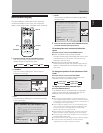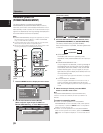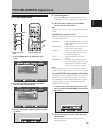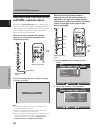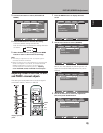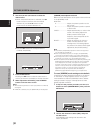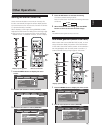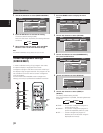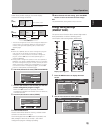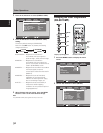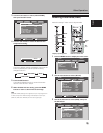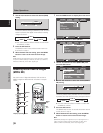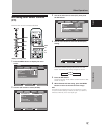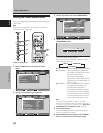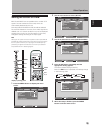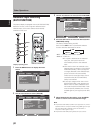33
En
Other Operations
English
Other Operations
Set
[ONCE]
Set
[REPEAT]
Inverse
image*
White mask
display
Power standby mode
Screen management
function ends here
Inverse
image*
White mask
display
Power
standby
mode
Inverse
image*
This cycle repeats
10 minutes 30 minutes
10 minutes 30 minutes 10 minutes
24 hours
[TIME TO
ACTIVATE]
(set in step 7).
[TIME TO
ACTIVATE]
(set in step 7).
Energy saving settings
(ENERGY SAVE)
The power control function allows screen brightness to
be suppressed as a means of lowering power
consumption and reducing display deterioration.
MENU
2/3
5/∞
SET
1 Press the MENU button to display the menu
screen.
MENU INPUT1
PICTURE SCREEN SETUP OPTION
:
0
:
0
:
0
:
0
:
0
:
0
CONTRAST
:
0
BRIGHTNESS
R.LEVEL
G.LEVEL
B.LEVEL
H.ENHANCE
V.ENHANCE
PICTURE RESET
2 Use the 2/3 buttons to select [OPTION].
MENU INPUT1
:
:
ENERGY SAVE
SCREEN MGT.
:
OFF
:
ORBITER OFF
:
MASK CONTROL ON
:
AUTO SET UP MODE INACTIVE
:
AUTO FUNCTION OFF
:
AUDIO OUT FIXED
STANDARD
LANGUAGE ENGLISH
PICTURE SCREEN SETUP
OPTION
Display operating panel Remote control unit
MENU
5/∞
SET
2/3
Under factory default settings, the screen display
contents will change as follows:
* The color and brightness of the current image are displayed in
inverse values. The respective RGB color output levels are
inverted, with light areas appearing dark, and dark areas
appearing light.
Notes
÷ When set to [ONCE], after the screen management program
ends, this part of the display will change to the [OFF]
message. If you wish to continue the screen management
program, use the 2/3 buttons to select [ONCE] again, or
change to [REPEAT].
÷ During screen management operation when set to [ONCE] or
[REPEAT], if the display’s MAIN POWER switch is turned OFF,
the screen management program will end, and this part of the
display will change to display the message [OFF]. If you wish
to continue the screen management program, use the 2/3
buttons to select [ONCE] or [REPEAT] again.
6 Use the 5/∞ buttons to select [TIME TO ACTIVATE].
SET
MENU
:
:
RETURN EXIT
SCREEN MGT.
REPEATSTATUS
01H00M
TIME TO ACTIVATE
START
7 Use the 2/3 buttons to set the time you wish the
screen management program to begin.
When the 2/3 buttons are pressed, the screen
management operation can be set from 0 to 24 hours,
in 10-minute units.
8 Use the 5/∞ buttons to select [START].
SET
MENU
:
:
SET EXIT
SCREEN MGT.
REPEATSTATUS
00H10M
TIME TO ACTIVATE
START
9 Press the SET button.
The set value will be stored in memory, and the screen
will return to that shown in step 2.
The timer begins when the SET button is pressed, and
after passage of the time set in step 7, the screen
management program will begin operating.
10 When finished with the setting, press the MENU
button to return to the normal screen image.
Note
The [SCREEN MGT.] setting affects all input sources.