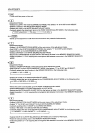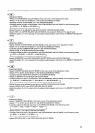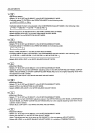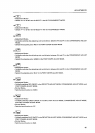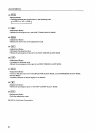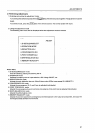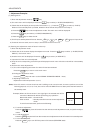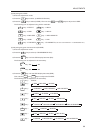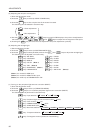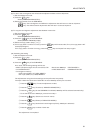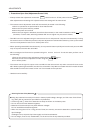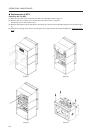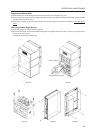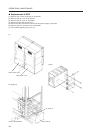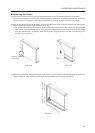90
ADJUSTMENTS
[5] Adjusting the red point convergence
1) Enter the adjustment mode.
2) Press the
5
key to select [5. POINT CONVER ADJ].
3) Press the
R
ADJ
ON/OFF
key so that only the blue of the screen is erased.
The following can be selected in the same way.
G
ADJ
ON/OFF
: Green adjustment
B
ADJ
ON/OFF
: Blue adjustment.
4) Use the
2
,
4
,
6
and
8
keys to move the OSD display to the point to be adjusted on
the screen, and use the , ,
2
/
–
and
/
3
+
keys to adjust the convergence of that point.
5) Pressing the
0
key will select the area adjustment and point adjustment cyclically.
[6] Adjusting the red high light
1) Set the adjustment mode.
2) Press the
6
key to select [6. WHITE BALANCE ADJ].
3) Press the
7
key to select [R HIGH]. And use the
2
/
–
and
/
3
+
keys to adjust the red high light.
The following can be adjusted in the same way.
0
key: ABL GAIN
7
key : R HIGH
1
key: CONTRAST
8
key : G HIGH
2
key: BRIGHT
9
key: B HIGH
3
key: COLOR
(Note 1)
A
key : R LOW
4
key: TINT
(Note 2)
B
key : G LOW
5
key : SHARPNESS
(Note 1)
C
key : B LOW
6
key: LINEAR WHITE
D
key : ABL LEVEL
(Note 3)
(Note 1) It is invalid for RGB input.
(Note 2) It is invalid for RGB and PAL input.
(Note 3) It is valid only at COMBINATION =ON.
[7] Turning on the peripheral light amount correction (MULTI)
1) Enter the adjustment mode.
2) Press the
2
key to select [2. OPERATION MODE].
3) Press the
3
key to turn on/off the peripheral light amount correction (MULTI).
The following can be performed in the same way.
2
key: Input selection (
3
VIDEO
3
Y/C
3
RGB )
3
key: Peripheral light amount correction (ON OFF)
4
key: Color mode (1 2)
5
key : COMBINATION (ON OFF)
6
key: VIDEO MUTE (ON OFF)
7
key : Baud rate selection (
3
1200BPS
3
2400BPS
3
4800BPS
3
9600BPS
3
19200BPS )
8
key : TV system selection (
3
AUTO
3
NTSC
3
PAL )
9
key: Convergence memory selection area switching