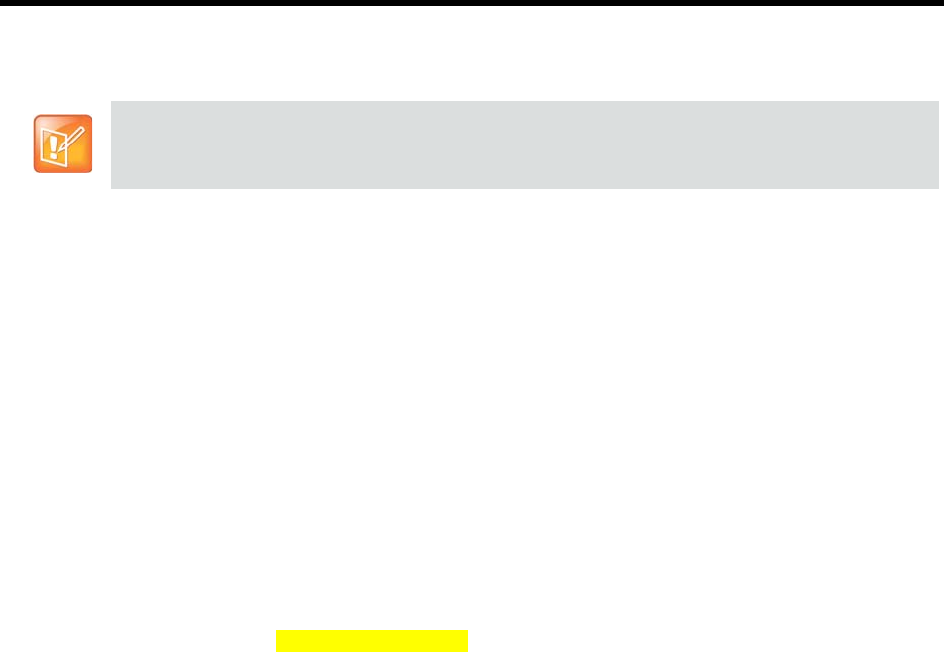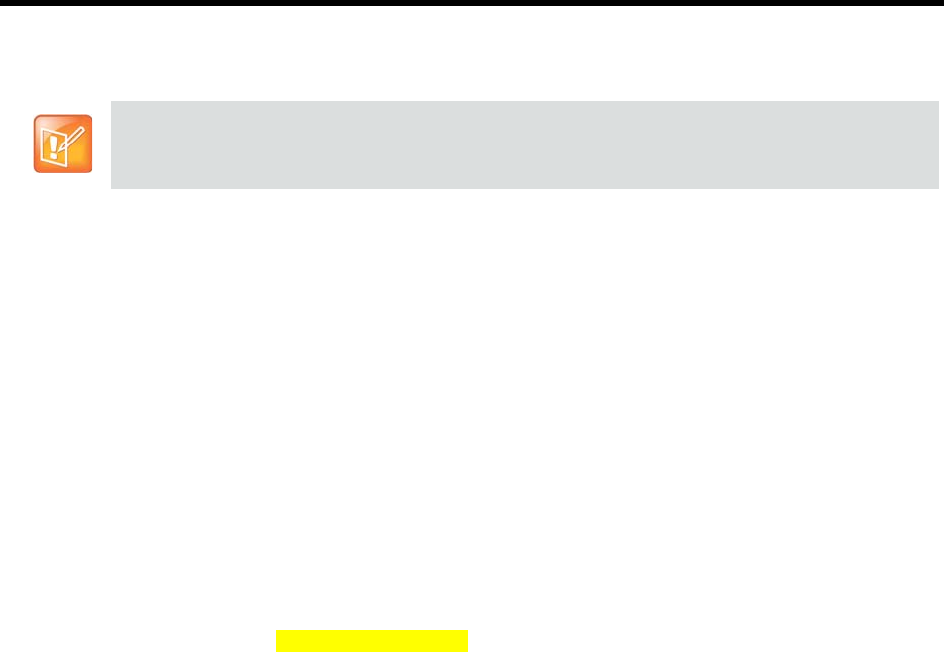
User’s Guide for the Polycom RealPresence Group Series and the Polycom Touch Control
Polycom, Inc. 8
If encryption is required on your system, the far end must support encryption or the call will not be
completed.
Using Encryption Check Code on H.323 Point-to-Point Calls
To provide extra security for encrypted H.323 calls, the RealPresence Group system provides an encryption
check code. Participants in a call can use this check code to verify that their call is not being intercepted by
a third party. This mechanism is most useful for point-to-point calling; in externally-hosted multipoint calls,
check code numbers do not match any other numbers in the call.
The check code is a 16-digit hexadecimal number that is calculated so that the number is the same at both
sites in the call. The numbers are identical if, and only if, the calculation uses data exclusively from the two
sites in the call, with no data being intercepted and modified by a third party. Polycom recommends verifying
this check code at each site to protect against a third-party eavesdropping on calls.
To verify the check codes match:
1 Place an encrypted H.323 point-to-point call between two sites.
2 On the Call screen, touch View Call Statistics.
3 At Call Encryption, locate the 16-digit check code as in the following example:
ABC-123/ab-1234 /
1a2b34c99009d66e
4 Verbally verify that the check code is the same at both sites.
5 Do one of the following:
If the codes match, the call is secure. Proceed with the call.
If the codes do not match and the call is not a multipoint call on an external MCU, the call might
be compromised. Hang up the call and contact your system administrator.
Controlling What You See
You can control the following visual settings on your RealPresence Group system:
Viewing Details About Your System on page 8
Adjusting Touch Control Brightness on page 9
Selecting and Adjusting a Camera or Other Video Source on page 9
Enabling and Disabling Tracking in a Call on page 10
Setting and Using Camera Presets on page 11
Viewing Details About Your System
You might need to view certain system details to do video conferencing tasks, such as pairing, or to perform
troubleshooting tests to provide information for your administrator or technical support.
To avoid security risks, Polycom recommends that all participants communicate the state of their
padlock icons verbally at the beginning of a call.