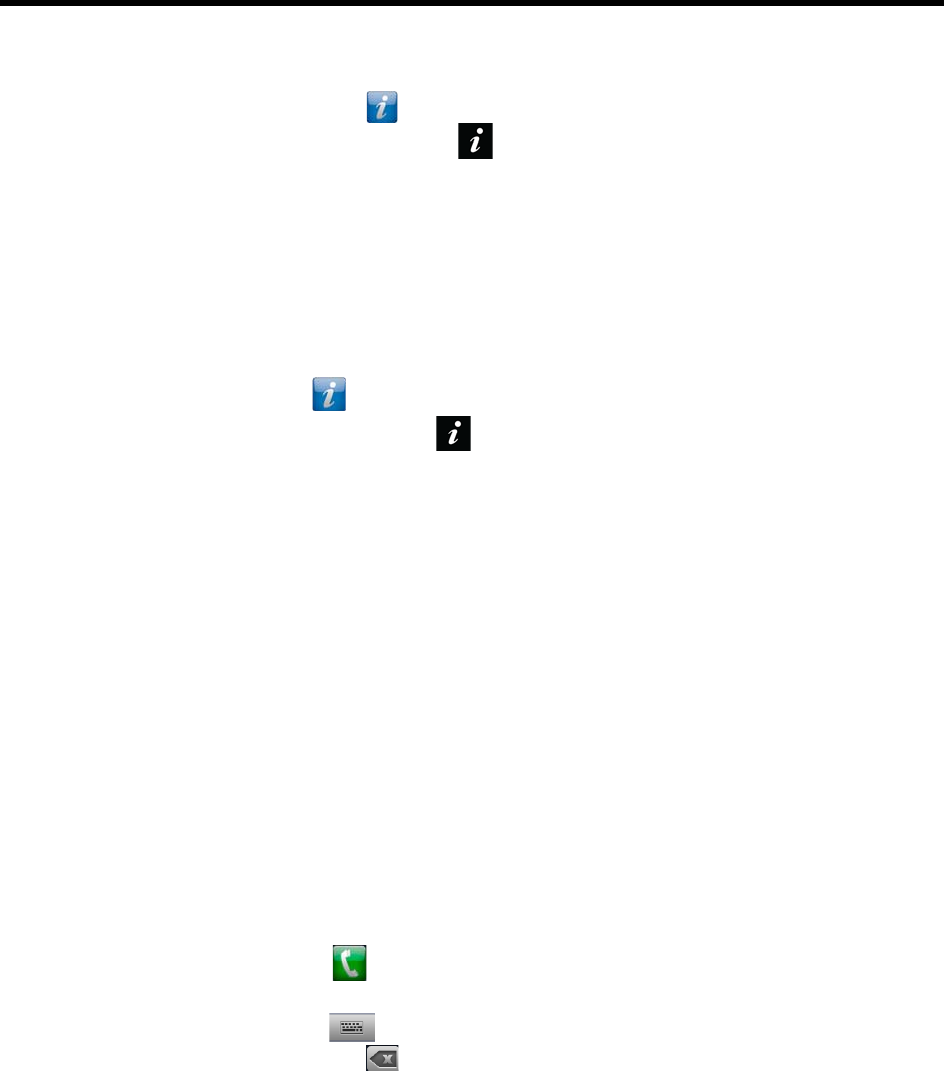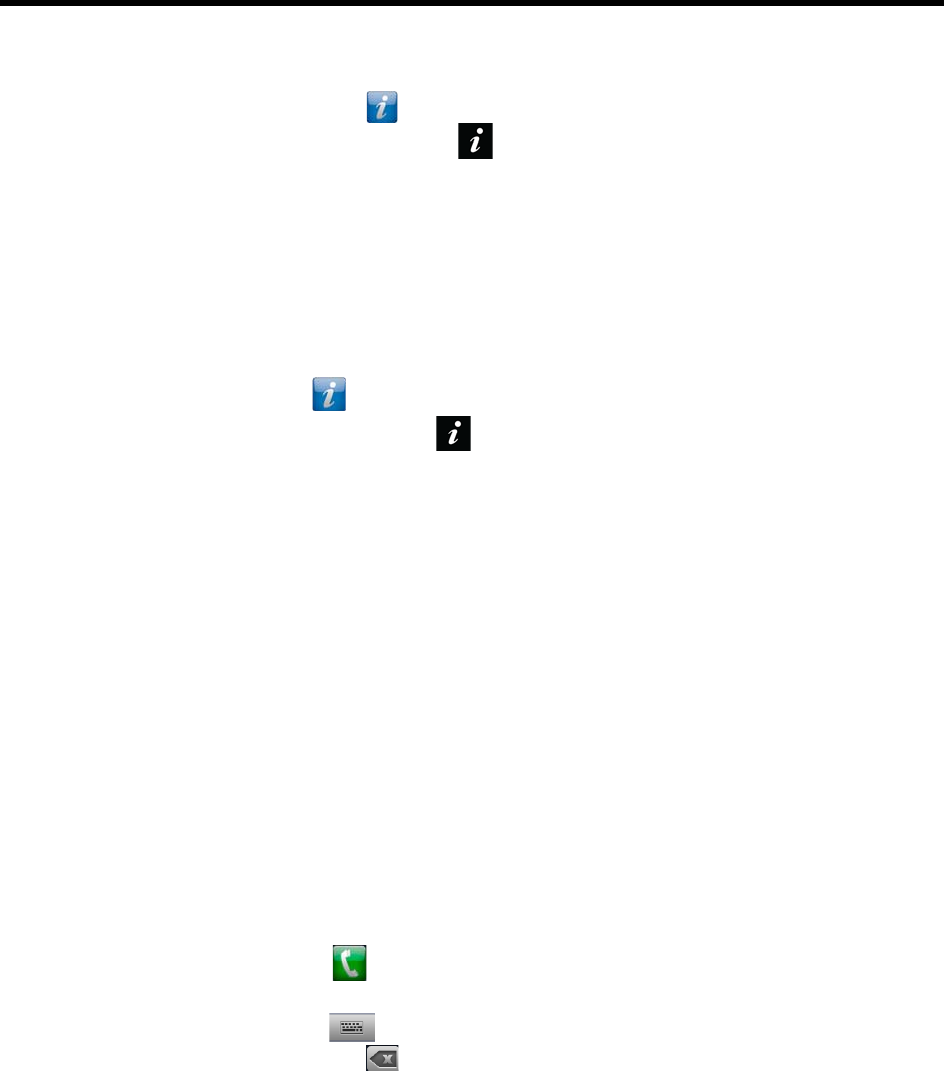
User’s Guide for the Polycom RealPresence Group Series and the Polycom Touch Control
Polycom, Inc. 4
After you power on the Polycom Touch Control, a Connect to Device screen is displayed. Enter
the IP address for the RealPresence Group system. Touch Connect.
From your Home screen, touch and then touch the RealPresence Group Series system tab.
Under Device Connection status, touch . Touch View Pairing Settings. Enter the admin ID
and password for your Polycom Touch Control. Enter the RealPresence Group system IP
address.
2 Enter the ID and password of the RealPresence Group system.
3 Touch Next.
The pairing connection begins. A message displays when the connection is successful.
To disconnect from a Group system:
1 On the Home screen, touch then touch the RealPresence Group Series System tab.
2 Under Device Connection Status, touch .
3 Touch View Pairing Settings.
4 Enter your Admin ID and Admin Password.
5 Touch Forget This Device.
The IP Address field is now blank.
Calling and Answering
To place, answer, and end calls, refer to the following sections:
Calling by Entering a Name or Number on page 4
Answering a Call on page 5
Call Screen on page 5
Ending a Call on page 6
Calling by Entering a Name or Number
To place a call by entering a name or number:
1 From the Home screen, touch .
2 In the dialing field, enter the dialing information as follows:
Letters: To enter letters, touch Keyboard. Touch and hold keys to access accented characters.
Backspace: To backspace, touch Delete.
Depending on the capabilities of your system and the system you are calling, the dialing information
could look like one of these examples:
10.11.12.13 (IPv4 address—include the dots)
2555 (E.164 extension for H.323 or SIP)
stereo.polycom.com (host name)