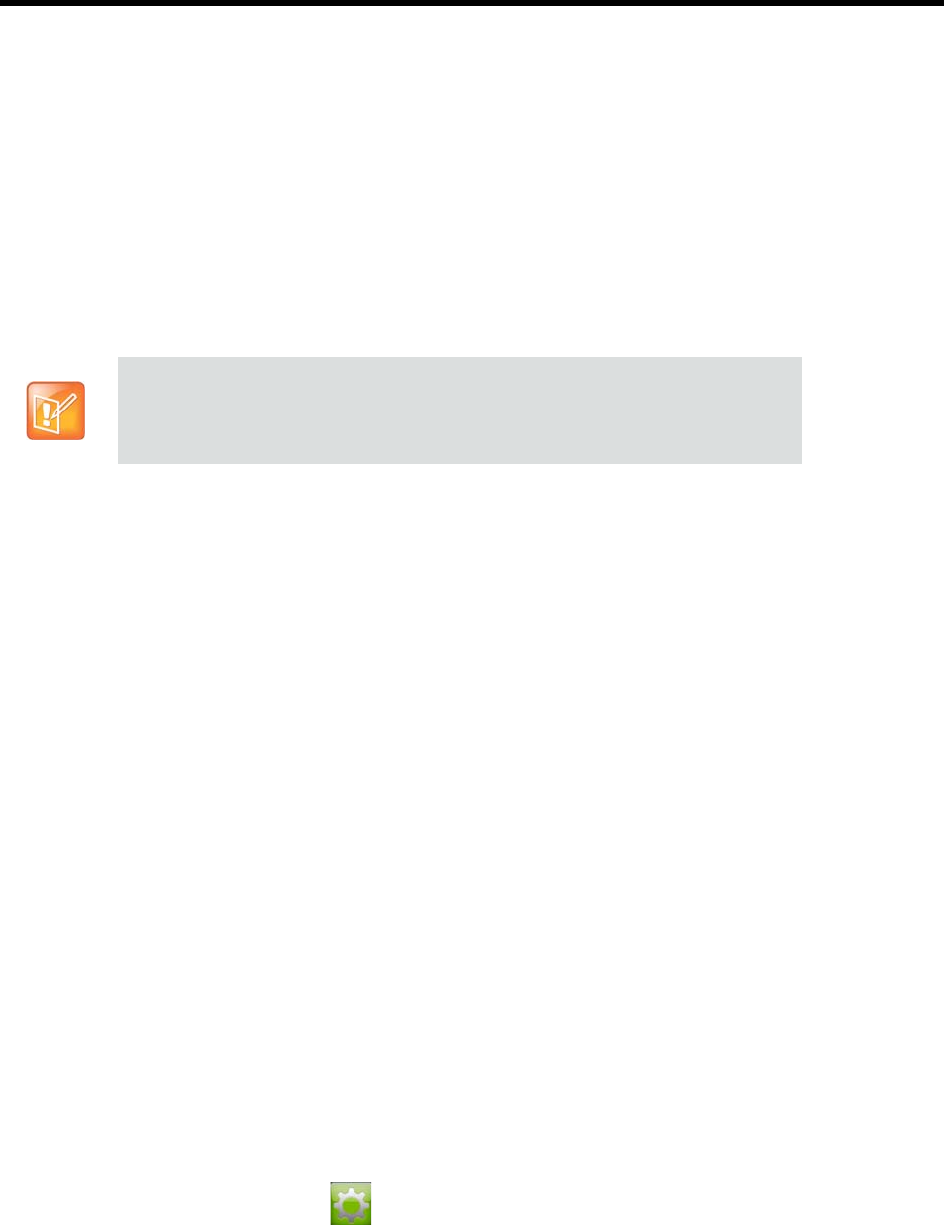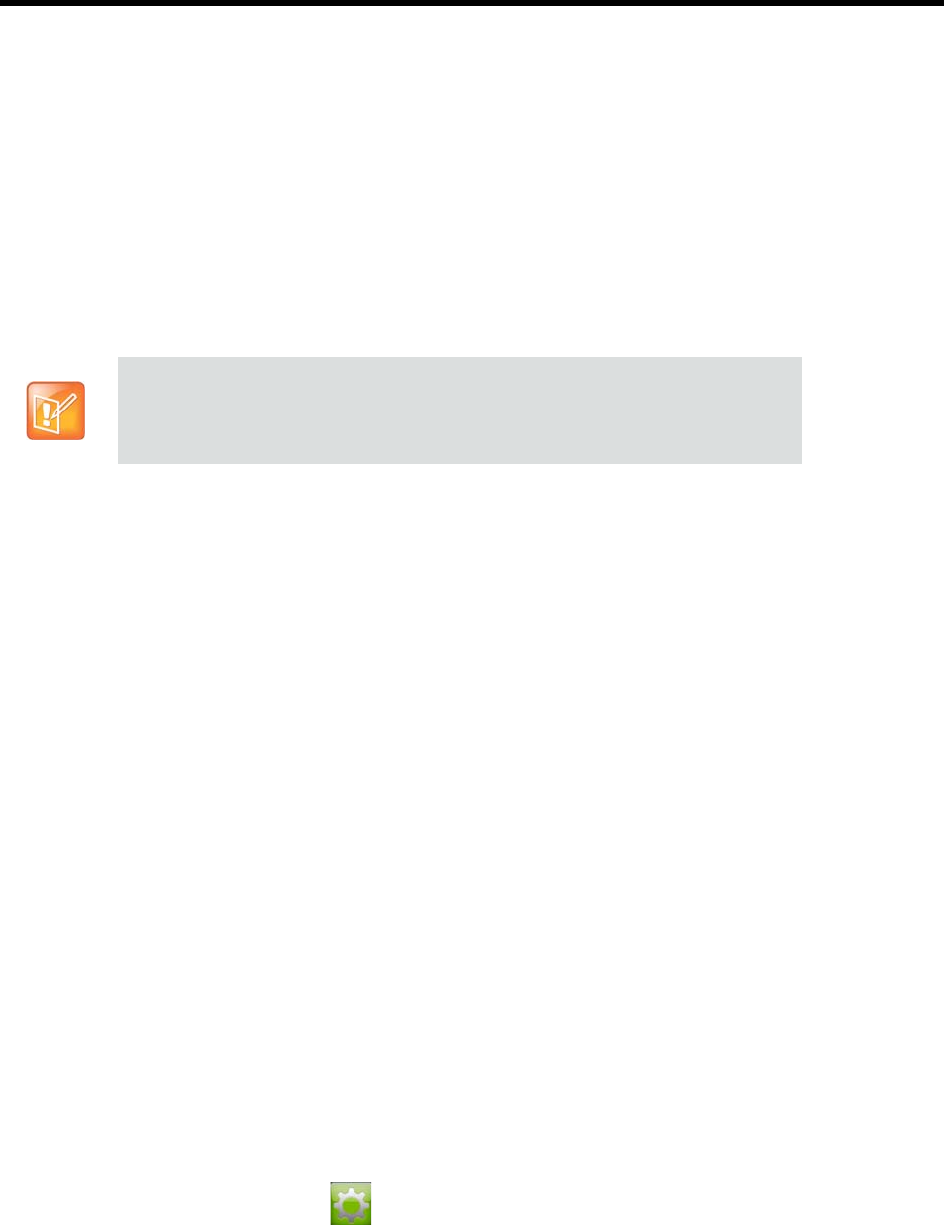
User’s Guide for the Polycom RealPresence Group Series and the Polycom Touch Control
Polycom, Inc. 19
Multipoint Viewing Layouts
What you see during a multipoint call can vary depending on how the RealPresence Group system is
configured, the number of sites participating, the number of monitors you are using, and whether content is
shared. The multipoint viewing layout configured on the host system is the one used in the call.
When you use two monitors of equal size, you can have eight-way multipoint calling, depending upon your
system configuration. When you share content, one monitor is used for content and one for people. The
configuration varies depending on whether your administrator has enabled Self View and how many people
are participating. When you do not share content, the configuration for both monitors is spread over both
monitors.
To find out more about multipoint layouts, please talk to the administrator of your RealPresence Group
system.
To change your layout during a multipoint call:
»Browse: This option takes you back to the main video so that you can cycle through the available
layouts. The available layouts depend upon certain factors, such as how many participants are in the
call or the content status.
Multiple Layouts in Lync Calls
In a Microsoft Lync 2013-hosted multipoint or point-to-point call, you can now view multiple far-end sites in
layouts. In previous RealPresence Group system releases, you could only see the dominant speaker in
Voice Switching Mode. You can see five far-end sites on Lync-hosted multipoint calls.
Changing the Way Calls Are Answered
To change the way calls are answered, you might want to change the default settings of your system as
described in the following sections:
Temporarily Refusing Calls on page 20
Answering Video Calls Automatically on page 20
Muting Automatically Answered Video Calls on page 20
Temporarily Refusing Calls
If your system administrator has allowed you access, you can automatically refuse incoming calls when you
do not want to be disturbed. Callers get a message that the call was rejected, and you receive no notification
about incoming calls. You can, however, make outgoing calls.
To temporarily refuse incoming calls:
1 From the Home screen, touch .
If you are not in an RMX system call, your only layout option is Browse.