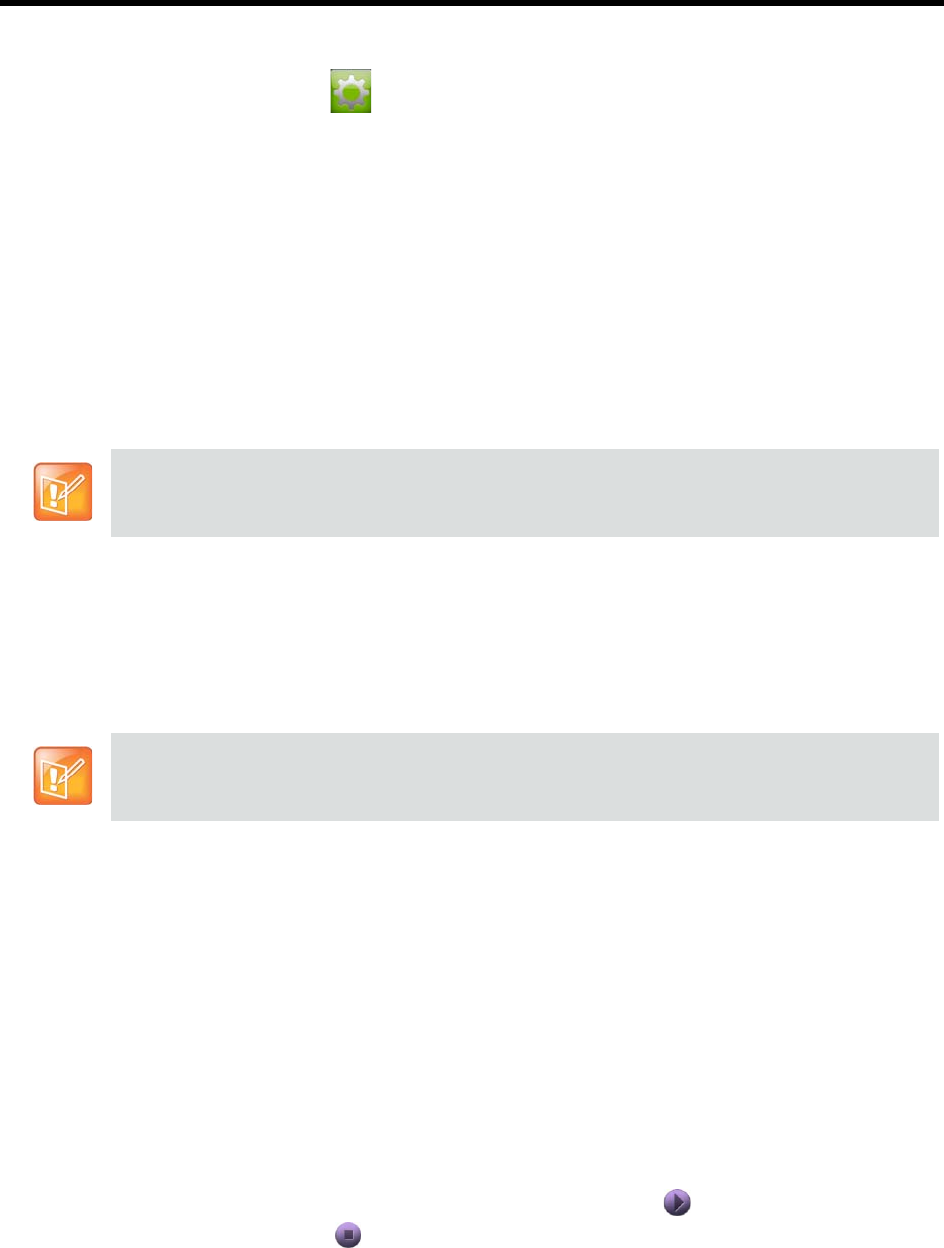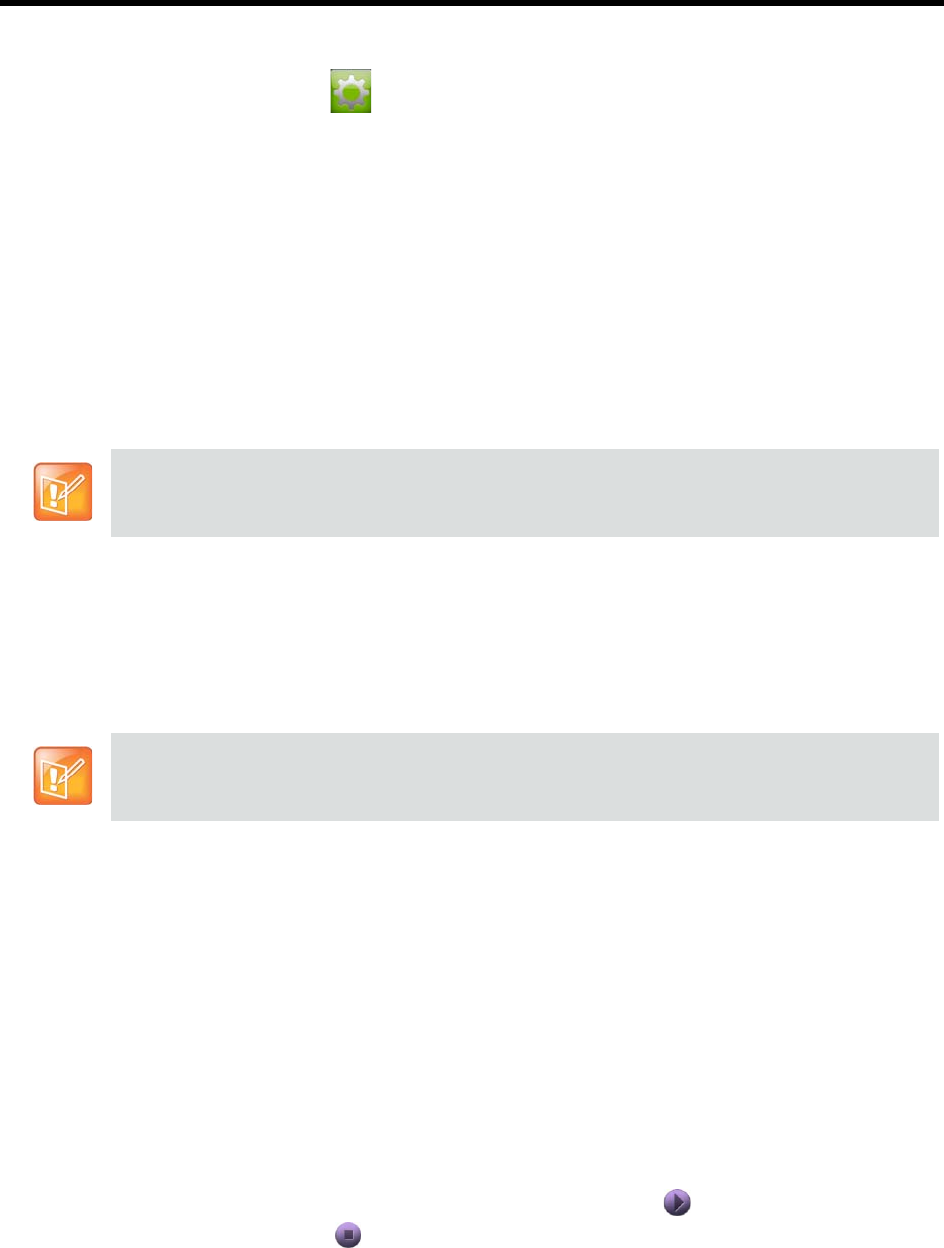
User’s Guide for the Polycom RealPresence Group Series and the Polycom Touch Control
Polycom, Inc. 13
To adjust the Polycom Touch Control volume:
1 From the Home screen, touch .
2 Touch the Touch Control tab.
3 Use the Volume slider to adjust the Polycom Touch Control volume.
Showing Content
To show people and content at the same time, the RealPresence Group systems must be configured for
content. You can show the following to the far-end systems:
● Any information stored on a computer connected directly to a Polycom RealPresence Group system
or a Polycom Touch Control
● Some types of information stored on a USB drive
● A paper document or object placed on a document camera
You can show one content source and one people video source at a time, and you can switch to a different
type of content or people video source if you need to. Participants at other sites can also show content or
people video sources. Content shown is from one site at a time; another site sharing content overrides any
content being shared.
When you are showing content, a message appears on your main monitor. Whether you also see the
content on your monitor or projector depends on how your system was configured.
Showing Content from a Computer Connected to a
Polycom Touch Control
People+Content IP allows you to send content from a computer that is connected directly to the Touch
Control.
To start showing content from a computer connected directly to the Touch Control:
1 Using the USB content cable, connect the computer directly to the underside of the Touch Control.
If autorun is enabled on the computer, you are prompted to run People+Content IP. If autorun is
disabled on your computer, People+Content IP shows up as an external drive, and you must navigate
to My Computer to launch it manually.
2 Launch People+Content IP.
3 In People+Content IP, open the content you want to show and click .
4 To stop showing content, click .
If you attempt to display copyright-protected content on the local interface, such as from a DVD or
DVR, the following message is shown on the RealPresence Group system: “This content is protected
and cannot be displayed or shared.” This message appears in a call and out of a call.
To show content on a RealPresence Group 300 system, you must use the People+Content IP
application.