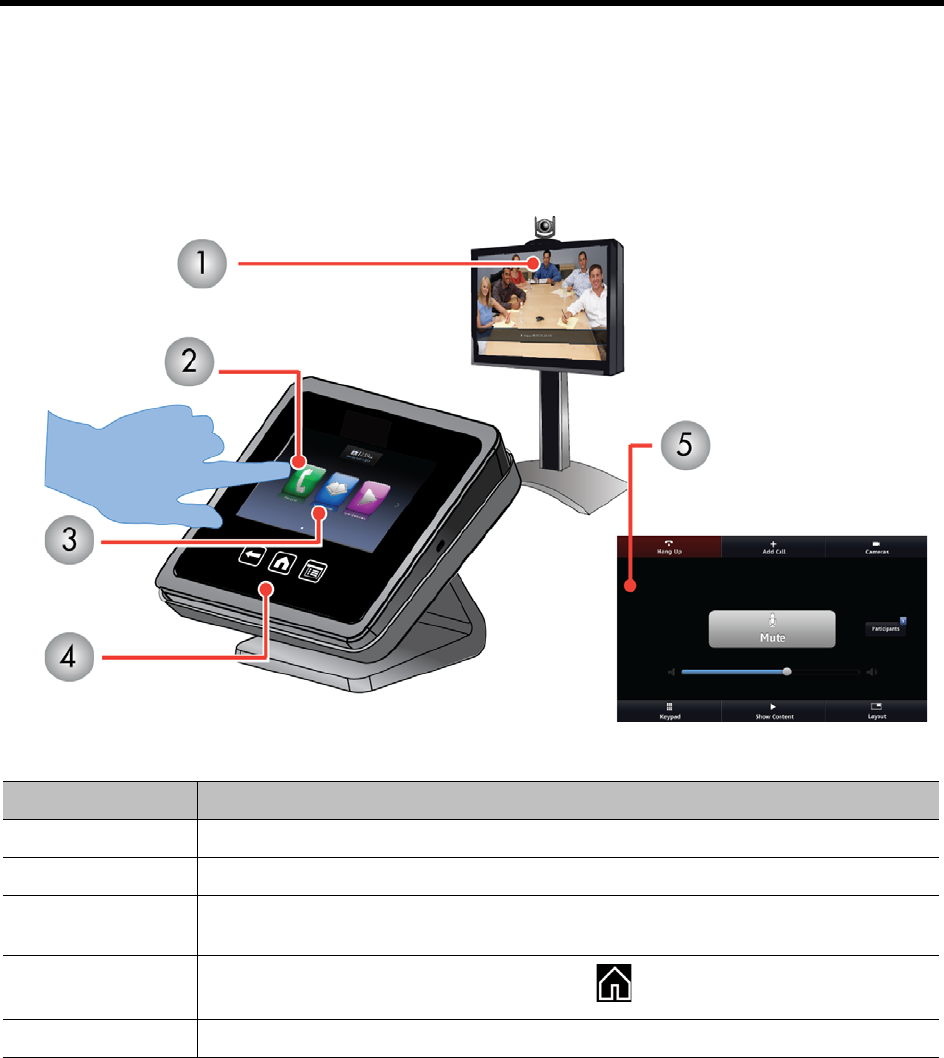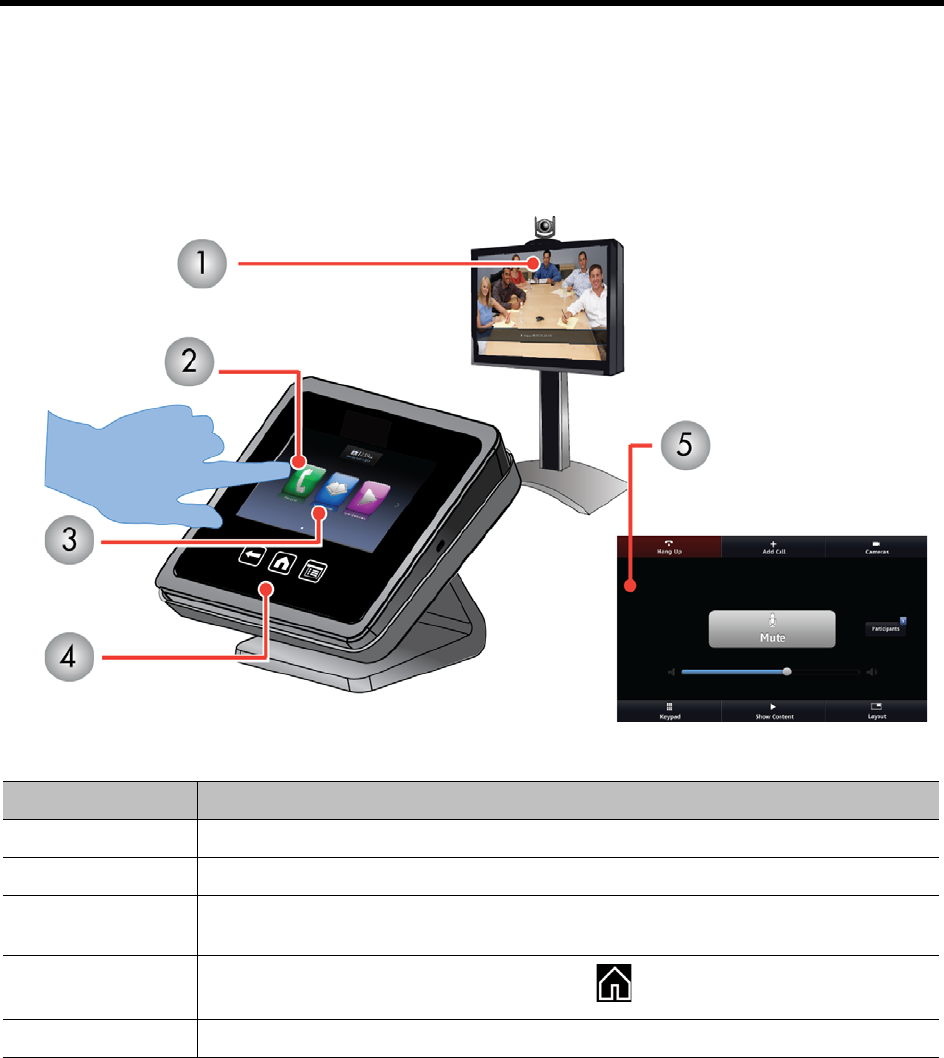
User’s Guide for the Polycom RealPresence Group Series and the Polycom Touch Control
Polycom, Inc. 2
Using the Polycom Touch Control
You use the Polycom Touch Control to place calls, adjust the volume, control the camera, show content, and
select options.
The Polycom Touch Control User Interface
The RealPresence Group systems and the EagleEye cameras have infrared receivers. You can control your
RealPresence Group system by pointing the remote control toward the RealPresence Group system or the
EagleEye camera (if connected). You might need a special cable to connect an SDI camera to the system
to receive infrared signals from the remote control. For more information about the cable, contact Polycom
support.
The Polycom Touch Control Interface
Number Description
1 Use the Polycom Touch Control to control a Polycom RealPresence Group system
2 Touch the screen to select an item. Drag your finger across the screen to scroll.
3
Scroll left and right on the Home screen for quick access to common calling and
configuration tasks.
4
Touch Back to go to the previous screen. Touch to go to the Home screen.
5 Use the Call Screen for quick access to common tasks while you are in a call.