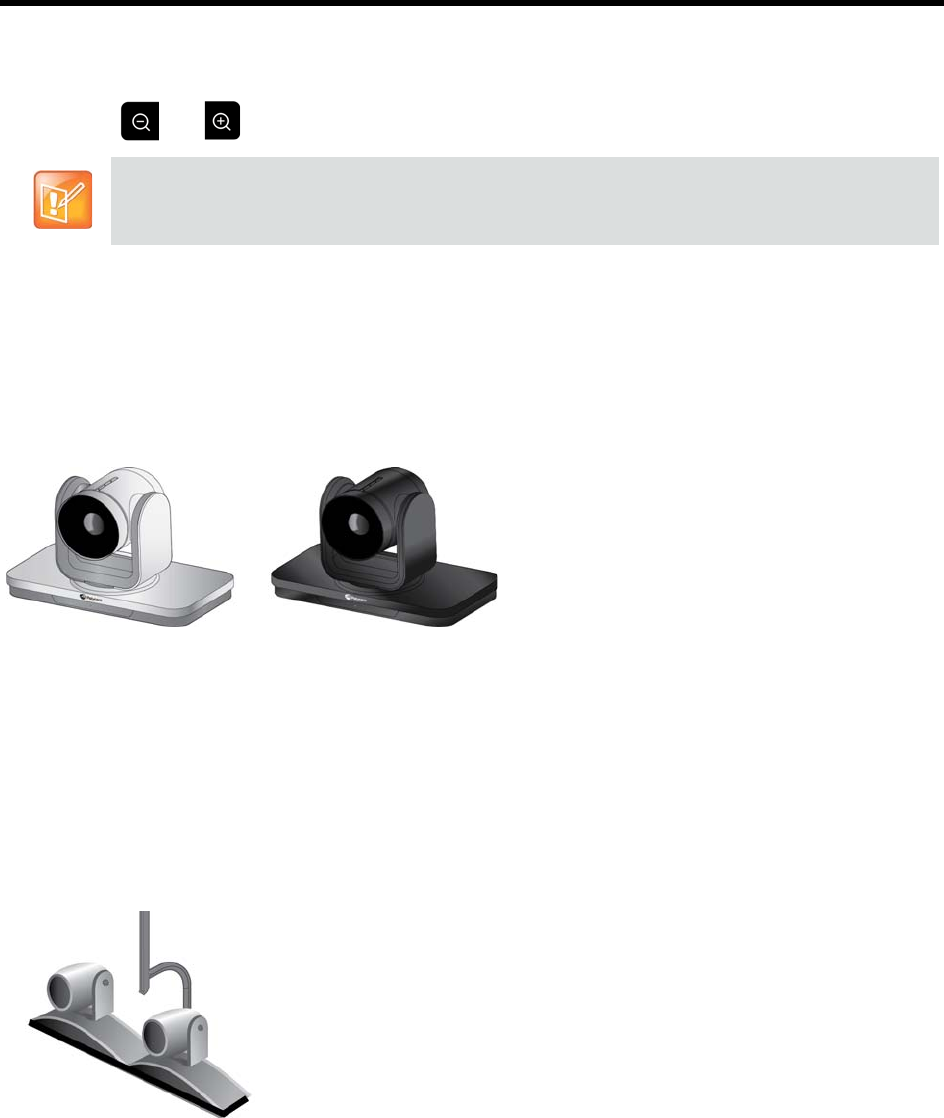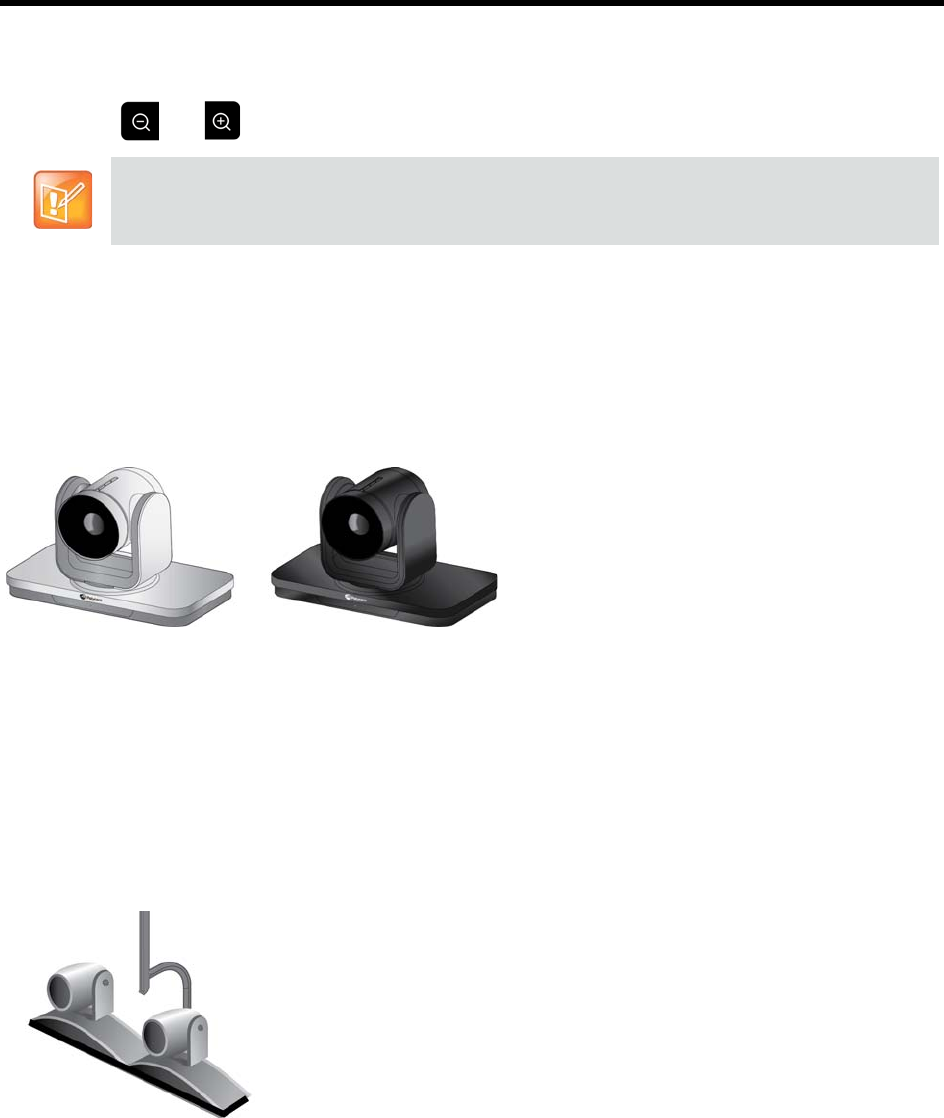
User’s Guide for the Polycom RealPresence Group Series and the Polycom Touch Control
Polycom, Inc. 10
2 Touc h Control Camera.
3 Touch the arrow buttons on the Polycom Touch Control to move the camera up, down, left, or right.
4 Touch and to zoom out and zoom in.
Using the Polycom EagleEye IV Camera
The Polycom EagleEye IV cameras are completely digital with a 4k sensor designed to work with
RealPresence Group Series systems. These cameras support 1080p60 resolution and are available with
either 12x or 4x zoom capabilities.
Polycom EagleEye IV
EagleEye IV cameras also have an available privacy cover, wide-angle lens, and digital extender. For more
information, refer to Installing the Polycom EagleEye IV Wide Angle Lens, Setting Up the Polycom EagleEye
IV Cameras, Setting Up the Polycom EagleEye IV Camera Privacy Cover, and Setting Up the Polycom
EagleEye Digital Extender available at support.polycom.com.
Using EagleEye Director Tracking in a Call
Enabling and Disabling Tracking in a Call
EagleEye Director
If EagleEye Director tracking is enabled, the camera follows the person or
people who are speaking. This tracking action, also called automatic camera
positioning, can be manually started or stopped.
While in a call, you might want to disable EagleEye Director tracking. When
you stop camera tracking through the menu, the Mute and Unmute buttons
do not affect tracking.
You must start camera tracking using the menu before the Mute and Unmute
buttons will again affect tracking. After the call is complete, EagleEye Director
returns to its default setting.
Before you can adjust the EagleEye Director camera, you must turn camera tracking off.