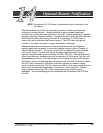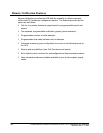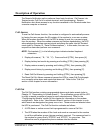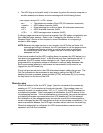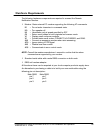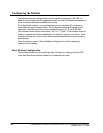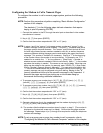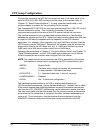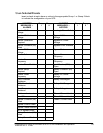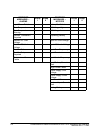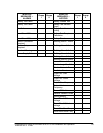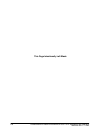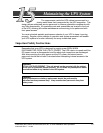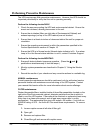111
Powerware BPIII Harsh Environment UPS 50--75 kVA Installation and Operation
164201261 Rev. F 111503
Configuring the Modem to Answer Incoming Calls
To configure the modem to answer incoming calls, perform the following
procedure.
NOTE: Calling into the UPS does not present any type of security risk. There are no
commands that can be executed via the call-in feature except those available
to the Terminal mode.
1. Connect the modem to the PC through the serial port as described in the modem
manufacturer’s manual .
NOTE: The brackets ([ ]) in the following steps indicate characters that require
keying in prior to pressing [ENTER].
2. Keyin[A],[T],thenpress[ENTER].
3. Confirm that the modem responds with “OK” or “0” (zero).
4. Keyin[A],[T],[S],[0](zero),[=],[2],thenpress[ENTER].
5. Confirm that the modem responds with “OK” or “0” (zero).
6. Keyin[A],[T],[S],[0](zero),[?],thenpress[ENTER].
7. Confirm that the modem responds with “OK” or “0” (zero) and a value of “002”.
8. Connect a telephone line to the modem. Test the modem by using another PC
equipped with a modem to dial the first modem.
9. Confirm that the UPS modem responds with “2” when the phone is ringing, and a
“1” after the UPS modem has answered and the carrier has been detected.
10. Keyin[A],[T],[&],[W],[0](zero),thenpress[ENTER].
11. Confirm that the modem responds with “OK” or “0” (zero).
Final Modem Configuration
The final step in configuring the PC modem for use with the UPS is to turn off the echo
feature of the modem. This procedure is performed automatically by the UPS.