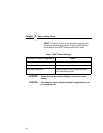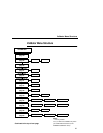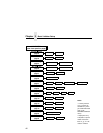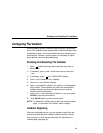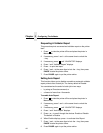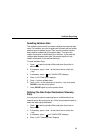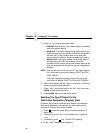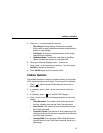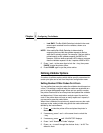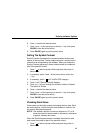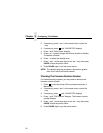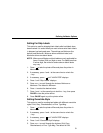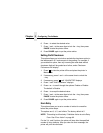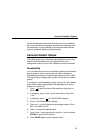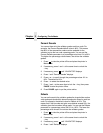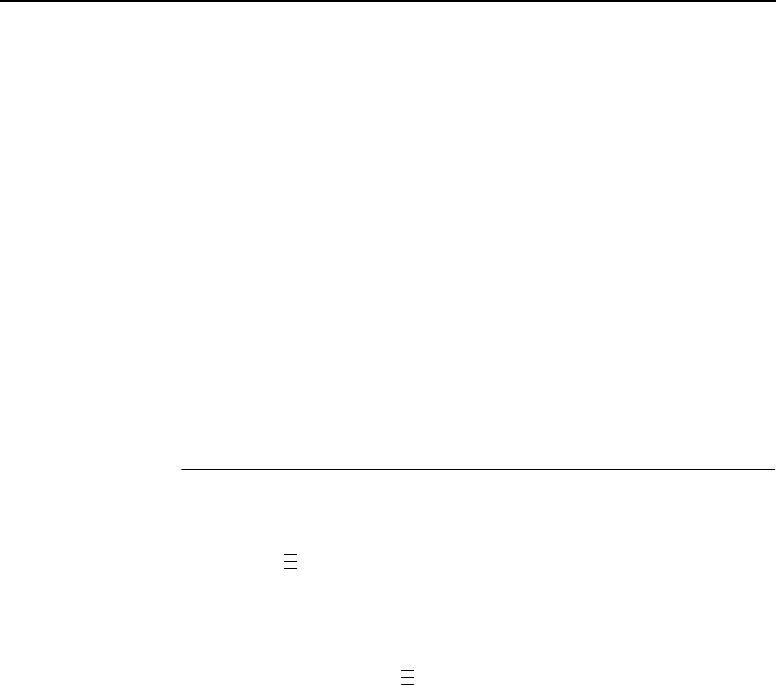
Validator Statistics
47
5. Press + or – to cycle through the choices:
• Short Report. Default setting. Provides the encoded
failure cause or pass indication and the bar width deviation,
shown as a percentage.
• Full Report. Provides a completed report of all the data
captured by the validator.
• Validation Mode. Provides the same data as the Short
Report, but adds the actual bar code data read.
6. When your selection displays, press ↵ to activate it.
7. Press ↓ and ↵ at the same time to lock the ↵ key, then press
PAUSE to take the printer offline.
8. Press PAUSE again to put the printer online.
Validator Statistics
The validator displays a number of statistics directly on the printer
LCD, without having to print a report. To view any of the statistics:
1. Press to take the printer offline and place the printer in
Menu mode.
2. If necessary, press ↓ and ↵ at the same time to unlock the
↵ key.
3. If necessary, press until “VALIDATOR” displays.
4. Press ↓ to scroll through the following statistics on the printer
display:
• Good Barcodes: The number of bar code reports sent
from the validator since the last Clear Data command.
• Good Forms: The number of forms printed since the last
Clear Data command.
• Overstrike Forms: The number of forms containing a bar
code that fell below the minimum acceptable level since the
last Clear Data command.
• Average BWD: The average of all Bar Width Deviations
reported since the last Clear Data command, shown as a
percentage.
.
.
.
.
.
.